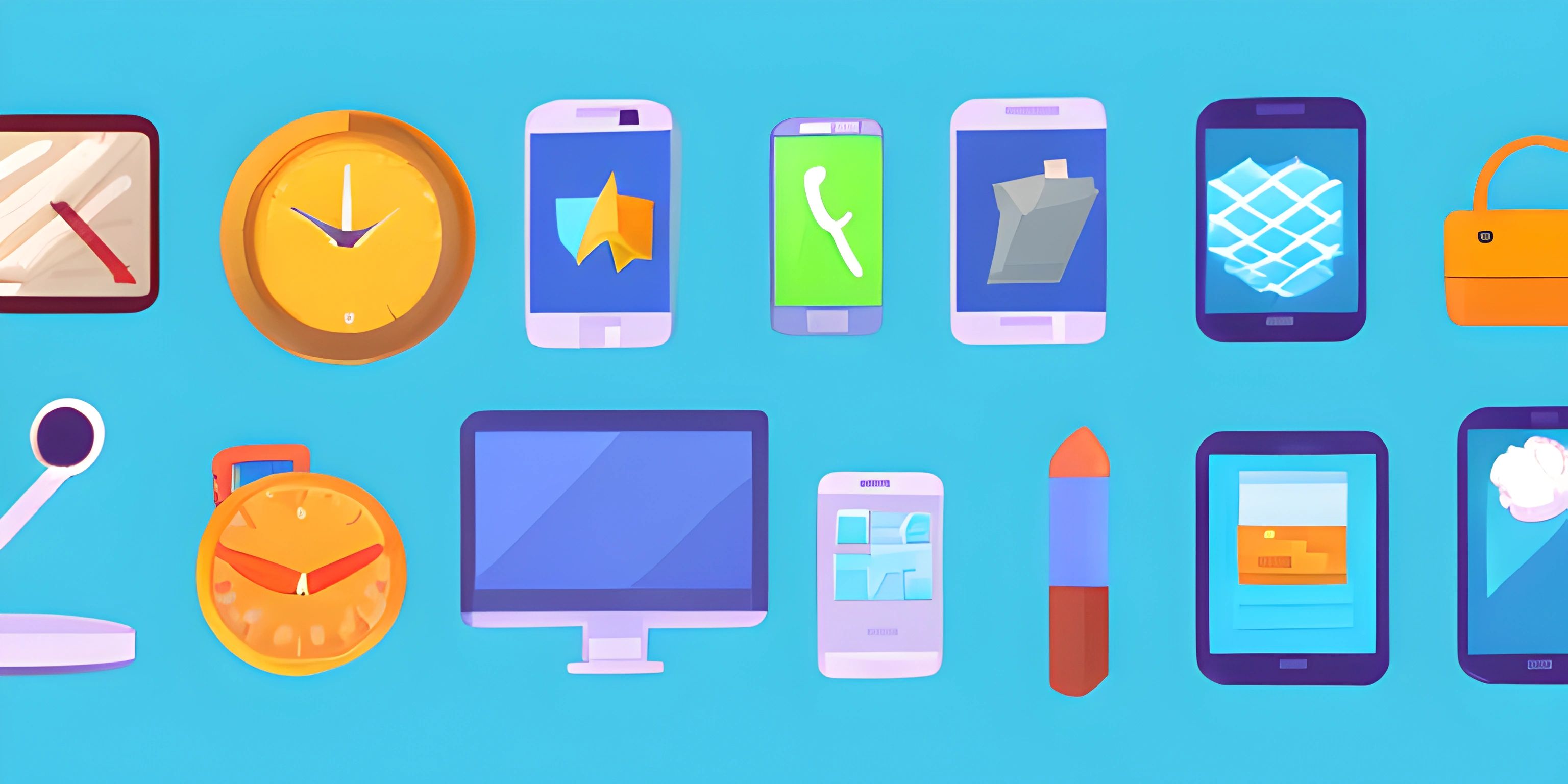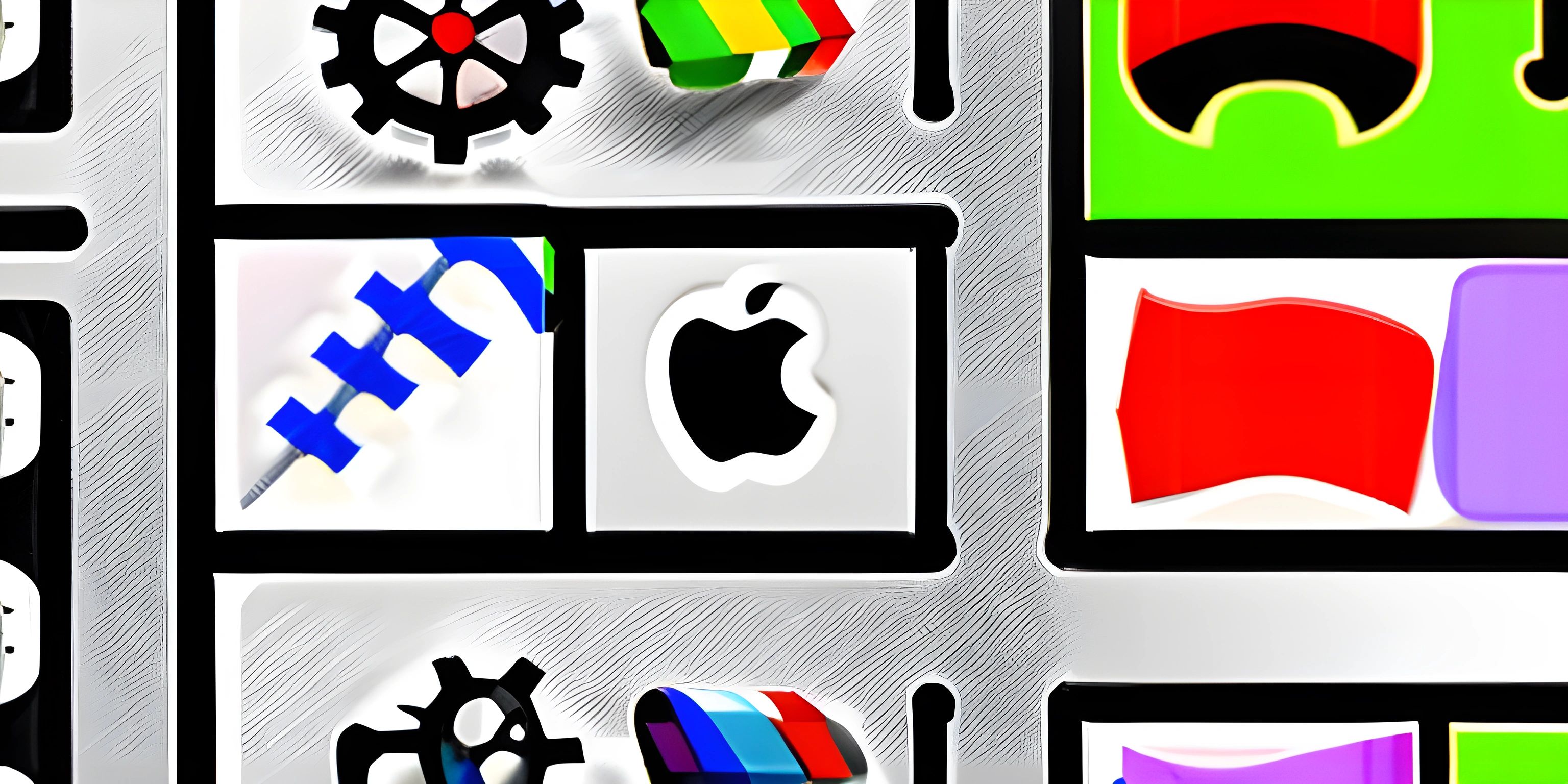iOS App Development with Swift and Xcode
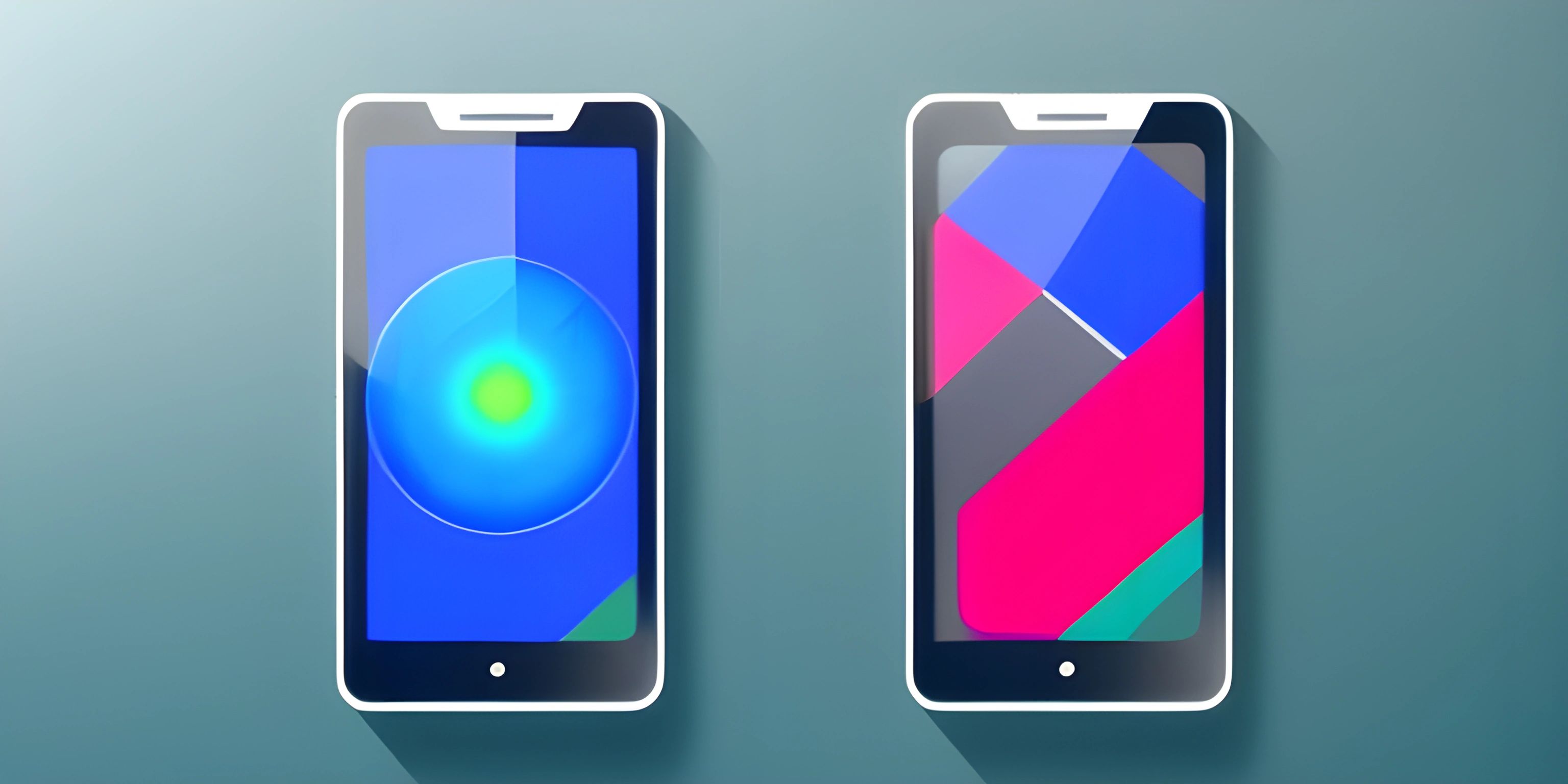
Note: this page has been created with the use of AI. Please take caution, and note that the content of this page does not necessarily reflect the opinion of Cratecode.
Creating an iOS app from scratch can seem daunting, but with the right tools and a little practice, you'll be on your way to becoming an app developer in no time. In this article, we'll explore how to create iOS apps using the Swift programming language and Xcode, Apple's integrated development environment (IDE).
Swift: A Powerful Language for iOS Development
Swift is a modern, powerful, and easy-to-learn programming language developed by Apple. It is designed to be efficient, safe, and expressive, making it the go-to language for iOS app development. Swift is compatible with Apple's older programming language, Objective-C, so you can easily integrate Swift code into existing projects.
Swift provides a wealth of features that make it well-suited for iOS development, including:
- Type inference and type safety
- Optionals and null safety
- Structs and classes, supporting both value and reference types
- Functional programming concepts
- Modern syntax and readability
Xcode: Your All-In-One Development Environment
Xcode is Apple's official IDE for developing iOS, macOS, watchOS, and tvOS apps. It is a powerful and feature-rich tool that provides everything you need to build, test, debug, and distribute your app, including:
- Source code editor
- Interface builder
- Simulator for testing on various devices
- Debugging tools
- Code signing and distribution tools
- Integration with popular version control systems like Git
To get started with Xcode, you'll need to download it from the Mac App Store. Keep in mind that Xcode is only available for macOS, so you will need a Mac to develop iOS apps.
Creating Your First iOS App
Once you have Xcode installed, you can create your first iOS app by following these steps:
-
Open Xcode and create a new project. Choose the "Single View App" template for a simple starting point.
-
Enter project details. Provide a name, organization identifier, and select "Swift" as the language. You can also choose a location to save your project.
-
Explore the project structure. Xcode generates a basic app template with essential files, such as
AppDelegate.swift,ViewController.swift, andMain.storyboard. -
Design the user interface. Open
Main.storyboardand use Interface Builder to drag and drop UI elements like buttons and labels onto your view controller. You can also customize their properties in the Attributes Inspector. -
Write Swift code. Open
ViewController.swiftand add code to handle user interactions, such as button taps, and update the UI accordingly. -
Test your app. Choose a simulator device and click the "Run" button to see your app in action. You can interact with the app as you would on a real device and debug any issues using Xcode's debugging tools.
-
Optimize and distribute. Once your app is ready, you can use Xcode's built-in tools to optimize performance, sign your app, and submit it to the App Store for distribution.
Conclusion
Developing iOS apps with Swift and Xcode is a rewarding and in-demand skill. By mastering these tools and getting hands-on experience, you'll be well on your way to becoming a proficient app developer. Remember, practice makes perfect!
Hey there! Want to learn more? Cratecode is an online learning platform that lets you forge your own path. Click here to check out a lesson: Why Program? (psst, it's free!).
FAQ
What programming language is used for iOS app development?
Swift is the primary programming language used for iOS app development. It is a modern, powerful, and easy-to-learn language developed by Apple.
What is Xcode?
Xcode is Apple's official integrated development environment (IDE) for developing iOS, macOS, watchOS, and tvOS apps. It provides a wide range of tools for building, testing, debugging, and distributing apps.
How can I get started with iOS app development?
To get started with iOS app development, you'll need a Mac and Xcode, which can be downloaded from the Mac App Store. Then, you can create a new project, design the user interface, write Swift code, test your app, and distribute it to the App Store.
Can I develop iOS apps on a non-Mac computer?
No, you need a Mac to develop iOS apps because Xcode, the official development environment for iOS apps, is only available for macOS.