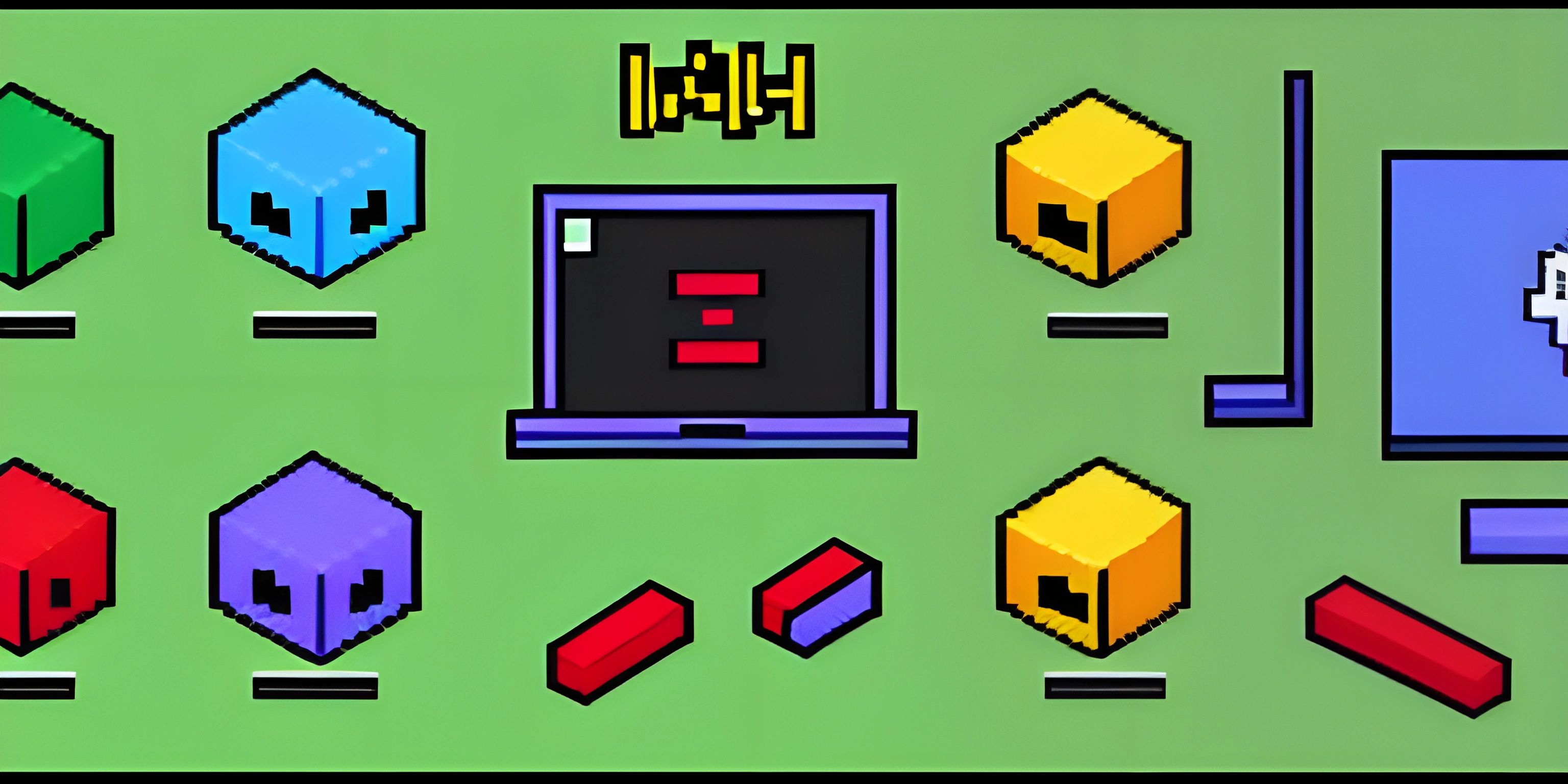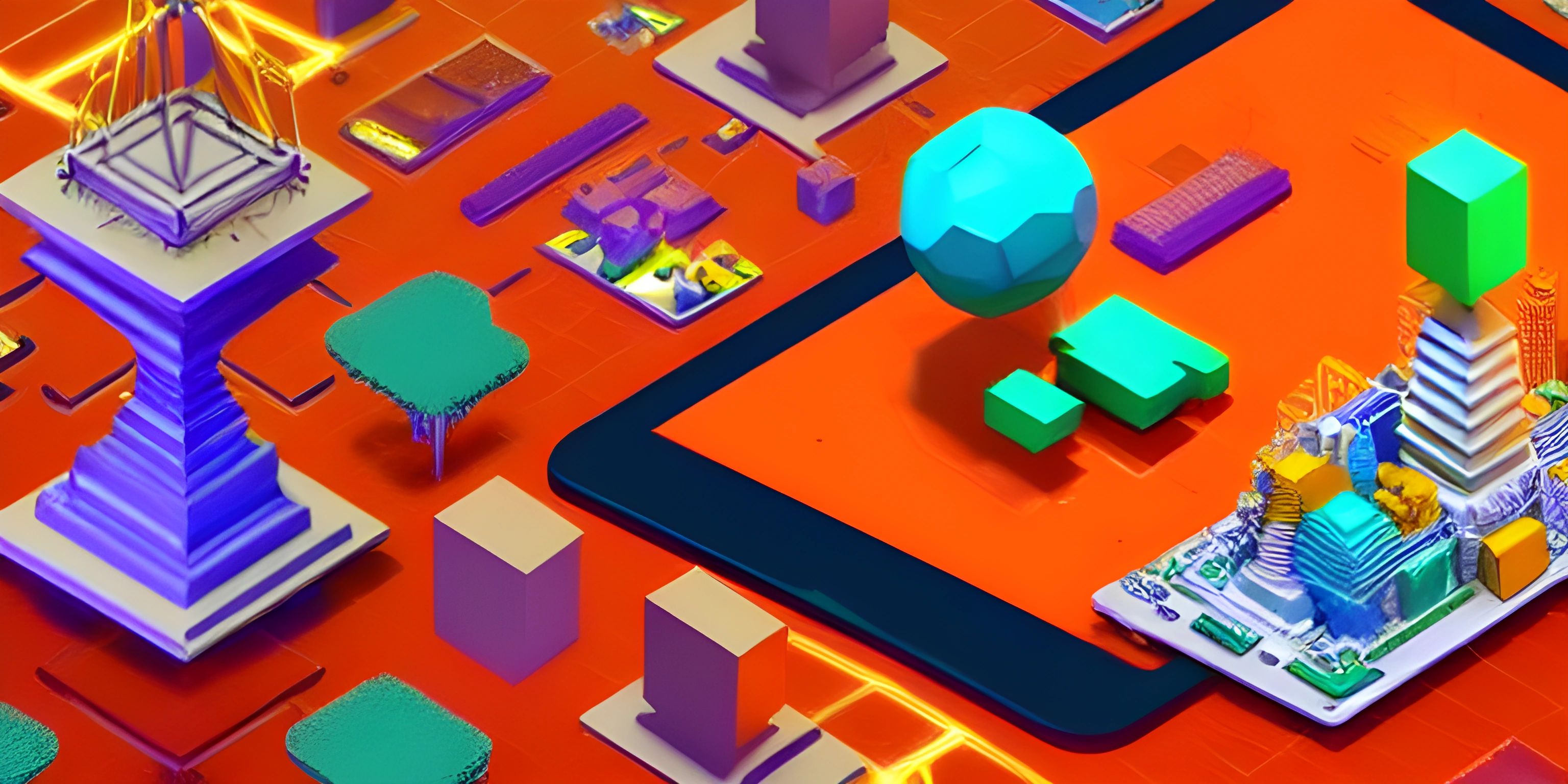Next.js: The React.js Framework

Note: this page has been created with the use of AI. Please take caution, and note that the content of this page does not necessarily reflect the opinion of Cratecode.
Next.js is a powerful framework built on top of React.js that allows developers to create server-rendered applications with ease. It's the Swiss Army knife of React, offering features like automatic code splitting, server-side rendering, and static site generation, making it an ideal choice for modern web applications.
Why Next.js?
React is an excellent library for building user interfaces, but it focuses primarily on the client-side of things. Next.js comes in and fills the gap by providing server-side rendering (SSR) capabilities, making it easier to create performant and SEO-friendly applications.
Here are some key features of Next.js that make it stand out:
-
Server-side rendering: Next.js generates HTML on the server, which is then sent to the client. This improves performance and SEO, as search engines can easily crawl the generated HTML.
-
Automatic code splitting: Next.js automatically splits your code into smaller chunks, only loading the necessary components for a given page. This reduces the initial load time for your application.
-
Hot module replacement: Next.js supports hot module replacement (HMR) out of the box, allowing developers to see updates in real-time without having to refresh the page.
-
Static site generation: Next.js can generate static HTML files for your pages, making it easy to deploy and host on any platform.
-
API routes: Next.js provides built-in support for creating API routes, allowing developers to build APIs alongside their application without needing a separate server.
-
Ease of setup: With just a few commands, developers can set up a new Next.js project and start building their application.
Getting Started with Next.js
To get started with Next.js, first, make sure you have Node.js installed on your machine. Next, open a terminal and run the following command to create a new Next.js project:
npx create-next-app my-next-app
This command will create a new Next.js project in a directory called my-next-app. Once the installation is complete, navigate to the project directory and start the development server:
cd my-next-app npm run dev
Now, open your browser and navigate to http://localhost:3000 to see your Next.js application in action.
Next.js Directory Structure
The default directory structure of a Next.js project is well-organized and easy to understand. Here's a brief overview of the main directories and files:
-
pages/: This directory contains all the pages of your application. Each file in this directory corresponds to a route in your app. -
public/: This directory is used to serve static files, such as images and stylesheets. -
styles/: This directory contains the global styles for your application. -
next.config.js: This optional configuration file allows you to customize various aspects of your Next.js application, such as custom webpack configurations and environment variables.
Building and Deploying Your Next.js App
Once you're done building your Next.js application, it's time to deploy it. First, run the following command to build your application for production:
npm run build
Next.js will generate a .next/ directory that contains the optimized production build of your application. To start the production server, run:
npm start
Now, your application is ready for deployment. Next.js can be deployed to any platform that supports Node.js, such as Vercel, Netlify, or Heroku.
Conclusion
Next.js is a powerful and versatile framework that makes it easy for developers to build server-rendered React applications. With features like automatic code splitting, server-side rendering, and static site generation, Next.js is an excellent choice for modern web development. If you're a React developer looking to level up your skills and build performant, SEO-friendly applications, give Next.js a try!
Hey there! Want to learn more? Cratecode is an online learning platform that lets you forge your own path. Click here to check out a lesson: Full-stack Web Frameworks (Next.js) (psst, it's free!).
FAQ
What is Next.js and how does it relate to React.js?
Next.js is a powerful framework built on top of React.js, specifically designed for server-rendered applications. It provides an easy-to-use development environment and simplifies the process of building scalable and high-performance web applications with React.js. With features like automatic code splitting, server-side rendering, and static site generation, Next.js enhances the capabilities of React.js applications.
How does Next.js improve the performance of React.js applications?
Next.js offers several features that boost the performance of React.js applications, such as:
- Automatic code splitting: This optimizes application performance by reducing the size of the JavaScript bundles, loading only the necessary code for each page.
- Server-side rendering (SSR): Next.js enables SSR by default, which improves the initial load time and provides better SEO support.
- Static site generation (SSG): This feature allows you to generate static HTML pages during the build process, improving performance and reducing server load.
- Incremental builds: Next.js supports incremental builds, which means only the changed pages are rebuilt, resulting in faster build times.
How do I get started with Next.js?
To get started with Next.js, follow these steps:
- Ensure you have Node.js (version 10.13 or later) installed on your system.
- Create a new project directory and navigate to it in your terminal.
- Run the following command to create a new Next.js app:
npx create-next-app
- After the installation is complete, navigate to the newly created directory and start the development server with the following commands:
cd your-app-name npm run dev
- Open your browser and visit
http://localhost:3000. You'll see your new Next.js app running!
How do I create a new page in a Next.js application?
Creating a new page in a Next.js application is as simple as adding a new file to the pages directory. The file should be a JavaScript or TypeScript file that exports a React component. The name of the file will determine the route for the page. For example, if you create a file named about.js in the pages directory, it will be accessible at the /about route in your application.
How do I deploy a Next.js application?
Deploying a Next.js application can be done using various hosting platforms like Vercel, Netlify, or Heroku. Here's a simple example of how to deploy a Next.js app using Vercel:
- Install the Vercel CLI by running the following command:
npm i -g vercel
- Navigate to your Next.js project directory in your terminal.
- Run the following command to deploy your application:
vercel
- Follow the prompts to create a new project or link to an existing one.
- Once the deployment is complete, you'll receive a URL where your Next.js app is now live!