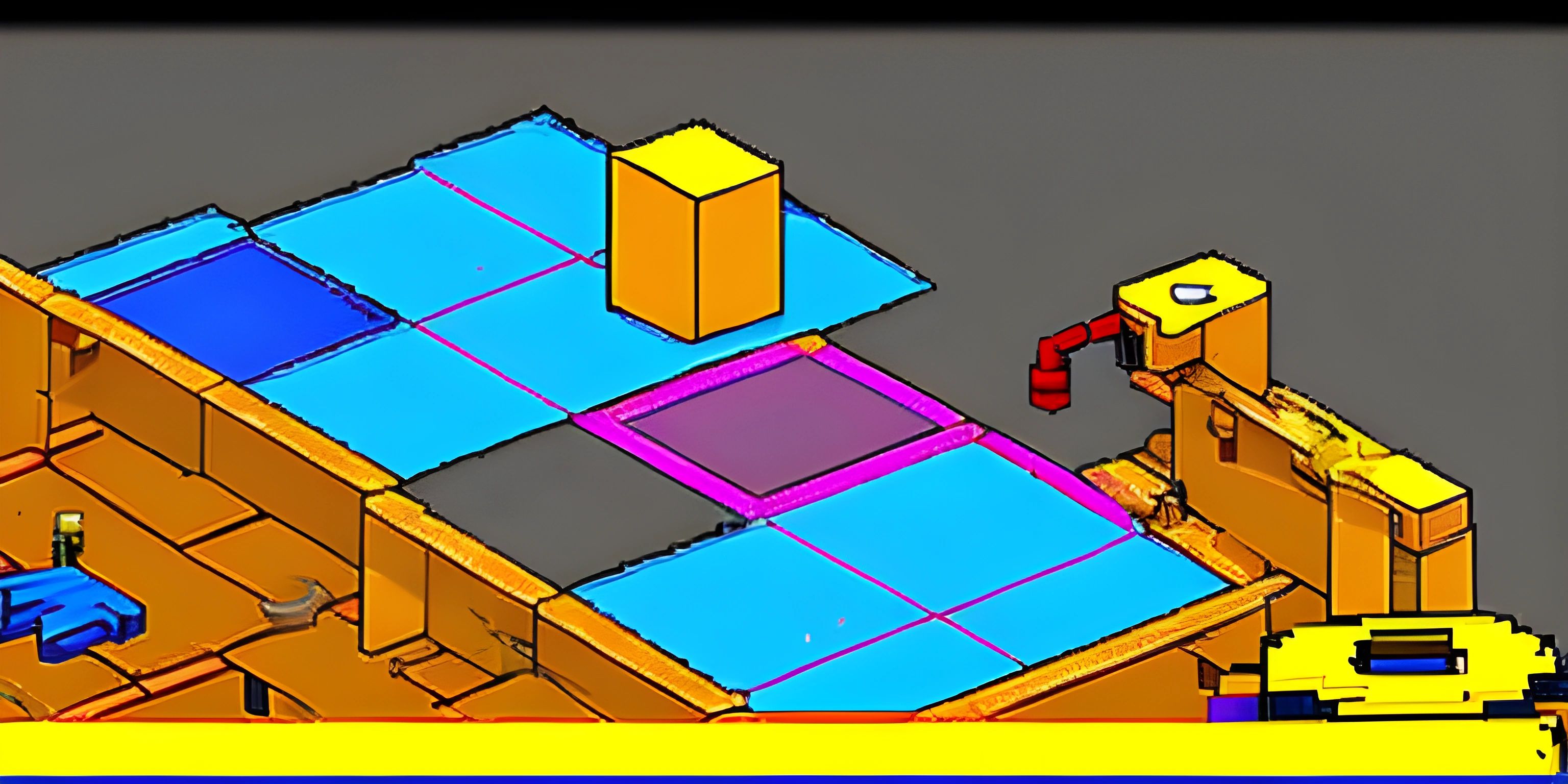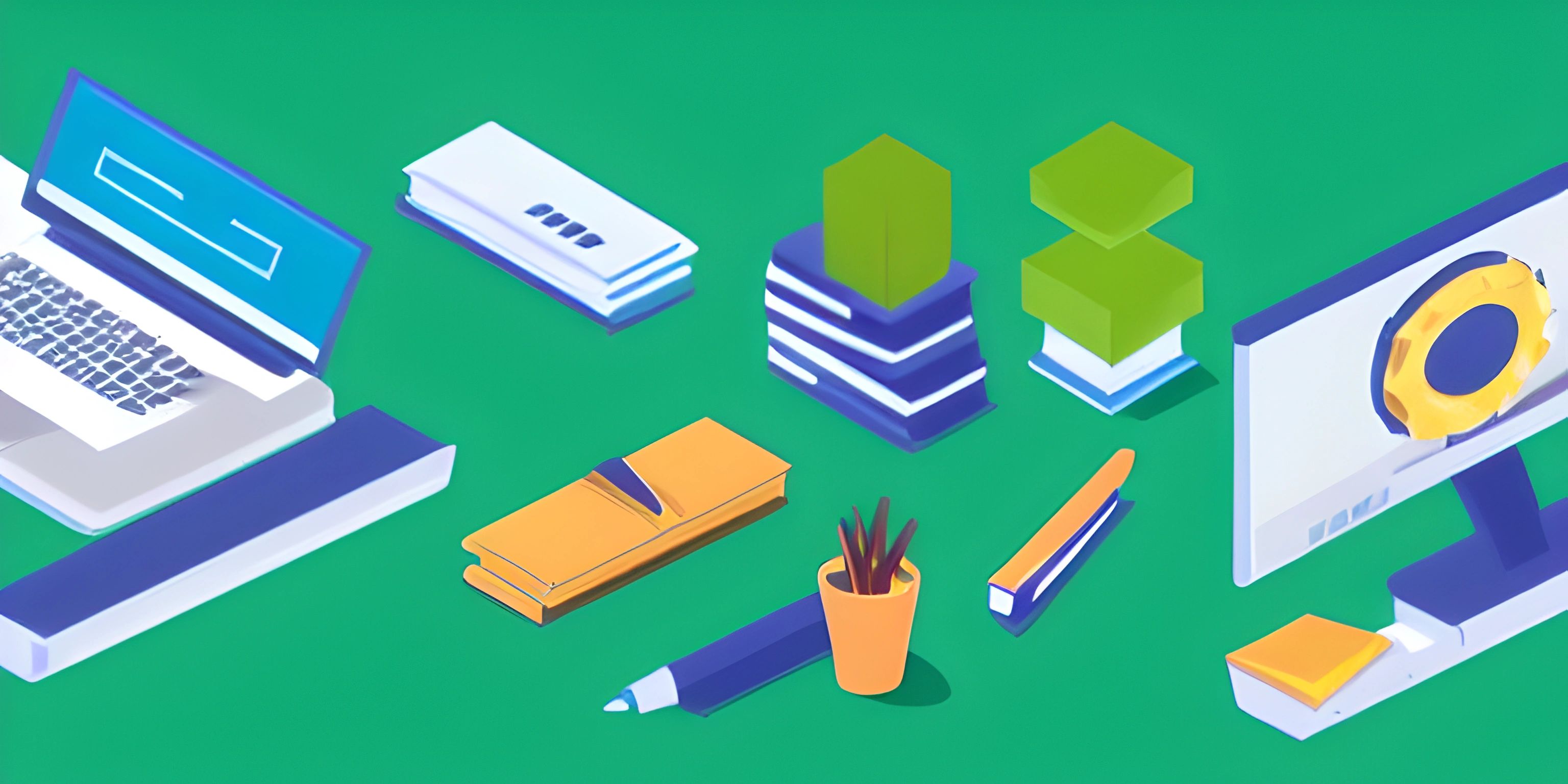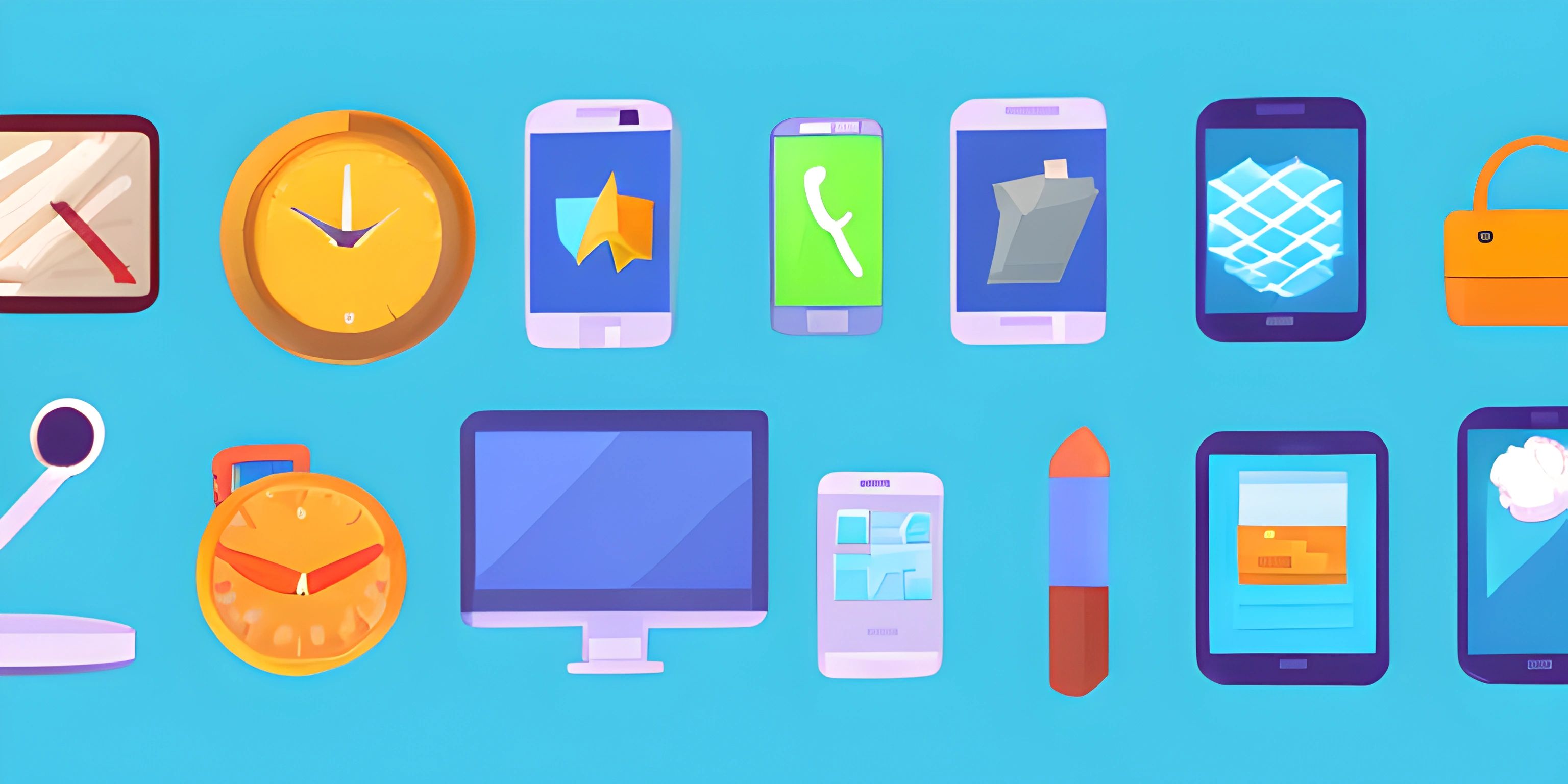Discovering and Installing Add-Ons in MATLAB

Note: this page has been created with the use of AI. Please take caution, and note that the content of this page does not necessarily reflect the opinion of Cratecode.
Imagine having a toolbox that can magically expand its contents to fit every project you’re working on. That’s essentially what MATLAB’s Add-On Explorer offers. Whether you need specialized toolboxes for machine learning, signal processing, or just some nifty apps to make your life easier, the Add-On Explorer is your go-to place.
What is the Add-On Explorer?
The Add-On Explorer in MATLAB is like an app store but for MATLAB functionalities. It allows you to discover, install, and manage various add-ons such as toolboxes, apps, functions, and support packages. These add-ons can significantly extend the capabilities of your MATLAB environment, enabling you to perform more specialized tasks.
Opening the Add-On Explorer
Opening the Add-On Explorer is as simple as ordering pizza online. Just follow these straightforward steps:
- Open MATLAB.
- Go to the Home tab.
- Click on Add-Ons in the Resources section.
- Select Get Add-Ons.
Voilà! The Add-On Explorer window appears, showcasing a plethora of options.
Navigating the Add-On Explorer
The explorer's interface is pretty intuitive but let’s walk through it, just like your GPS guiding you through an unknown city.
Search Bar
The search bar at the top is your best friend. Type in keywords related to what you’re looking for, like "machine learning" or "signal processing," and hit Enter. The explorer will fetch all relevant add-ons.
Categories
On the left side, you’ll find categories like:
- Toolboxes
- Apps
- Functions
- Support Packages
These categories help you quickly narrow down your search. Suppose you’re looking for a new toolbox; just click on Toolboxes to filter the results.
Featured and Popular
Sometimes, you might not know what you’re looking for. That’s where the Featured and Popular sections come in handy. They highlight trending and recommended add-ons, sort of like the “Staff Picks” section in a bookstore.
Installing an Add-On
Found the perfect add-on? Great! Let’s install it.
- Click on the add-on you want to install to open its details page.
- Click the Add button.
- Follow the prompts to complete the installation.
Once installed, the add-on is ready to use. It’s like adding a new gadget to your toolbox—just plug and play!
Managing Installed Add-Ons
To see what you’ve installed, go back to the Add-Ons drop-down menu and select Manage Add-Ons. Here, you can:
- Update: Keep your add-ons up-to-date with the latest features.
- Uninstall: Remove add-ons you no longer need.
- View License: Check the licensing information for your installed add-ons.
Popular MATLAB Add-Ons
Here are a few popular add-ons that you might find useful:
Statistics and Machine Learning Toolbox
This toolbox provides functions and apps to describe, analyze, and model data. It’s a must-have for anyone diving into data science.
Signal Processing Toolbox
Ideal for analyzing and manipulating signals, this toolbox offers a comprehensive suite of algorithms and visualizations.
Deep Learning Toolbox
For those interested in artificial intelligence, this toolbox provides deep learning algorithms and pretrained models, making it easier to start building AI applications.
Image Processing Toolbox
Perfect for anyone working with images, this toolbox includes algorithms for image enhancement, segmentation, and analysis.
Troubleshooting Common Issues
Even the best-laid plans can hit a snag. Here are some common issues you might encounter and how to fix them:
Installation Fails
If the installation fails, ensure you have a stable internet connection and sufficient disk space. Also, check if you have the necessary permissions to install software on your machine.
Compatibility Issues
Some add-ons might not be compatible with your version of MATLAB. Always check the system requirements on the add-on’s details page before installing.
License Problems
If you encounter license issues, make sure you’ve activated your MATLAB license properly. You can manage licensing through MATLAB’s Help menu.
Conclusion
The MATLAB Add-On Explorer is a treasure trove of tools that can elevate your projects to new heights. From specialized toolboxes to handy apps, the add-ons you discover and install can make your programming experience richer and more efficient.
Hey there! Want to learn more? Cratecode is an online learning platform that lets you forge your own path. Click here to check out a lesson: Why Program? (psst, it's free!).
FAQ
How do I open the Add-On Explorer in MATLAB?
Open MATLAB, go to the Home tab, click on Add-Ons in the Resources section, and select Get Add-Ons.
Can I uninstall add-ons that I no longer need?
Yes, you can uninstall add-ons by going to the Add-Ons drop-down menu and selecting Manage Add-Ons.
What should I do if an add-on installation fails?
Ensure you have a stable internet connection, sufficient disk space, and the necessary permissions to install software. Check the add-on’s system requirements for compatibility with your MATLAB version.
How can I update my installed add-ons?
You can update your add-ons by going to the Manage Add-Ons section and following the prompts to update them.
Are there any popular add-ons I should consider installing?
Some popular add-ons include the Statistics and Machine Learning Toolbox, Signal Processing Toolbox, Deep Learning Toolbox, and Image Processing Toolbox. These can significantly enhance your MATLAB capabilities.