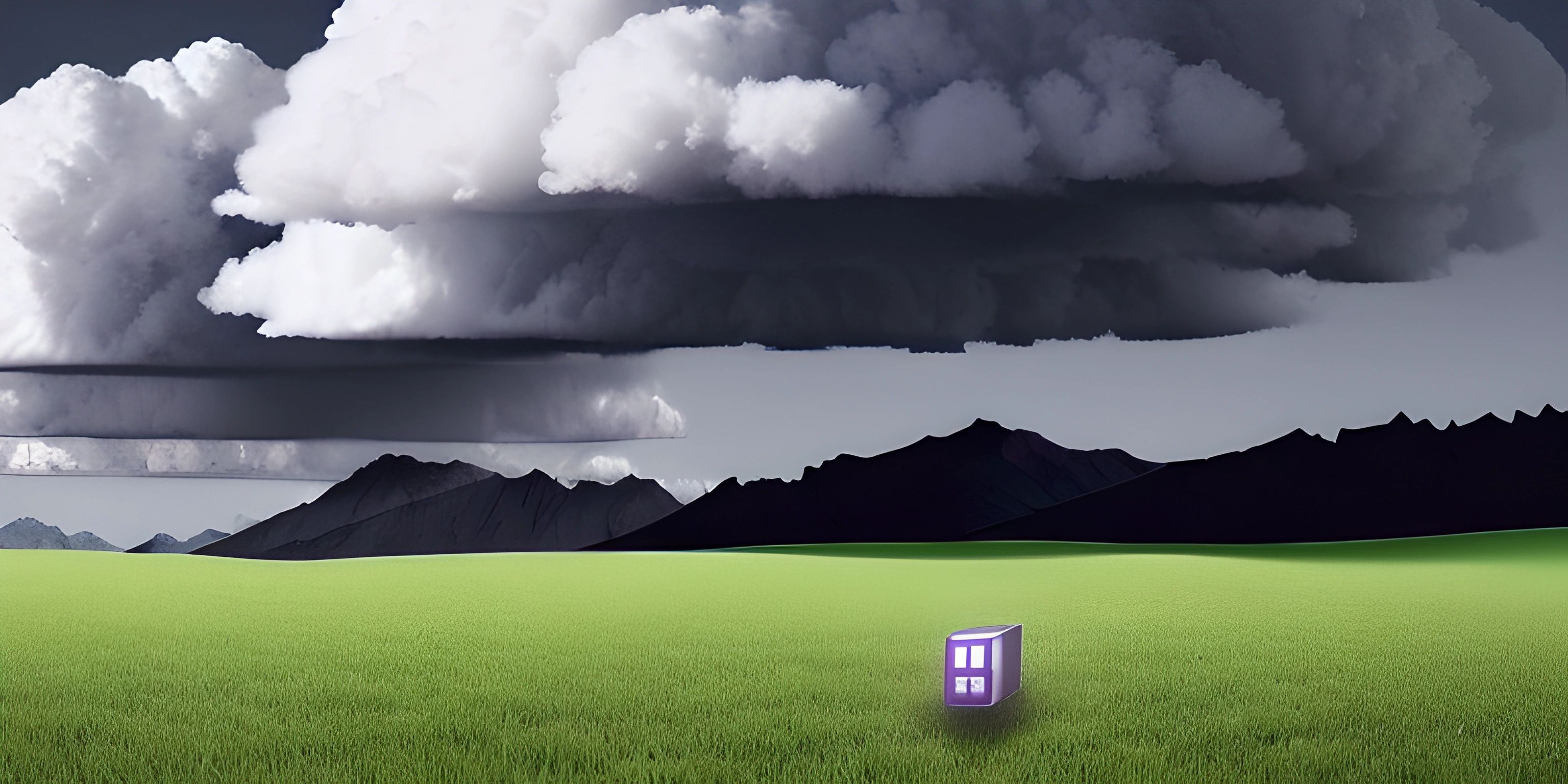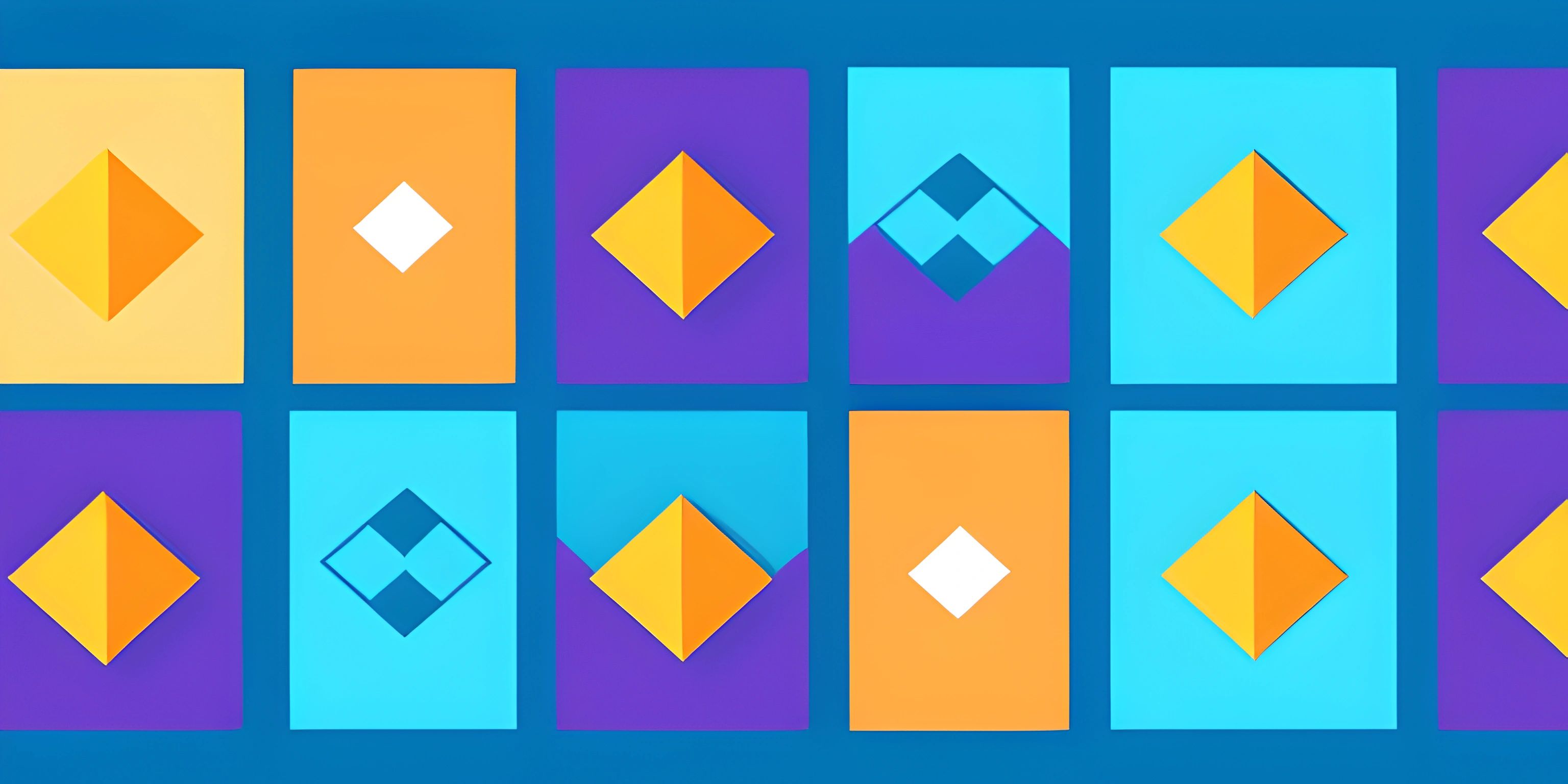Next.js Deployment

Note: this page has been created with the use of AI. Please take caution, and note that the content of this page does not necessarily reflect the opinion of Cratecode.
Next.js is a powerful framework for building web applications using React, with features such as server-side rendering, static site generation, and automatic code splitting. Once you've built a Next.js application, it's time to deploy it to the world. In this guide, we'll cover various options for deploying Next.js applications, including Vercel, Netlify, and Heroku.
Vercel
Vercel, formerly known as Zeit, is the company behind Next.js and offers an easy and performant way to deploy your Next.js applications. Vercel provides a global CDN, custom domains, and automatic HTTPS out of the box.
Deploying with Vercel
- First, sign up for a Vercel account if you haven't already.
- Install the Vercel CLI by running the following command:
npm install -g vercel
- In your Next.js project folder, run the following command to deploy:
vercel
- Follow the prompts, and Vercel will automatically deploy your application, providing you with a unique URL.
Netlify
Netlify is another popular platform for deploying web applications, offering continuous deployment, serverless functions, and more.
Deploying with Netlify
- Sign up for a Netlify account if you haven't already.
- In your Next.js project folder, create a file called
netlify.tomlwith the following content:
[build] command = "yarn build" publish = "out" functions = "functions"
- Add this script to your
package.jsonto generate the static output in theoutfolder:
"scripts": {
"export": "next build && next export"
}- Push your project to a Git repository (such as GitHub or GitLab), then visit the Netlify dashboard and follow the prompts to connect your repository and deploy your application.
Heroku
Heroku is a popular platform-as-a-service (PaaS) that supports a wide range of programming languages and frameworks, including Next.js.
Deploying with Heroku
- Sign up for a Heroku account if you haven't already and install the Heroku CLI.
- In your Next.js project folder, create a file called
Procfilewith the following content:
web: npm run start
- Add a
startscript to yourpackage.jsonto run your production build:
"scripts": {
"start": "next start -p $PORT"
}- Commit your changes and run the following commands to deploy your application to Heroku:
heroku create git push heroku main
- Your Next.js application is now deployed on Heroku and accessible via the URL provided in the command output.
Each of these platforms offers unique features and benefits, so choose the one that best fits your project requirements. No matter which option you choose, your Next.js application will be accessible to users all around the world. Happy deploying!
Hey there! Want to learn more? Cratecode is an online learning platform that lets you forge your own path. Click here to check out a lesson: Full-stack Web Frameworks (Next.js) (psst, it's free!).
FAQ
What are the steps to deploy a Next.js app on Vercel?
Deploying a Next.js app on Vercel is a simple process:
- Sign up for a Vercel account or log in if you already have one.
- Connect your GitHub, GitLab, or Bitbucket account to Vercel.
- Import your Next.js project repository.
- Vercel will automatically detect the Next.js app and configure the build settings for you.
- Finally, click "Deploy" and your Next.js app will be live!
How can I deploy my Next.js application on Netlify?
To deploy your Next.js app on Netlify, follow these steps:
- Create a Netlify account or log in if you already have one.
- Connect your GitHub, GitLab, or Bitbucket account to Netlify.
- Import your Next.js project repository.
- Configure the build settings:
- Build command:
next build && next export - Publish directory:
out
- Build command:
- Click "Deploy site" and your Next.js app will be live on Netlify!
What's the process for deploying a Next.js app on Heroku?
Deploying a Next.js app on Heroku involves the following steps:
- Create a Heroku account or log in if you already have one.
- Install the Heroku CLI and log in using the command
heroku login. - In your Next.js project folder, run
heroku createto create a new Heroku app. - Add a
Procfilein the project root with this content:web: npx next start -p $PORT. - Commit the
Procfileto your repository:git add Procfile && git commit -m "Add Procfile". - Push your changes to Heroku:
git push heroku master. - Your Next.js app is now live on Heroku!
Can I use custom domains with Vercel and Netlify deployments?
Yes, you can use custom domains with both Vercel and Netlify deployments. Simply follow the instructions provided by each platform to add your custom domain to your Next.js app deployment.
Are there any limitations on deploying Next.js apps on these platforms?
While Vercel, Netlify, and Heroku all support deploying Next.js apps, some features might not be available or may require additional configuration, such as server-side rendering (SSR) and API routes. Be sure to read the platform-specific documentation to ensure you're properly configuring your Next.js app for deployment.