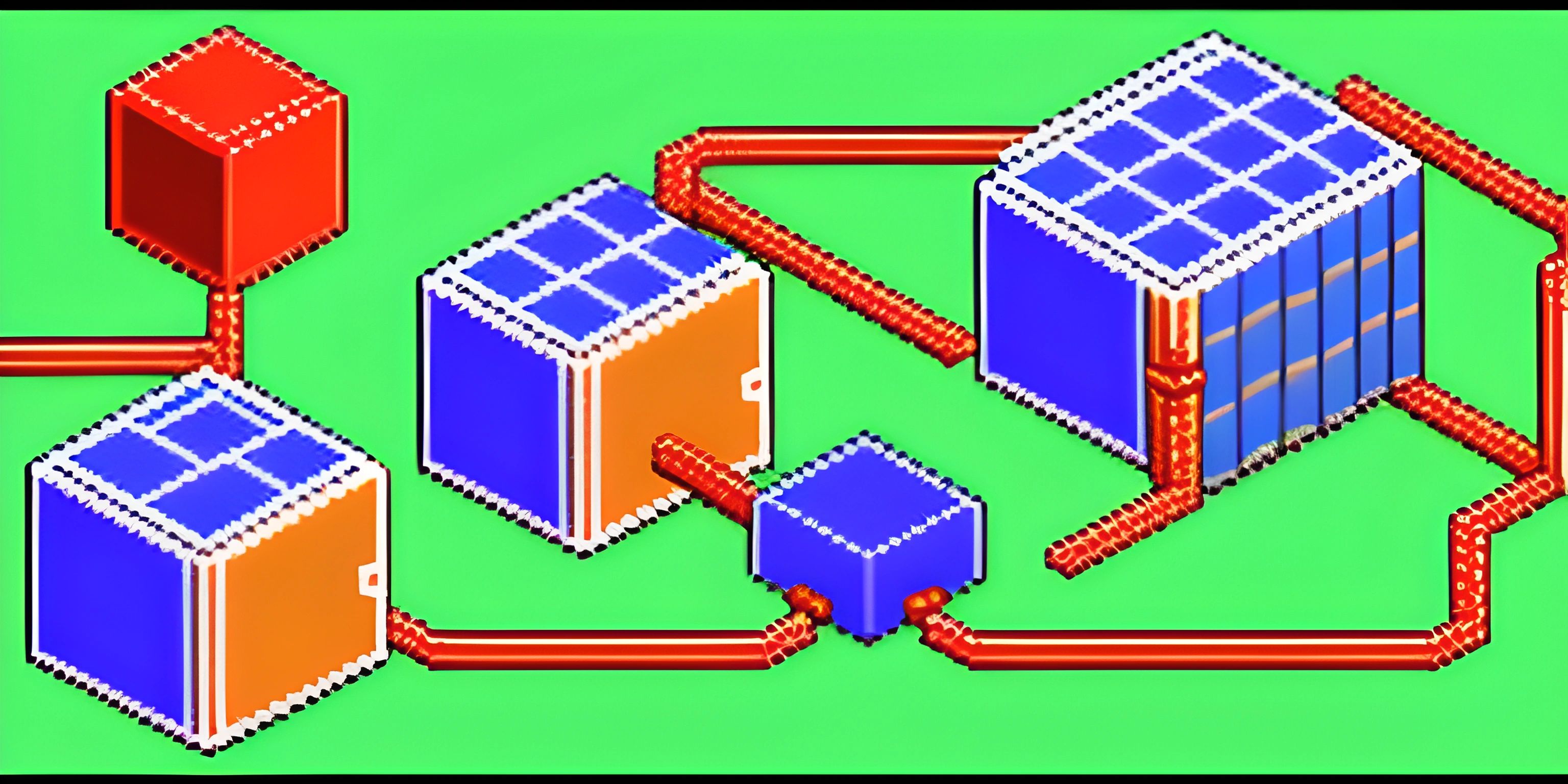Deploying a Node.js Application to Heroku
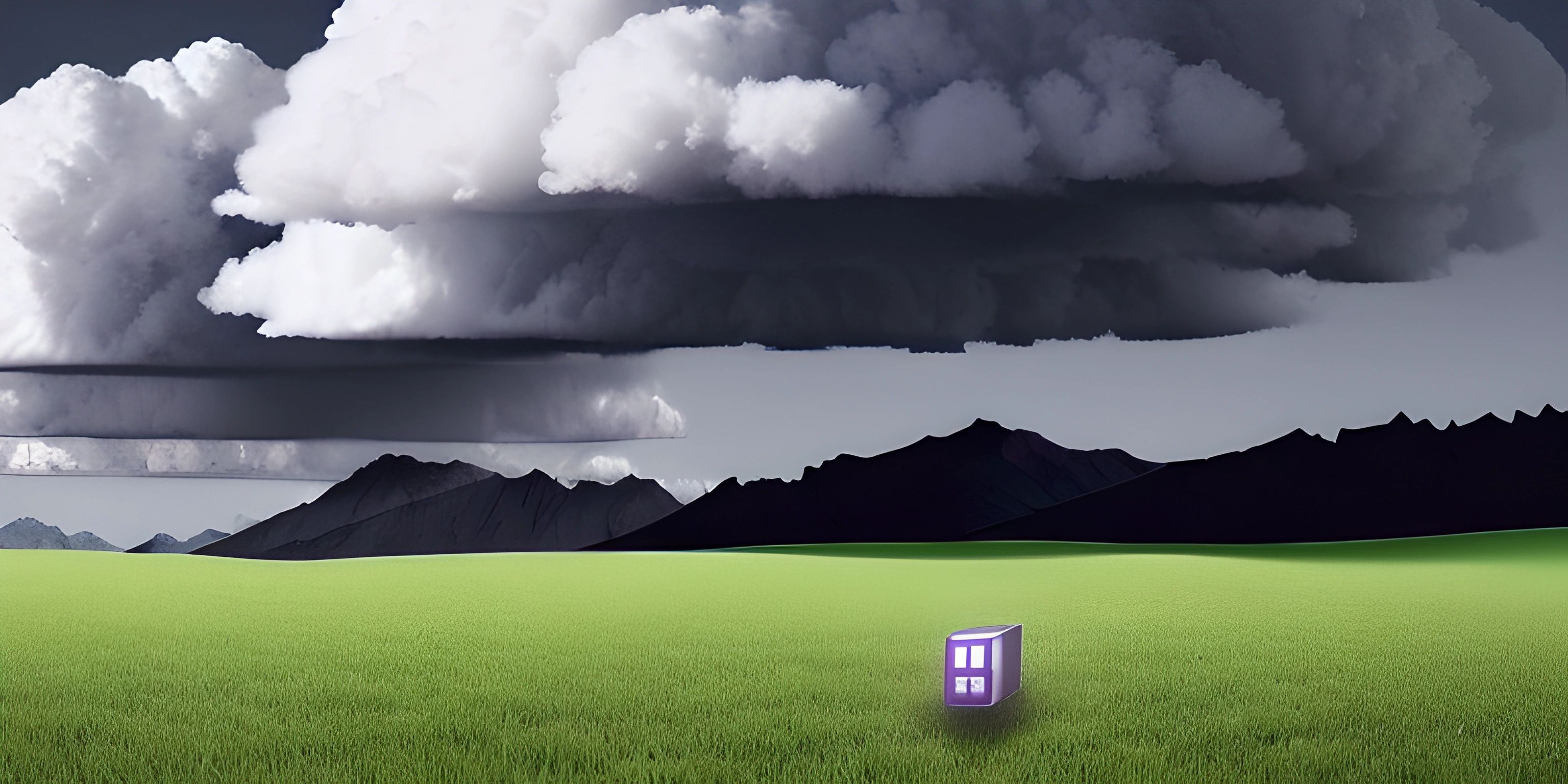
Note: this page has been created with the use of AI. Please take caution, and note that the content of this page does not necessarily reflect the opinion of Cratecode.
Imagine you've created an awesome Node.js application, and now you want to share it with the world. That's where Heroku comes in! Heroku is a powerful cloud platform that allows you to deploy, manage, and scale applications with ease.
Prerequisites
Before we get started, make sure you have the following:
- A Node.js application (for this tutorial, we'll use an Express app)
- A Heroku account
- The Heroku CLI installed
Step 1: Preparing your application
To deploy your Node.js app to Heroku, you'll need a few important files:
package.json: This file contains information about your app, such as its name, dependencies, and scripts.Procfile: This file tells Heroku how to run your application.
First, ensure your package.json file has a start script that will run your application. This might look something like this:
"scripts": {
"start": "node app.js"
}Next, create a Procfile in the root of your project directory with the following content:
web: npm start
This tells Heroku to run your start script to launch your app.
Step 2: Setting up your Heroku app
Now that your application is ready, let's create your Heroku app:
- Open a terminal or command prompt and navigate to your project directory.
- Log in to Heroku by running
heroku login. This will prompt you to enter your email and password. - Run
heroku createto create a new Heroku app. This will give you a unique app name and URL.
Step 3: Deploying your app
With your Heroku app created, you're ready to deploy:
- Initialize a Git repository in your project directory by running
git init. - Add your project files to the repository by running
git add .. - Commit your changes by running
git commit -m "Initial commit". - Add your Heroku app as a remote Git repository by running
git remote add heroku <your-heroku-git-url>. Replace<your-heroku-git-url>with the Git URL provided when you created your Heroku app. - Deploy your app by running
git push heroku main.
Heroku will automatically detect your Node.js app, install the necessary dependencies, and start your app.
Step 4: Enjoy your deployed app
Once the deployment is complete, you'll see a message with the URL of your deployed app. You can also open your app in a browser by running heroku open.
Congratulations, you've deployed your Node.js app to Heroku! Feel free to share your app with the world and bask in the glory of your cloud-based creation.
Hey there! Want to learn more? Cratecode is an online learning platform that lets you forge your own path. Click here to check out a lesson: Why Program? (psst, it's free!).
FAQ
How do I prepare my Node.js application for deployment to Heroku?
Before deploying your Node.js application to Heroku, make sure to:
- Include a
package.jsonfile in your project's root directory, specifying dependencies and scripts. - Define a
Procfile(a plain text file) to tell Heroku how to run your app. - Use environment variables for sensitive data like API keys, instead of hardcoding them in your application.
What is the process of deploying a Node.js app to Heroku?
To deploy your Node.js app to Heroku, follow these steps:
- Install Heroku CLI and log in to your Heroku account.
- Navigate to your app's root directory.
- Run
heroku createto create a new Heroku app. - Push your code to Heroku using
git push heroku main(orgit push heroku masterfor older repositories). - Set environment variables using
heroku config:set KEY=VALUE. - Open the deployed app in a browser using
heroku open.
How can I troubleshoot issues with my Node.js app on Heroku?
Heroku provides logs that can help you troubleshoot issues with your app. To view the logs, use the Heroku CLI command heroku logs --tail. This command will show you real-time logs and help you identify errors or issues with your app.
How can I scale my Node.js app on Heroku?
You can scale your Node.js app on Heroku by adjusting the number of dynos (lightweight containers). To scale your app, use the Heroku CLI command heroku ps:scale web=X, where X is the number of dynos you want to run. Note that scaling may incur additional costs.
Can I use custom domains for my Node.js app on Heroku?
Yes, Heroku allows you to use custom domains for your app. To add a custom domain, use the Heroku CLI command heroku domains:add yourdomain.com. Make sure to configure your DNS provider to point to the appropriate Heroku DNS target, which you can find using heroku domains.