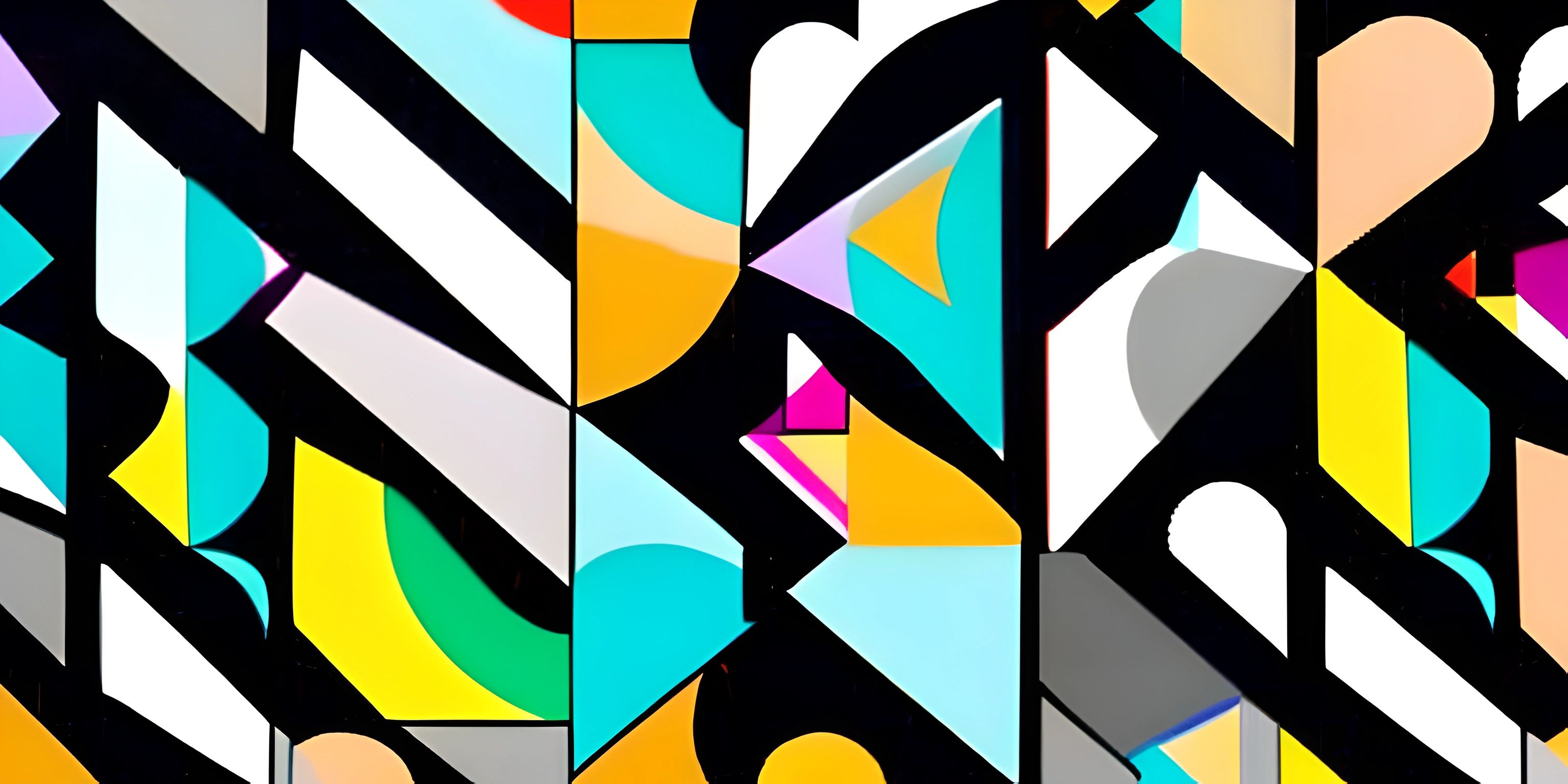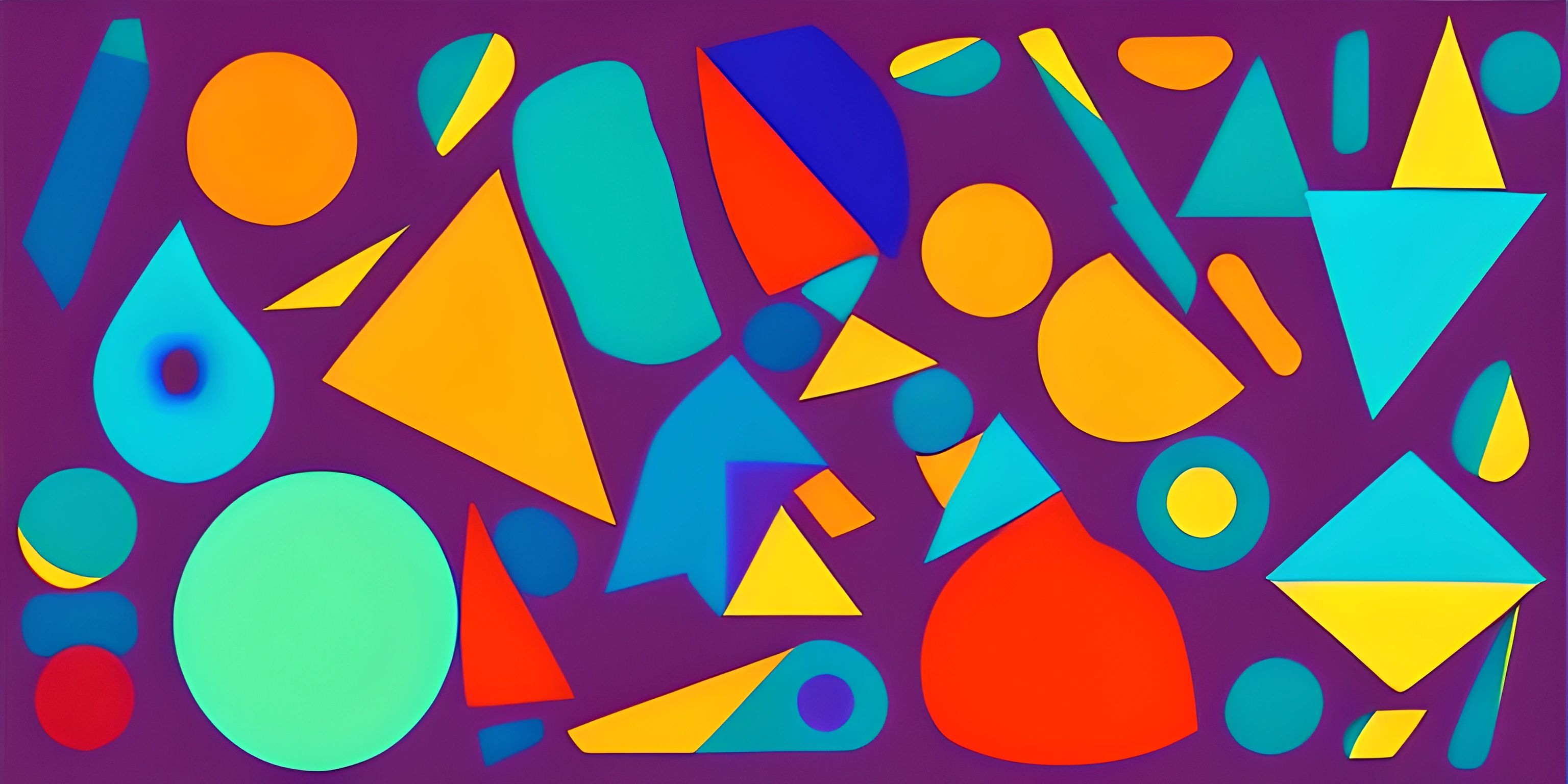Getting Started with the p5.js Web Editor

Note: this page has been created with the use of AI. Please take caution, and note that the content of this page does not necessarily reflect the opinion of Cratecode.
For those looking to dabble in the world of creative coding, the p5.js Web Editor is your new best friend. This handy online platform is like a sandbox for your coding experiments, allowing you to draft, test, and share your p5.js scripts with ease.
An Overview
The p5.js Web Editor, much like your favourite barista, is here to help you brew up some code. It's an online platform designed specifically for working with p5.js, a JavaScript library that brings the fun back into programming. The editor is built for beginners and seasoned coders alike, offering an intuitive interface, auto-save features, and a built-in console for debugging.
Getting Started
Now that we've covered the introductions, let's dive right into the pool. Do not worry about the deep end; the p5.js Web Editor is a friendly sea creature.
To get started, you'll need to create an account. The account creation process is as pie. Once you're logged in, you have an empty canvas ready for your creative strokes.
Coding in the Editor
The p5.js Web Editor makes writing code as enjoyable as a game of tic-tac-toe against a toddler - you can't lose! The editor has two main sections: the code editor on the left and the preview window on the right.
In the code editor, you'll write your p5.js script. Here's a simple example:
function setup() {
createCanvas(400, 400);
}
function draw() {
background(220);
ellipse(mouseX, mouseY, 50, 50);
}This code creates a canvas and draws a circle that follows your mouse cursor. Exciting, right?
The preview window is where your masterpiece comes to life. Hit the 'play' button to run your code and watch the magic happen. If there are any errors in your code, they'll show up in the console at the bottom of the editor.
Saving and Sharing
The p5.js Web Editor is like a time capsule - it auto-saves your progress as you work. You can also manually save your sketches, rename them, and even download them as zip files.
Sharing your work is effortless with the 'Share' button. You can generate a link to your sketch and send it to your grandma, your cat, or your boss. They'll be able to view and interact with your sketch, but they won't be able to make changes unless you've invited them to collaborate.
Hey there! Want to learn more? Cratecode is an online learning platform that lets you forge your own path. Click here to check out a lesson: Cratecode Playground (psst, it's free!).
FAQ
Can I use the p5.js Web Editor without creating an account?
Absolutely! You can use the editor as a guest. However, creating an account allows you to save and share your work, which is incredibly useful if you're working on something you'd like to return to later or show off to others.
How do I debug my code in the p5.js Web Editor?
The editor has a built-in console that displays error messages when your code has bugs. You can view the console by clicking on the 'console' tab at the bottom of the editor.
Can I collaborate with others in the p5.js Web Editor?
Yes, the editor has a collaboration feature. You can invite others to collaborate on your sketch by sending them a unique URL. They'll be able to make changes to the sketch in real-time, making it a great tool for group projects or pair programming.