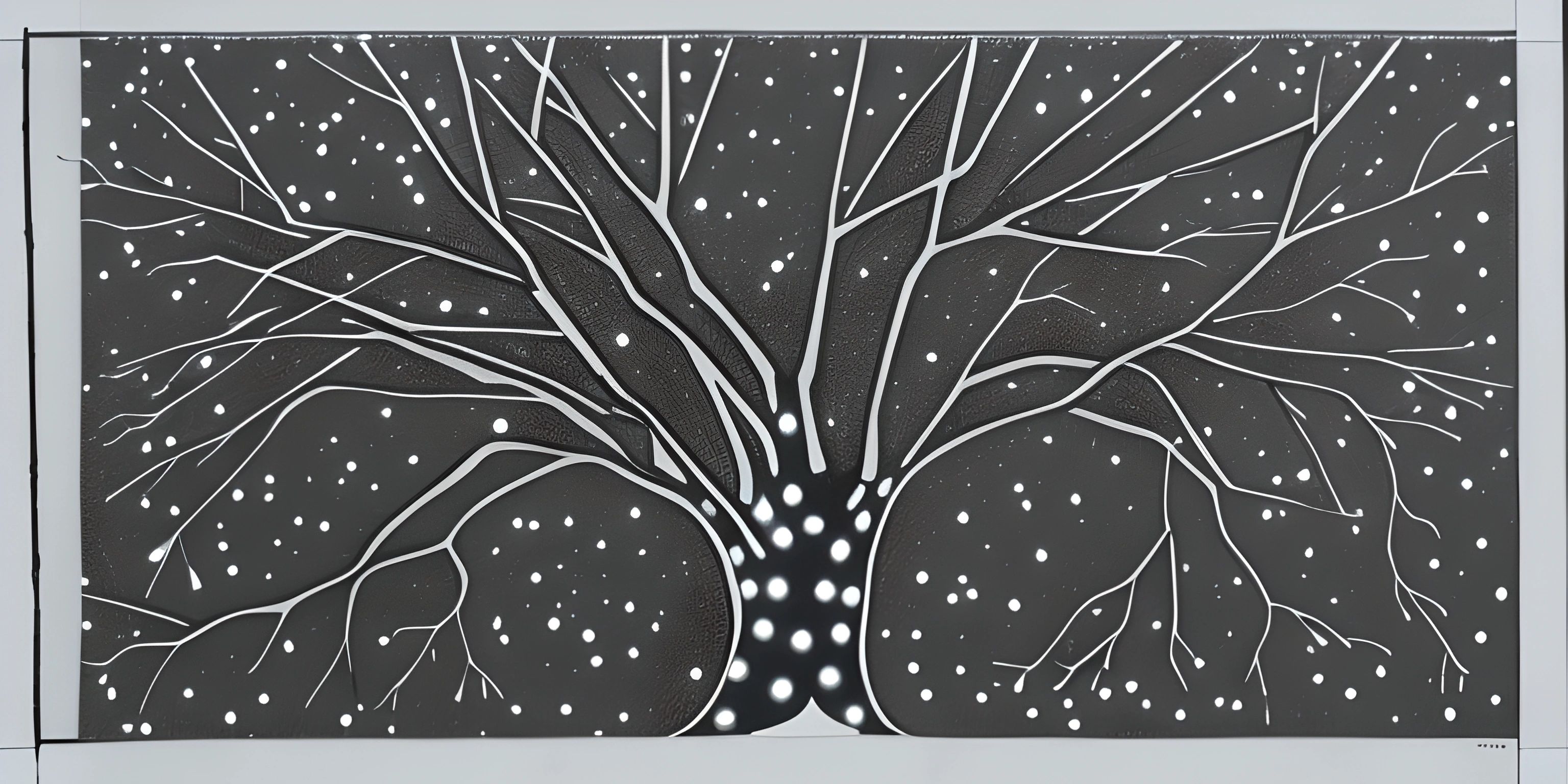Using Git for Open Source Projects

Note: this page has been created with the use of AI. Please take caution, and note that the content of this page does not necessarily reflect the opinion of Cratecode.
Getting involved in open-source projects is a fantastic way to contribute to the development community while also honing your programming skills. One of the most popular tools used for managing and collaborating on these projects is Git. In this article, we'll walk you through the basics of using Git for open-source collaboration.
Cloning a Repository
To get started, you'll need to "clone" the repository containing the project you want to contribute to. Cloning simply means creating a local copy of the remote repository on your computer.
Assuming you have Git installed, open your terminal or command prompt and navigate to the directory where you want to store the project. Then, run the following command, replacing repository-url with the URL of the repository you want to clone:
git clone repository-url
This will create a new directory containing the project files and a hidden .git directory that stores the version control information.
Creating a Branch
Before making any changes to the project, it's good practice to create a new branch. This allows you to isolate your changes from the main branch, usually called master or main.
Navigate to the newly cloned directory using the terminal or command prompt and run the following command to create a new branch, replacing your-branch-name with a descriptive name for your branch:
git checkout -b your-branch-name
This command creates a new branch and checks it out, meaning you are now working on that branch.
Making Changes and Committing
Now you can make changes to the project files. Once you've made your changes, it's time to "commit" them. A commit is a snapshot of your changes, which can later be merged into the main branch.
First, use the following command to stage your changes:
git add .
This command stages all modified files in the project directory. If you want to stage specific files, you can list them after git add instead of using ..
Next, create a commit with a descriptive message using the following command:
git commit -m "Your commit message here"
Replace Your commit message here with a brief description of the changes you made.
Pushing Changes and Creating a Pull Request
After committing your changes, you'll need to "push" them to the remote repository. To do this, run the following command:
git push origin your-branch-name
Replace your-branch-name with the name of the branch you created earlier.
Finally, you'll need to create a "pull request" to propose merging your changes into the main branch. This is usually done on the project's hosting platform, such as GitHub or GitLab. Navigate to the project's repository page on the platform, and you should see a prompt to create a pull request for your pushed branch. Fill in the required information and submit the pull request.
Now it's up to the project maintainers to review your changes, provide feedback, and potentially merge them into the main branch. Congratulations! You've contributed to an open-source project using Git.
Hey there! Want to learn more? Cratecode is an online learning platform that lets you forge your own path. Click here to check out a lesson: Full-stack Web Frameworks (Next.js) (psst, it's free!).
FAQ
How do I clone an open-source project using Git?
To clone an open-source project, first, navigate to the project's repository on the hosting platform (e.g., GitHub, GitLab, Bitbucket), and copy the repository URL. Then, open your terminal or command prompt, and run the following command:
git clone <repository_url>
Replace <repository_url> with the actual URL you copied. This will create a local copy of the repository on your machine.
What is branching, and how do I create a new branch in Git?
Branching is a way to create separate, independent lines of development within a Git repository. It allows you to work on different features or bug fixes without affecting the main (or other) branches. To create a new branch, use the following command:
git checkout -b <branch_name>
Replace <branch_name> with a descriptive name for your new branch. You will automatically switch to the new branch upon creation.
How do I merge changes from one branch to another in Git?
To merge changes from one branch to another, first, make sure you have committed your changes in the source branch. Then, switch to the target branch using git checkout <target_branch>. Finally, run the following command to merge the changes:
git merge <source_branch>
Replace <source_branch> with the name of the branch you want to merge changes from. This will incorporate the changes from the source branch into the target branch.
How can I contribute my changes to an open-source project?
To contribute your changes to an open-source project, you'll need to create a pull request. Follow these steps:
- Push your local branch with changes to the remote repository:
git push -u origin <branch_name> - Visit the project's repository page on the hosting platform (e.g., GitHub, GitLab, Bitbucket).
- Locate and click on the "Create Pull Request" or "New Merge Request" button.
- Fill in the required information (e.g., title, description) and submit the pull request. The maintainers of the project will review your changes and decide whether to merge them or request further modifications.
How do I keep my forked repository up-to-date with the original repository?
To keep your forked repository up-to-date with the original repository, follow these steps:
- Add the original repository as a remote:
git remote add upstream <original_repository_url> - Fetch the latest changes from the original repository:
git fetch upstream - Switch to your local main branch (usually called "master" or "main"):
git checkout <main_branch> - Merge the changes from the original repository:
git merge upstream/<main_branch> - Push the updated main branch to your remote fork:
git push origin <main_branch>This will ensure your forked repository stays in sync with the original repository.