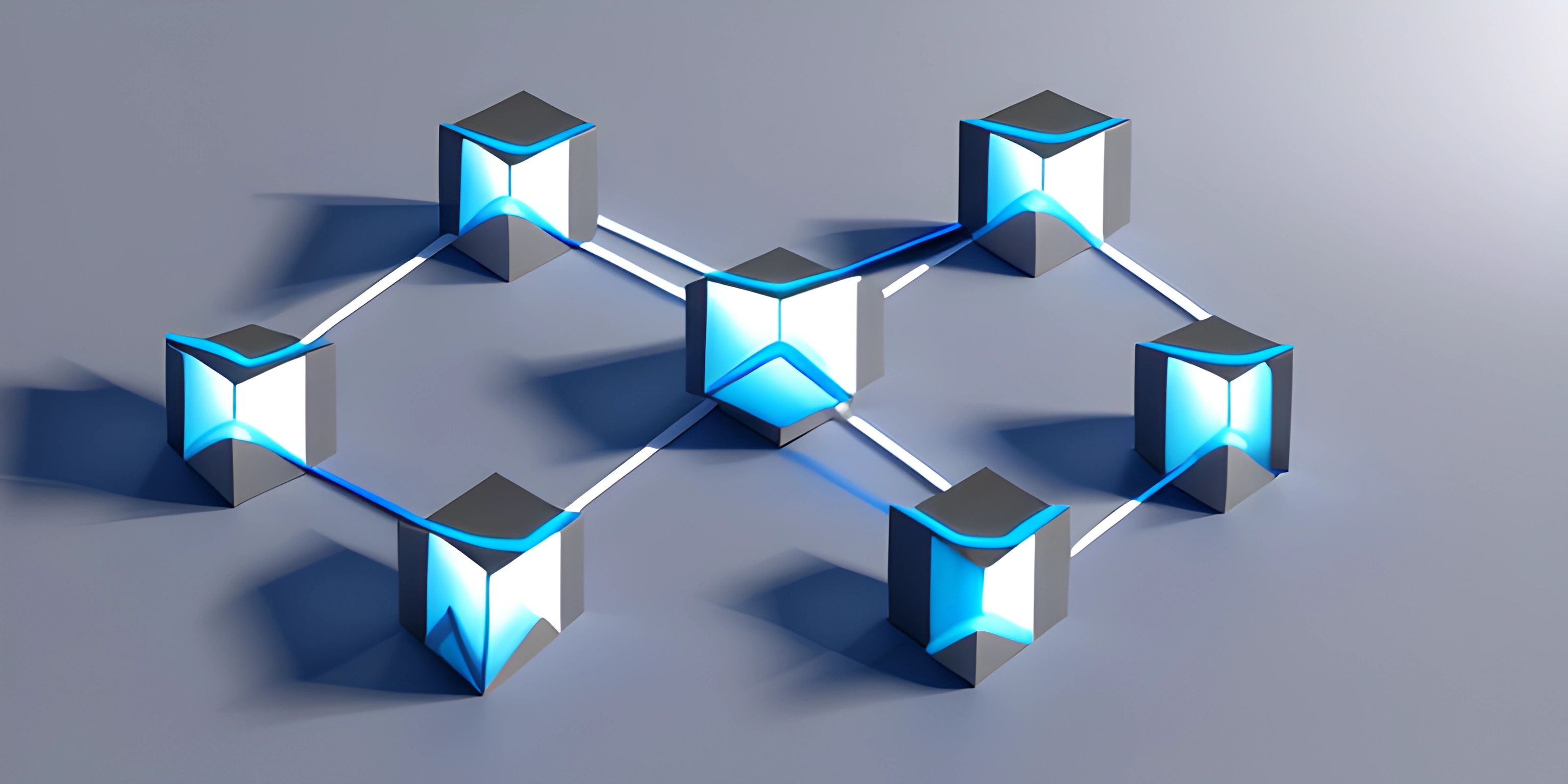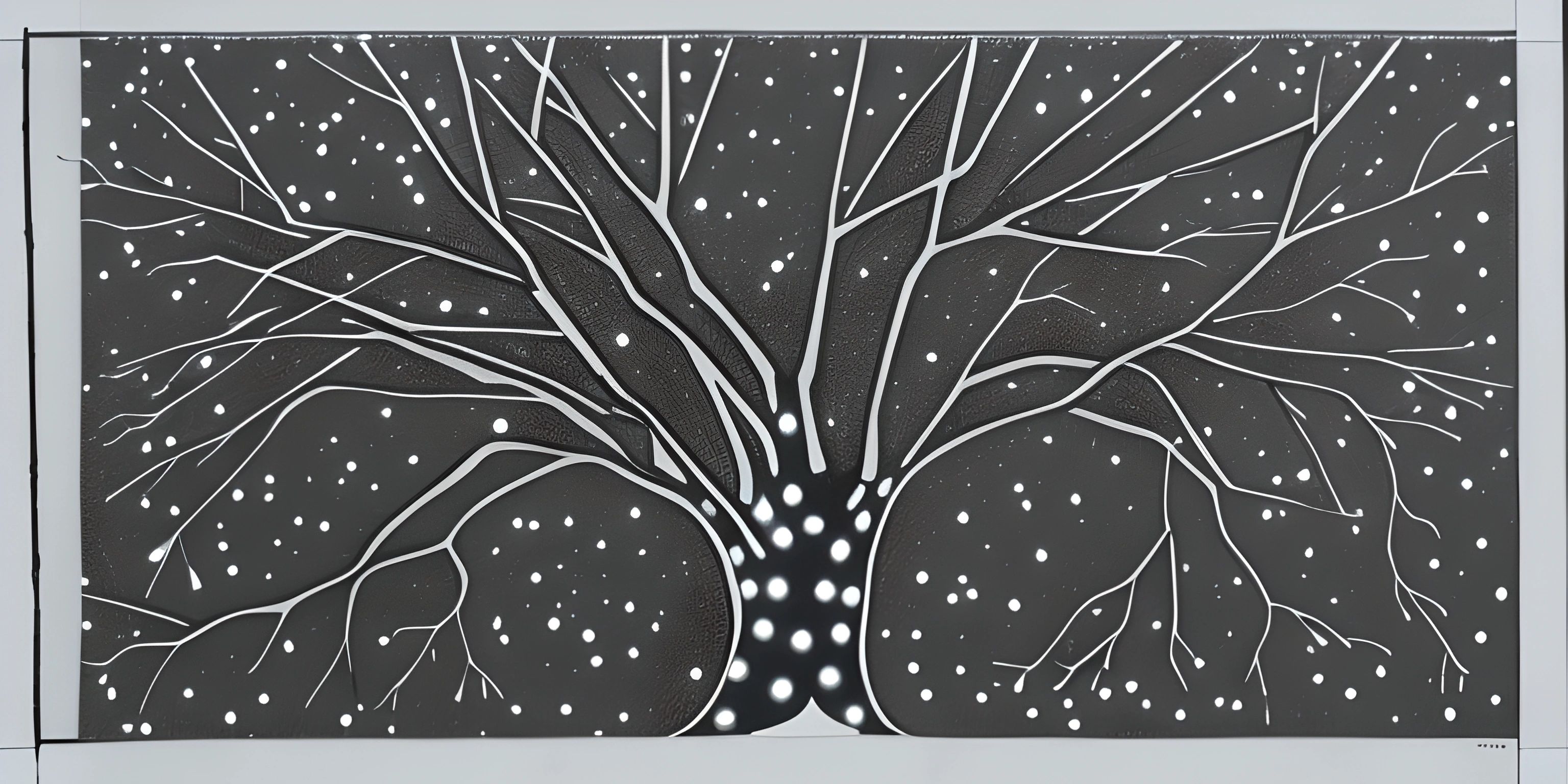Introduction to Branches

Note: this page has been created with the use of AI. Please take caution, and note that the content of this page does not necessarily reflect the opinion of Cratecode.
Diving into the world of programming, you may have already heard about Git, the popular version control system that helps developers collaborate and manage code efficiently. One of the most powerful features Git has to offer is branches. They allow you to work on multiple features, bug fixes, or experiments simultaneously without stepping on each other's toes. Let's explore branches and see how they can make your coding life easier.
What is a Branch?
In Git, a branch is a separate line of development that you can create to work on different aspects of a project without affecting the main codebase. Think of branches as parallel universes where you can experiment, develop new features, or fix bugs without disrupting the stability of the main code branch, also known as the master branch.
Why Use Branches?
Imagine you're working on a team developing a spacecraft navigation system. You have a stable version of the software that's currently in use, but you also need to work on a new and improved navigation algorithm. You wouldn't want to mess around with the working version, would you? That's where branches come in!
By creating a branch, you can safely develop the new feature or bug fix without risking the stability of the existing code. Once your work is complete and thoroughly tested, you can merge your changes back into the master branch. This process is known as pull request.
Creating and Switching Branches
To create a new branch in Git, you can use the following command:
git checkout -b "new-feature"
This command creates a new branch called new-feature and switches to it. The -b flag stands for "branch." You can use git checkout without the -b flag to switch between existing branches, like so:
git checkout master
Now you're back on the master branch.
Merging Branches
Once you've finished working on your new-feature branch and tested your changes, you can merge it back into the master branch. First, switch back to the master branch:
git checkout master
Next, use the merge command to merge the new-feature branch into the master branch:
git merge new-feature
That's it! Your changes from the new-feature branch are now in the master branch. If there were any conflicts between the two branches, Git will prompt you to resolve them before the merge can be completed.
Deleting Branches
Once you've successfully merged a branch, you may want to delete it to keep your repository clean. Use the branch command with the -d flag to delete a branch:
git branch -d new-feature
This command deletes the new-feature branch, assuming it has been merged. If you want to force-delete a branch without checking if it's been merged, use the -D flag instead:
git branch -D new-feature
Conclusion
Branches in Git are a powerful tool that allows you and your team to work on multiple tasks simultaneously without compromising the stability of the main codebase. By understanding and utilizing branches, you can improve your workflow, collaborate more effectively, and manage your code like a pro. So go ahead, branch out and conquer the coding world!
Hey there! Want to learn more? Cratecode is an online learning platform that lets you forge your own path. Click here to check out a lesson: Rust - A Language You'll Love (psst, it's free!).
FAQ
What are branches in Git and why are they important?
Branches in Git are separate lines of development within a single repository, allowing multiple people to work on a project simultaneously without affecting each other's progress. They are essential for better collaboration, code management, and maintaining a smooth workflow, as developers can create, modify, and merge branches as needed.
How do I create a new branch in Git?
To create a new branch in Git, you can use the git checkout command followed by the -b flag and the name of your new branch. For example:
git checkout -b my-new-branch
This command will create a new branch called "my-new-branch" and switch to it immediately.
How do I switch between branches in Git?
To switch between branches in Git, use the git checkout command followed by the name of the branch you want to switch to. For example:
git checkout another-branch
This command will switch your working directory to the "another-branch" branch.
How do I merge changes from one branch into another?
To merge changes from one branch into another, first, switch to the target branch using the git checkout command. Then, use the git merge command followed by the name of the source branch. For example:
git checkout main git merge my-feature-branch
This will merge the changes from "my-feature-branch" into the "main" branch.
How do I delete a branch in Git?
To delete a branch in Git, you can use the git branch command with the -d flag (for merged branches) or the -D flag (for unmerged branches) followed by the name of the branch you want to delete. For example:
git branch -d my-old-branch
This command will delete the "my-old-branch" if it has been merged. If it hasn't been merged, you can use the -D flag instead:
git branch -D my-old-branch
This will force delete the "my-old-branch" regardless of its merge status.