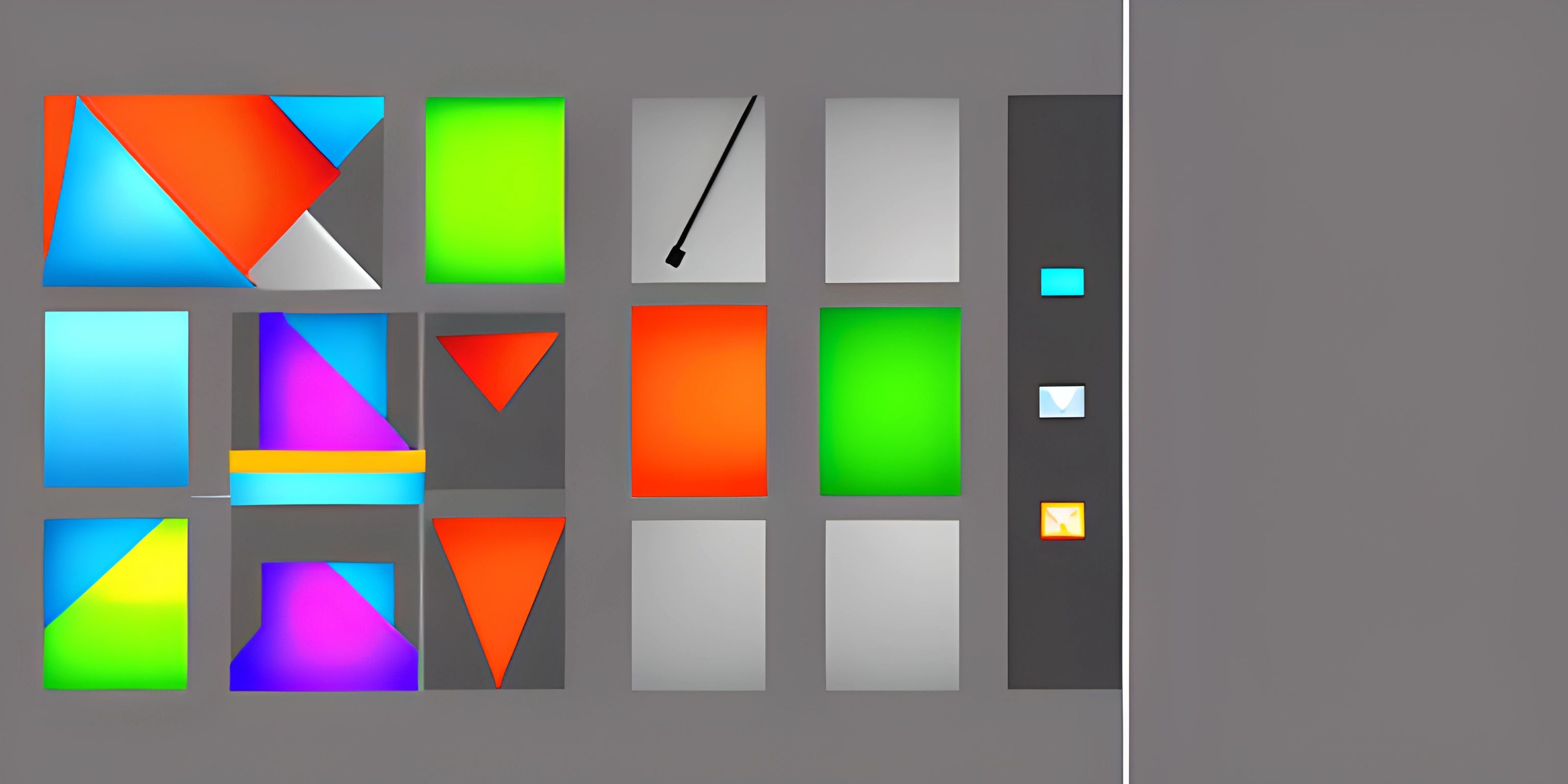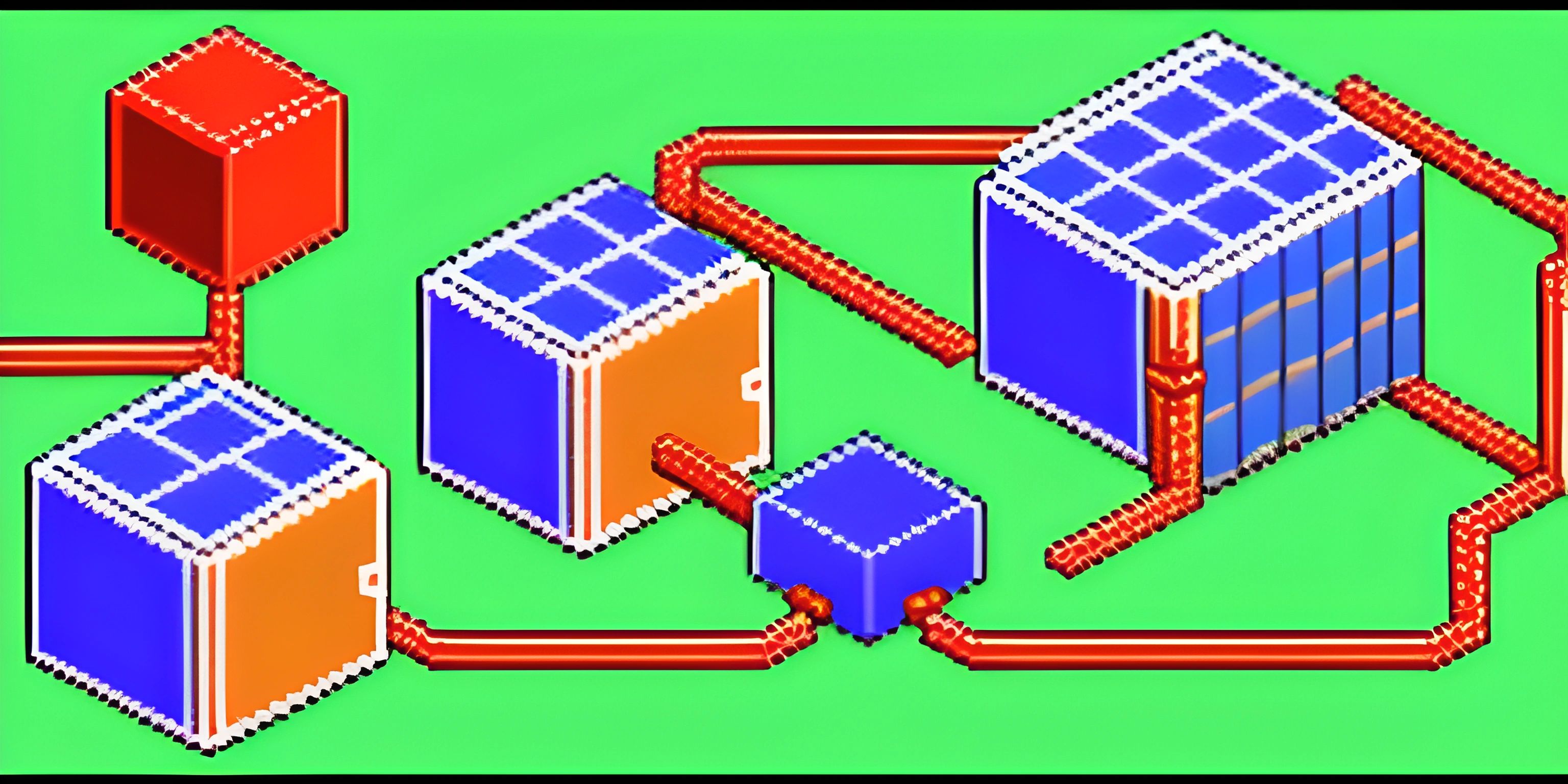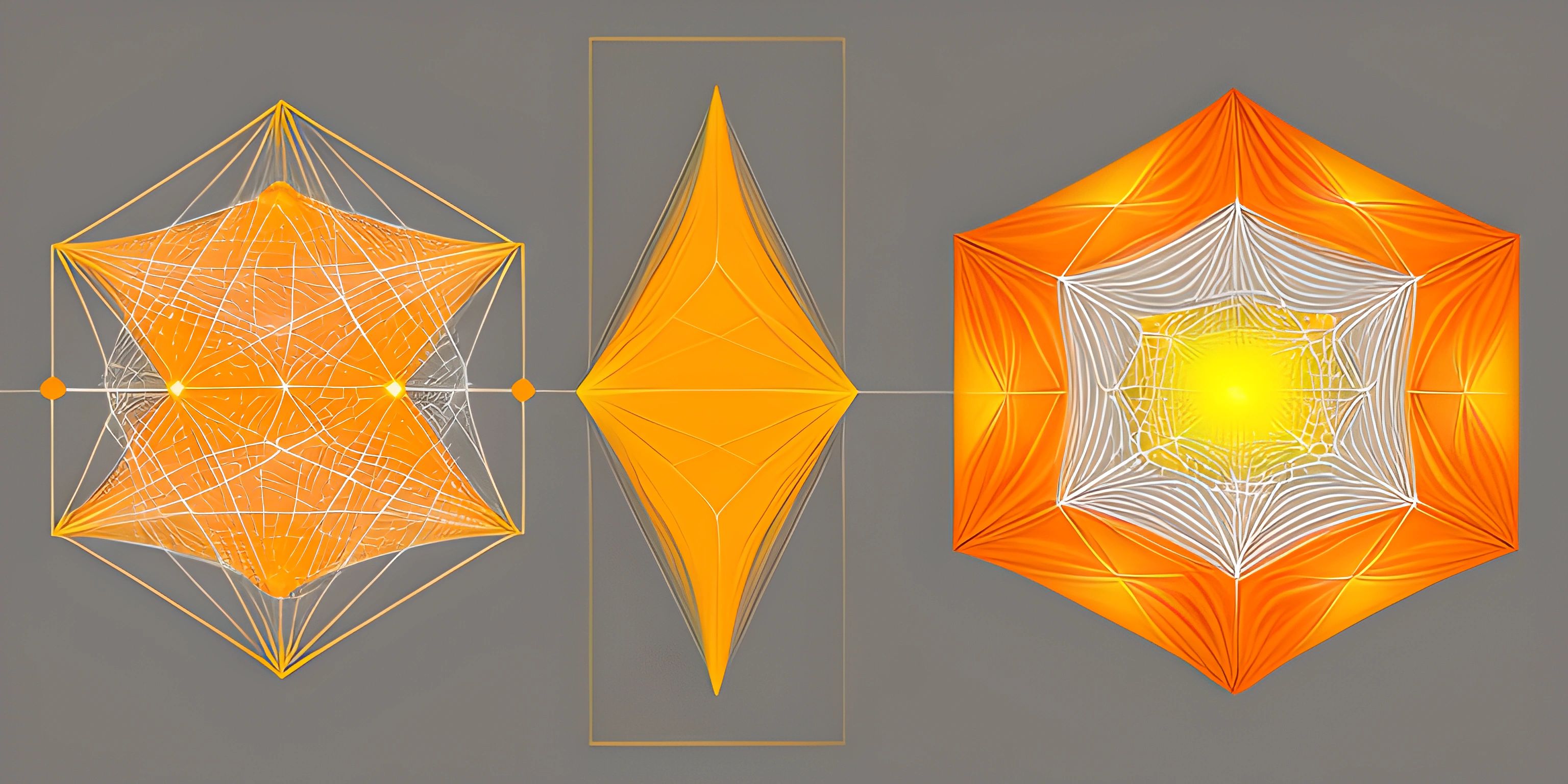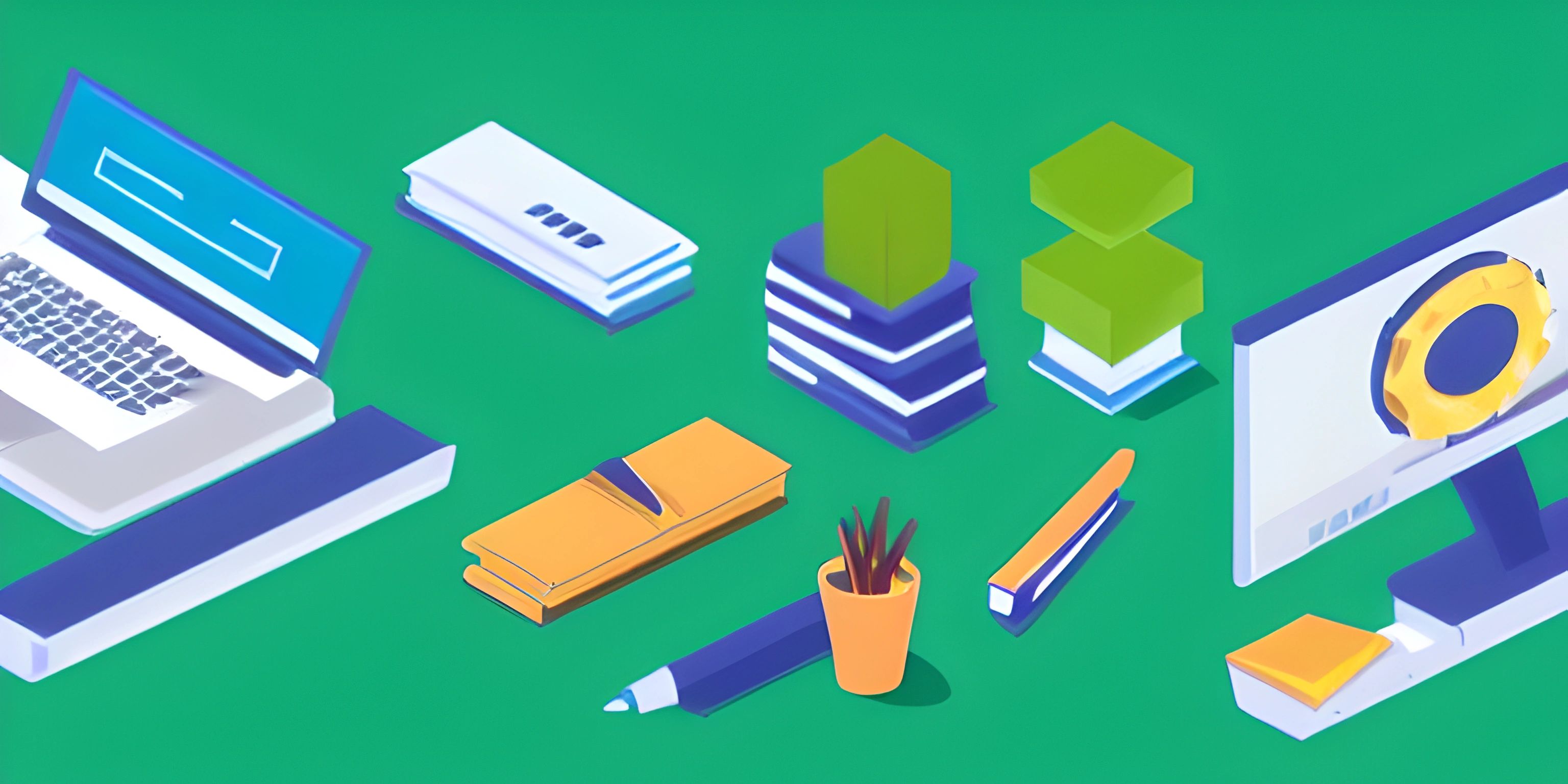Introduction to Vue Router

Note: this page has been created with the use of AI. Please take caution, and note that the content of this page does not necessarily reflect the opinion of Cratecode.
Vue Router is the official routing library for Vue.js, making it easy to create and manage navigation in your Vue application. Whether it's a small project or a complex single-page application, Vue Router can handle it all. So, buckle up, and let's learn how to create seamless navigation experiences in our Vue.js applications!
What is Vue Router?
Vue Router is a powerful routing system that allows users to navigate through different pages or components within a Vue.js application without having to reload the entire page. It enables client-side routing, which is a key feature of single-page applications (SPAs). By using Vue Router, you can create user-friendly URLs and manage the application's navigation in a clean and efficient manner.
Installation and Setup
To get started with Vue Router, you'll first need to install it. You can do this by running the following command:
npm install vue-router
Once the installation is complete, you'll need to create a router instance and define routes for your application. Let's create a simple Vue.js application with Vue Router:
- First, import
VueandVueRouter:
import Vue from "vue"; import VueRouter from "vue-router";
- Tell Vue to use VueRouter:
Vue.use(VueRouter);
- Define routes for your application. The routes are an array of objects, where each object represents a route with a
pathand acomponent:
import Home from "./components/Home.vue";
import About from "./components/About.vue";
const routes = [
{ path: "/", component: Home },
{ path: "/about", component: About },
];- Create a router instance and pass the defined routes:
const router = new VueRouter({
routes,
});- Finally, add the router instance to your Vue application:
new Vue({
el: "#app",
router,
render: (h) => h(App),
});Using Vue Router in Components
To create navigation links, you can use the <router-link> component provided by Vue Router. This component generates an anchor (<a>) tag with the appropriate href attribute. Here's an example:
<router-link to="/">Home</router-link> <router-link to="/about">About</router-link>
To display the corresponding components when navigating to different routes, use the <router-view> component. This component serves as a placeholder for the active route's components:
<router-view></router-view>
And voilà! You've now got a Vue.js application with basic routing using Vue Router.
Hey there! Want to learn more? Cratecode is an online learning platform that lets you forge your own path. Click here to check out a lesson: Rust Chat App Backend (psst, it's free!).
FAQ
What is Vue Router used for?
Vue Router is the official routing library for Vue.js applications. It enables client-side routing, allowing users to navigate through different pages or components within a Vue.js application without having to reload the entire page.
How do you install and set up Vue Router?
To install Vue Router, run npm install vue-router. Then, import Vue and VueRouter in your main JavaScript file, and tell Vue to use VueRouter. Define routes for your application, create a router instance, and pass the defined routes. Finally, add the router instance to your Vue application.
What components does Vue Router provide for navigation and displaying content?
Vue Router provides the <router-link> component for creating navigation links and the <router-view> component for displaying the content of the active route's components.
How do you define routes in Vue Router?
Routes are defined as an array of objects, where each object represents a route with a path and a component. The path is the URL segment, and the component is the Vue component that should be displayed when the user navigates to the specified path.