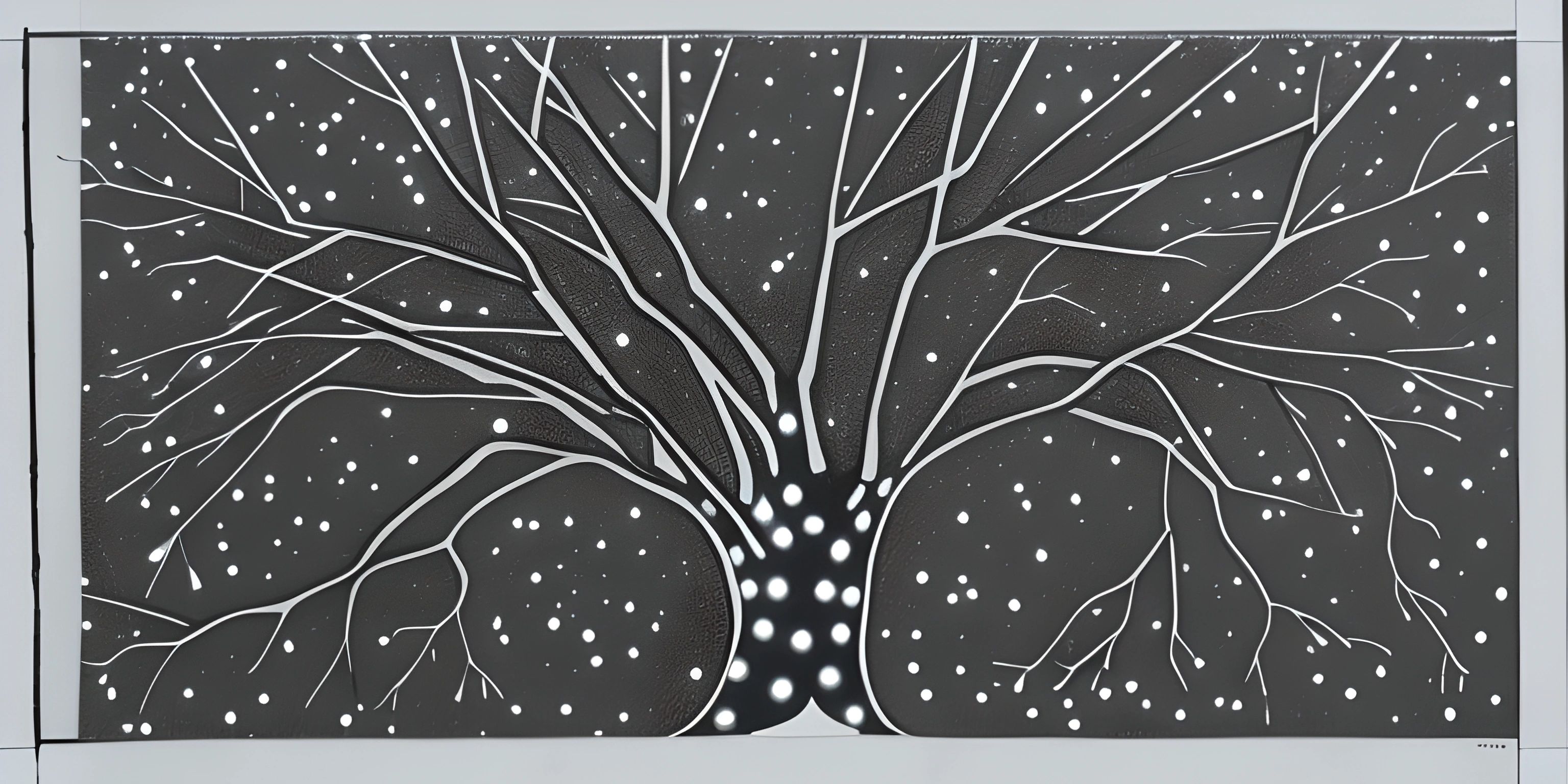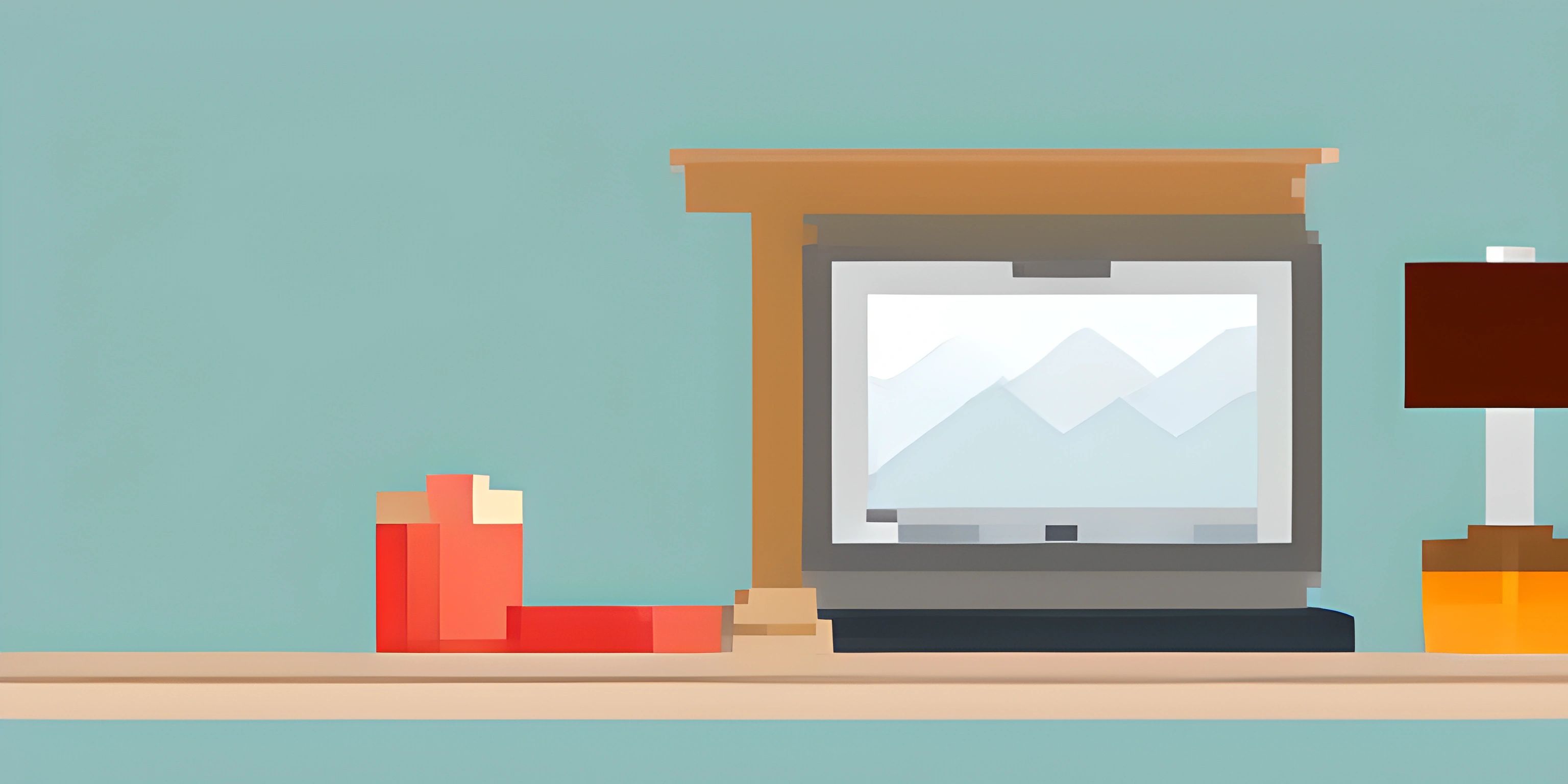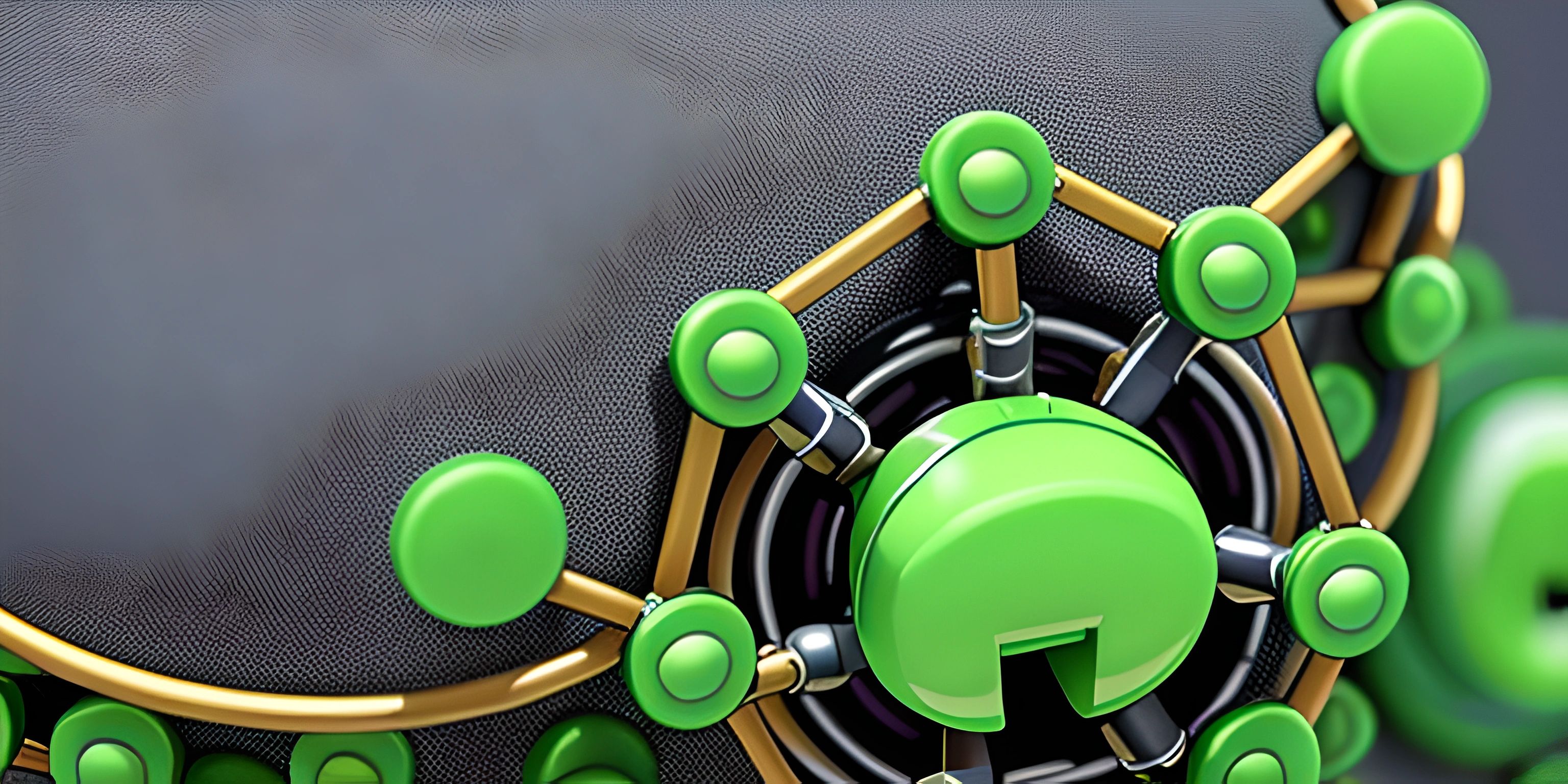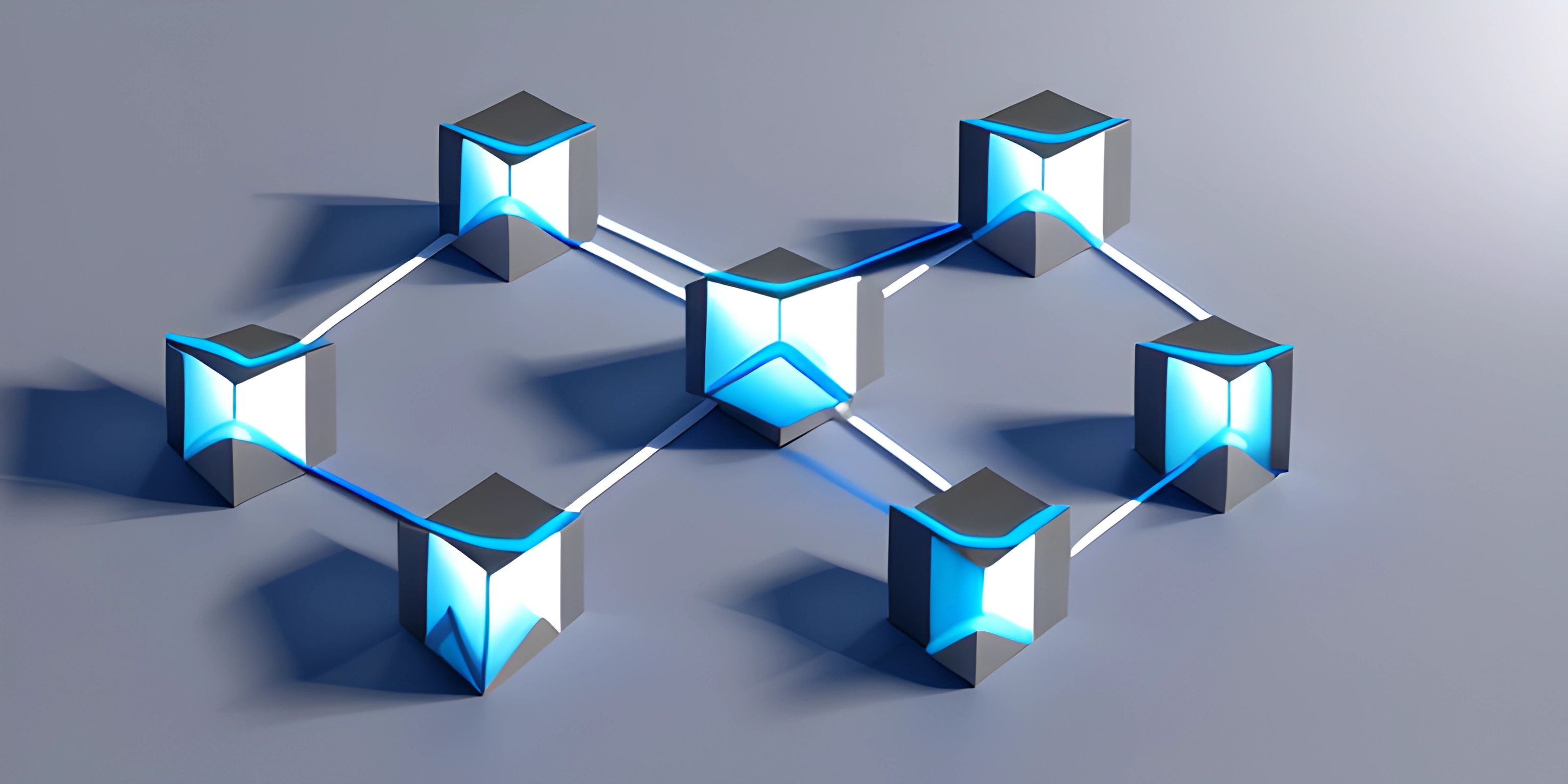Git Guide

Note: this page has been created with the use of AI. Please take caution, and note that the content of this page does not necessarily reflect the opinion of Cratecode.
Git is a powerful and widely-used version control system that helps developers work together on projects, keep track of their code changes, and seamlessly merge those changes into a shared codebase. Strap in, because we're about to dive into the wonderful world of Git!
What is Git?
Git is a distributed version control system that enables developers to track changes to their code, collaborate with others, and manage multiple versions of a project. Created by Linus Torvalds, the mastermind behind the Linux operating system, Git has become the standard tool for managing source code in the software industry.
Key Advantages of Git
Git offers several key advantages that make it an essential tool for modern software development:
- Distributed Version Control: Git enables every developer to have a full copy of the project's history, making collaboration and working offline a breeze.
- Branching and Merging: Git's branching model allows developers to work on new features, bug fixes, or experiments without affecting the main codebase. When the work is complete, changes can be easily merged back into the main branch.
- Speed: Git's performance is lightning-fast, allowing developers to quickly switch between branches and merge changes with minimal effort.
- Data Integrity: Git uses a hashing algorithm to ensure the integrity of the codebase, making it nearly impossible for the project's history to be corrupted.
Basic Git Workflow
A typical Git workflow involves the following steps:
- Initialize: Create a new Git repository or clone an existing one.
- Add: Add new or modified files to the staging area, preparing them for a commit.
- Commit: Save the changes in the staging area to the local repository along with a descriptive message.
- Pull: Fetch changes from the remote repository and merge them into the current branch.
- Push: Send committed changes to the remote repository.
Git Terminology
Let's familiarize ourselves with some common Git terms:
- Repository: A collection of files and their history, stored in a
.gitfolder. - Branch: A separate line of development within a repository.
- Commit: A snapshot of the codebase at a specific point in time.
- Merge: Combining changes from one branch into another.
- Pull request: A request to merge changes from one branch into another, often used for code reviews and collaboration.
Installing Git
To start using Git, you'll need to install it on your computer. Follow the instructions for your operating system, and you'll be ready to unleash the power of Git!
Basic Git Commands
Here are some essential Git commands you'll use frequently:
git init: Initialize a new Git repository.git clone: Create a copy of an existing Git repository.git status: Check the status of your changes.git add: Add changes to the staging area.git commit: Save your changes to the local repository.git pull: Fetch and merge changes from the remote repository.git push: Send your changes to the remote repository.git branch: List all branches in the repository.git checkout: Switch to a different branch or commit.
Committing to Git
Congratulations, you've just scratched the surface of the Git universe! While there's much more to learn, this guide has hopefully given you a solid foundation to start exploring Git and harnessing its full potential in your software development journey. Don't be afraid to experiment and make mistakes – after all, Git has your back!
Hey there! Want to learn more? Cratecode is an online learning platform that lets you forge your own path. Click here to check out a lesson: What Programming Means (psst, it's free!).
FAQ
What is Git and why is it important for version control systems?
Git is a distributed version control system designed to track changes in source code during software development. It allows multiple developers to collaborate on a project efficiently, by providing features like branching, merging, and conflict resolution. Its importance lies in its ability to manage and maintain a complete history of changes in the code, enabling developers to revert back to previous versions if needed, and ensuring the integrity of the project.
How do I install and set up Git on my local machine?
To install Git, follow these steps:
- Visit the official Git website: https://git-scm.com/downloads and download the appropriate version for your operating system (Windows, Mac, or Linux).
- Follow the installation instructions provided for your operating system. To set up Git, you'll need to configure your name and email address, as these will be used to identify your commits. Run these commands in your terminal or command prompt:
git config --global user.name "Your Name" git config --global user.email "[email protected]"
Now, Git is installed and configured on your local machine!
What are the basic Git commands for managing a repository?
Here are the basic Git commands you'll need for managing a repository:
git init: Initializes a new Git repository.git clone: Creates a local copy of a remote repository.git add: Adds files to the staging area, preparing them for a commit.git commit: Creates a new commit with the changes in the staging area.git status: Shows the status of your working directory, including untracked, modified, and staged files.git log: Displays a log of all commits in the repository.git diff: Shows the differences between the working directory and the latest commit.git pull: Fetches changes from a remote repository and merges them into the current branch.git push: Pushes your local commits to a remote repository.
How do I create and manage branches in Git?
Branches in Git allow you to work on multiple features or fixes without affecting the main codebase. To create and manage branches, use the following commands:
git branch: Lists all branches in the repository.git branch <branch_name>: Creates a new branch with the specified name.git checkout <branch_name>: Switches to the specified branch.git merge <branch_name>: Merges the specified branch into the current branch.git branch -d <branch_name>: Deletes the specified branch (if it has been merged).git branch -D <branch_name>: Force deletes the specified branch (even if it has unmerged changes).
What is the best way to handle merge conflicts in Git?
Merge conflicts occur when two or more branches have incompatible changes to the same file. To resolve merge conflicts, follow these steps:
- Identify the conflicted files using
git status. - Open the conflicted files in a text editor and look for the conflict markers (
<<<<<<<,=======, and>>>>>>>). These markers indicate the conflicting changes from both branches. - Manually edit the file to resolve the conflicts, removing the conflict markers and keeping the desired changes.
- Save the file and stage the changes with
git add <file_name>. - Continue with the merge by running
git commit. Git will automatically generate a commit message indicating the merge. - Push the resolved changes to the remote repository with
git push. Remember to communicate with your team members when resolving merge conflicts to avoid undesirable changes.