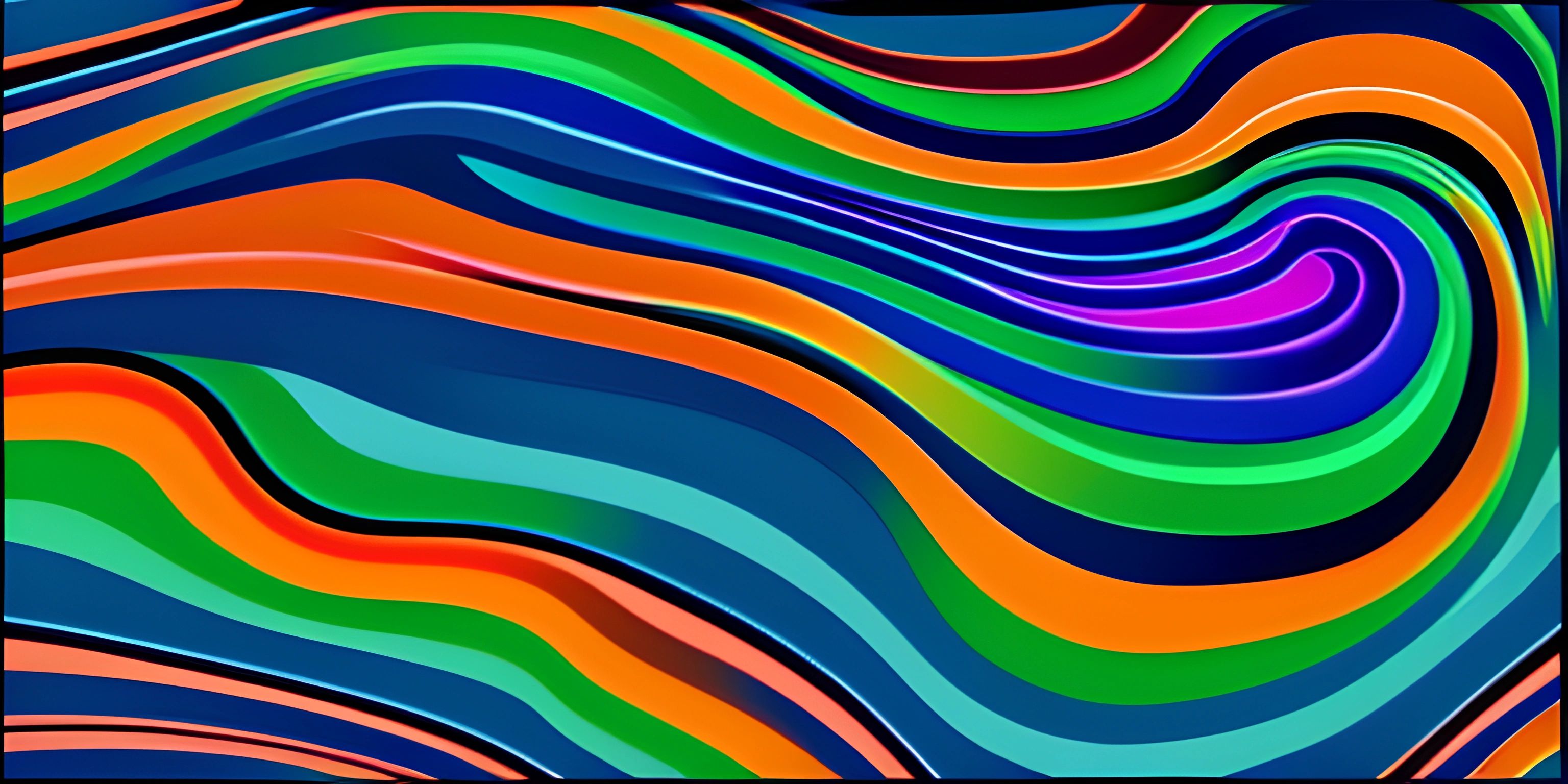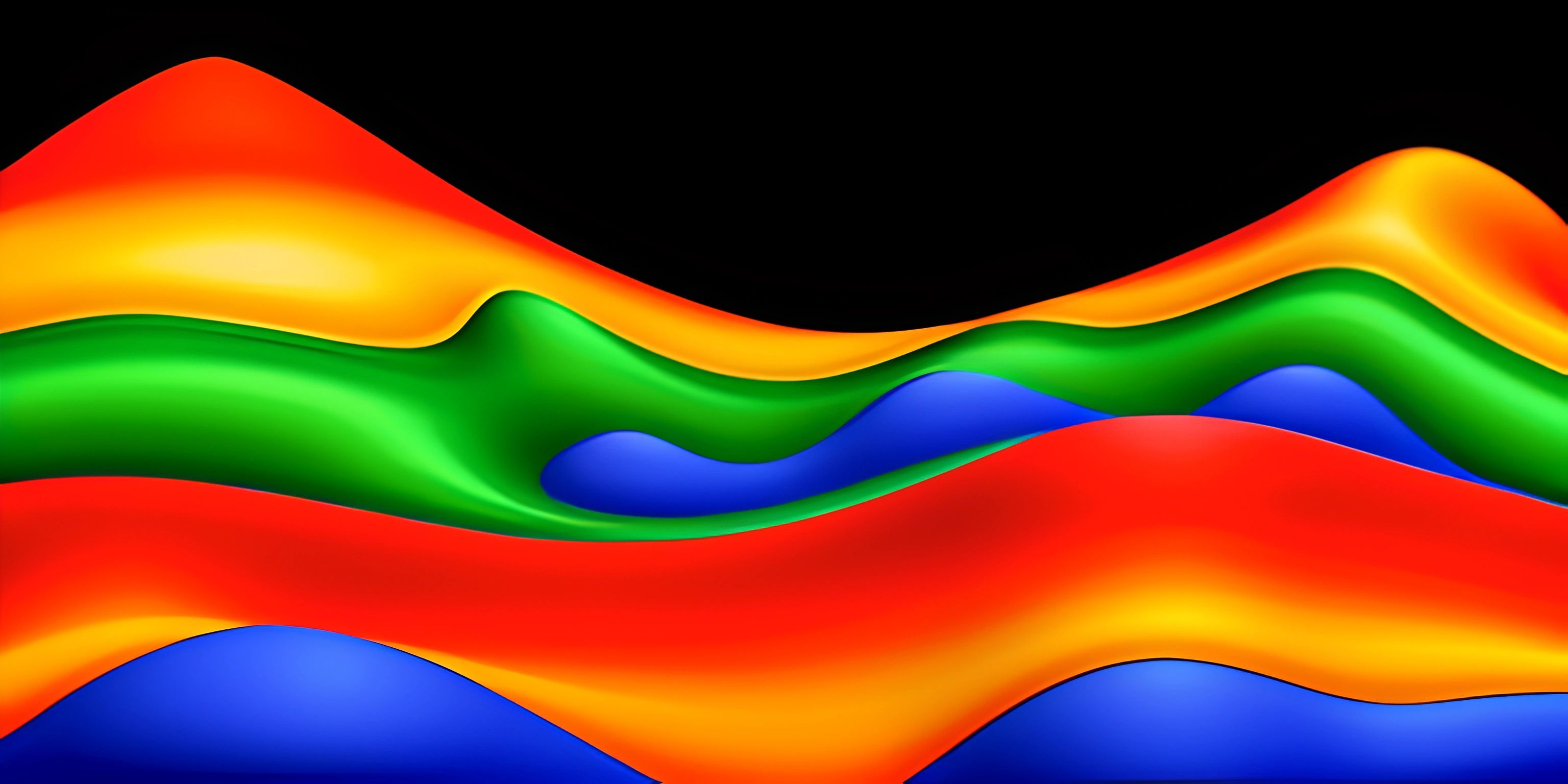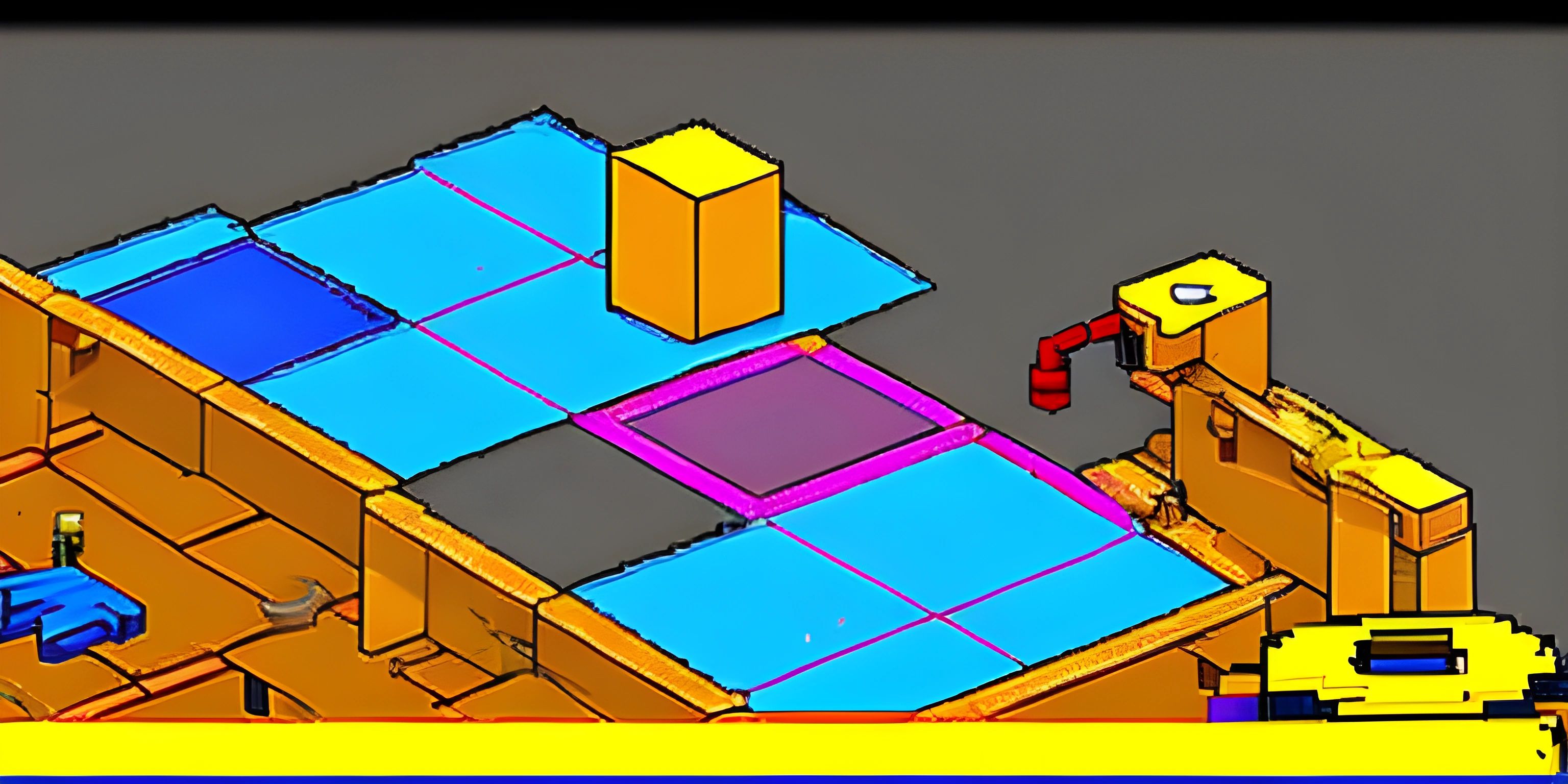Matlab Contour Plot Options

Note: this page has been created with the use of AI. Please take caution, and note that the content of this page does not necessarily reflect the opinion of Cratecode.
Contour plots are a powerful visualization tool for examining the relationship between variables in multi-dimensional data. In MATLAB, contour plots can be created using the contour or contourf functions. But, to create more visually appealing and informative plots, we can customize them even further by applying color maps and labels.
Color Maps
MATLAB has a variety of color maps that can be used to enhance the visual appeal and convey additional information in contour plots. A color map is essentially a function that maps scalar data to colors. You can use MATLAB's built-in color maps or create your own custom color map.
To change the color map of a contour plot, use the colormap function after creating the plot. Here's an example:
[X, Y, Z] = peaks; % Create sample data contourf(X, Y, Z); % Create filled contour plot colormap(jet); % Apply jet colormap
Some popular built-in color maps include:
jet: Varies smoothly from blue to green to redparula: The default colormap, with a blue to yellow to red transitionhsv: Hue-saturation-value color map covering the entire color spectrumgray: Grayscale color maphot: Black to red to yellow to white transition
You can also create your own custom color map by defining a matrix of RGB values. Each row of the matrix represents a color, with columns corresponding to red, green, and blue components. Here's an example of creating a custom color map:
custom_colormap = [0 0 1; 0 1 0; 1 0 0]; % Blue, green, red contourf(X, Y, Z); colormap(custom_colormap);
Labels
Adding labels to your contour plot can help convey important information about the data. In MATLAB, you can add contour line labels using the clabel function.
Here's an example of adding labels to a contour plot:
[C, h] = contour(X, Y, Z); clabel(C, h);
The clabel function has several optional parameters to customize the appearance of labels, such as fontsize, label format, and text properties. Here's an example of customizing labels:
[C, h] = contour(X, Y, Z); clabel(C, h, 'FontSize', 10, 'FontWeight', 'bold', 'Color', 'k');
In this example, the fontsize is set to 10, the font weight is set to bold, and the label color is set to black.
By combining these options for color maps and labels, you can create contour plots that are not only visually appealing but also informative and easy to read.
Hey there! Want to learn more? Cratecode is an online learning platform that lets you forge your own path. Click here to check out a lesson: Drawing Basic Shapes (psst, it's free!).
FAQ
How do I apply a colormap to a contour plot in MATLAB?
After creating your contour plot using contour or contourf functions, apply a colormap using the colormap function followed by the colormap of your choice, e.g., colormap(jet).
How do I create custom colormaps in MATLAB?
Create a custom colormap by defining a matrix of RGB values. Each row of the matrix represents a color, with columns corresponding to red, green, and blue components. Then apply it using the colormap function.
How do I add labels to contour lines in MATLAB?
Use the clabel function after creating the contour plot using the contour function. When calling contour, store the output arguments [C, h] and pass them to the clabel function as clabel(C, h).