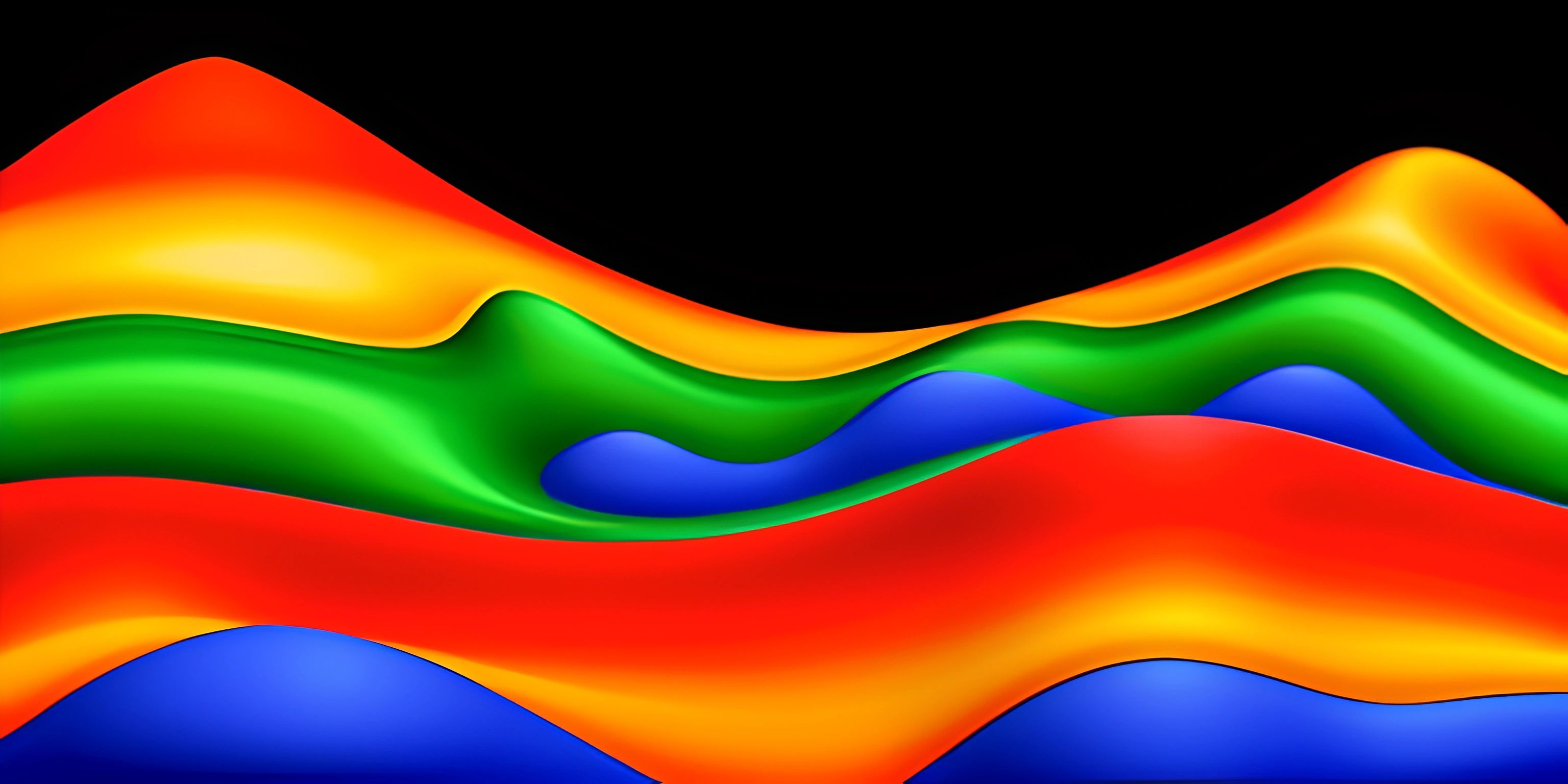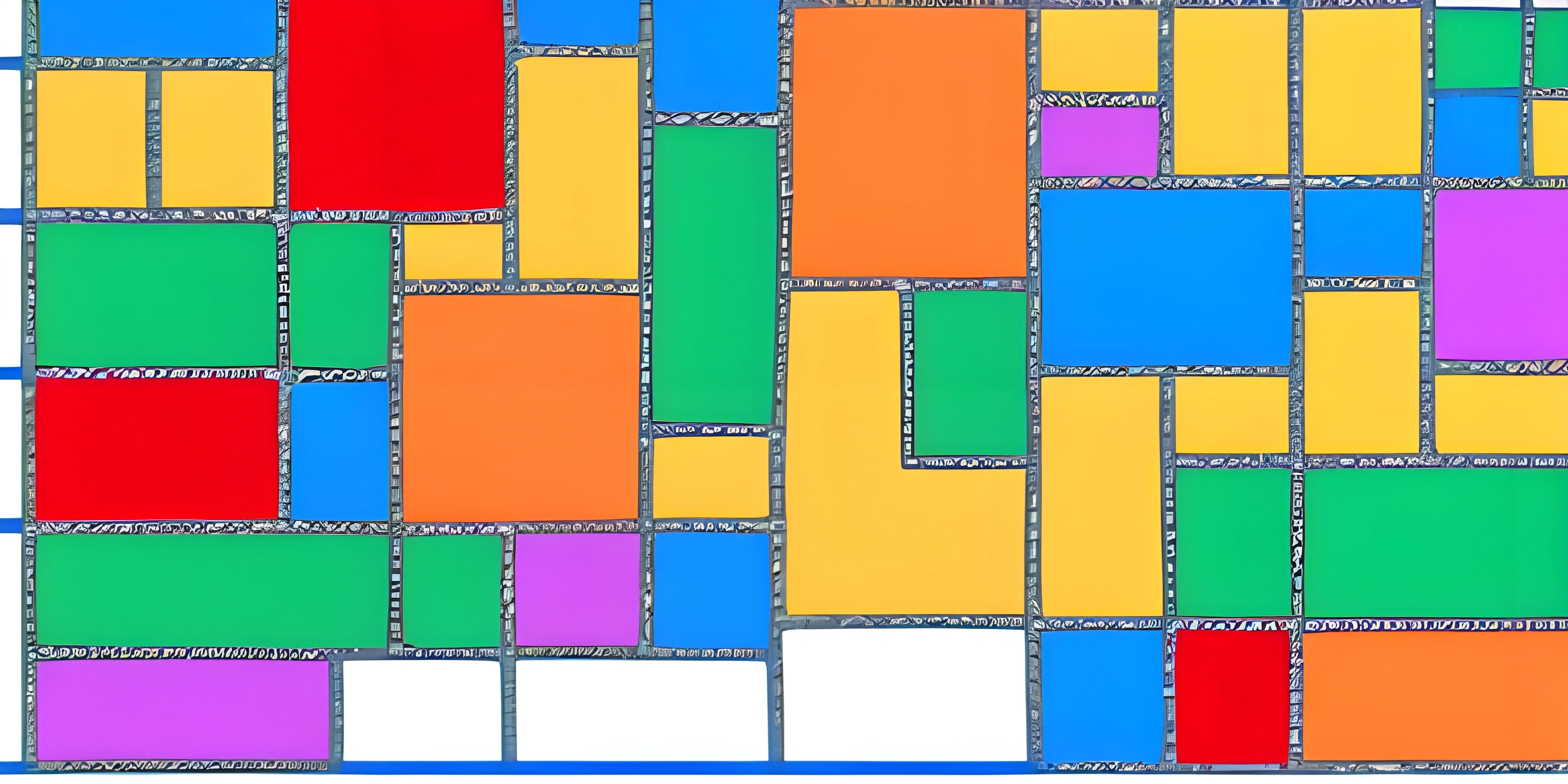MATLAB Contour Plots
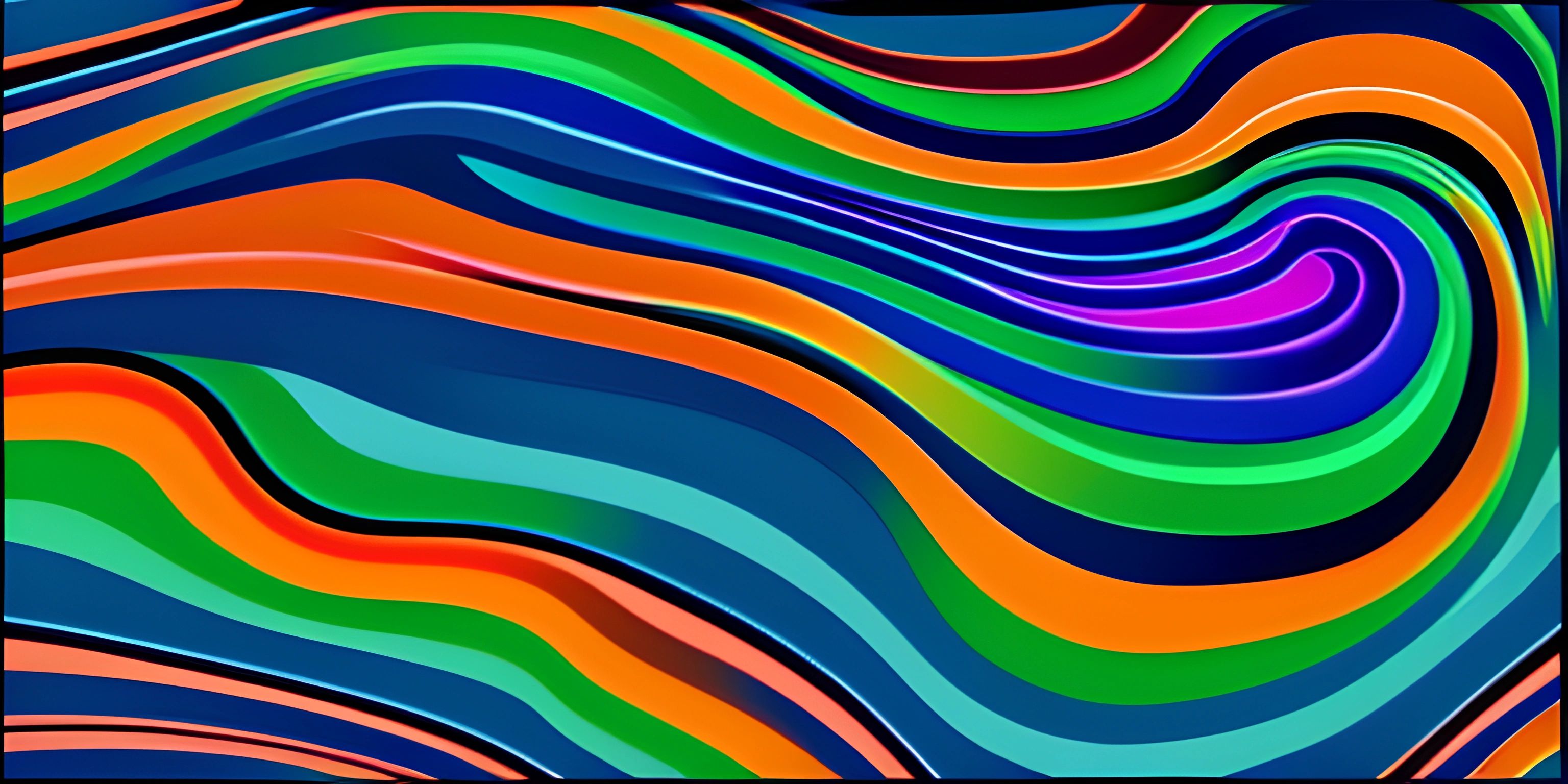
Note: this page has been created with the use of AI. Please take caution, and note that the content of this page does not necessarily reflect the opinion of Cratecode.
Contour plots are a powerful visualization tool for two-dimensional data, often used to represent the relationship between three variables on a two-dimensional plane. In MATLAB, contour plots can be created using the contour and contourf functions. This article will show you how to create and customize contour plots to suit your needs.
Creating Contour Plots
To create a contour plot in MATLAB, you need a matrix containing the data you want to visualize. The rows and columns of the matrix represent different values of the X and Y variables, while the matrix's elements represent the corresponding values of the Z variable. Here's an example:
% Define the X and Y variables x = linspace(-2*pi, 2*pi, 100); y = linspace(-2*pi, 2*pi, 100); % Create the X-Y grid [X, Y] = meshgrid(x, y); % Calculate the Z variable (for example, sine of the distance from the origin) Z = sin(sqrt(X.^2 + Y.^2)); % Generate the contour plot contour(X, Y, Z)
This code generates a contour plot of the sine function applied to the distance from the origin on a grid covering a range of -2π to 2π in both X and Y directions.
Filled Contour Plots
A filled contour plot, or contour map, is similar to a regular contour plot, but the regions between the contour lines are filled with colors to better visualize the data. In MATLAB, you can create a filled contour plot using the contourf function:
contourf(X, Y, Z)
Customizing Contour Plots
MATLAB provides various options to customize your contour plots. You can change the number of contour lines, their color, and the color map used for filled contour plots. Let's explore some of these options.
Changing the Number of Contour Lines
By default, MATLAB chooses the number of contour levels automatically. You can specify the number of contour lines by adding a parameter to the contour or contourf function:
% Display 20 contour lines contour(X, Y, Z, 20) % Display 10 filled contour lines contourf(X, Y, Z, 10)
Changing Contour Line Colors
By default, MATLAB uses a consistent color for all contour lines. You can change the color of the contour lines by setting the LineColor property:
% Change contour line color to red contour(X, Y, Z, 'LineColor', 'red')
Changing the Color Map
For filled contour plots, MATLAB uses a default color map to fill the regions between contour lines. You can change the color map using the colormap function:
% Create a filled contour plot
contourf(X, Y, Z)
% Change the color map to 'jet'
colormap('jet')MATLAB offers many built-in color maps, such as 'parula', 'jet', and 'hsv'. You can also create custom color maps.
Hey there! Want to learn more? Cratecode is an online learning platform that lets you forge your own path. Click here to check out a lesson: Data Types (psst, it's free!).
FAQ
How do I create a contour plot in MATLAB?
To create a contour plot in MATLAB, provide a matrix containing your data and use the contour function. The rows and columns of the matrix represent different values of the X and Y variables, while the matrix's elements represent the corresponding values of the Z variable.
What is a filled contour plot?
A filled contour plot, or contour map, is similar to a regular contour plot, but the regions between the contour lines are filled with colors to better visualize the data. In MATLAB, you can create a filled contour plot using the contourf function.
How can I customize the appearance of contour plots in MATLAB?
You can customize contour plots in MATLAB by changing the number of contour lines, their color, and the color map used for filled contour plots. You can use additional parameters with the contour and contourf functions, and the colormap function for changing the color map.