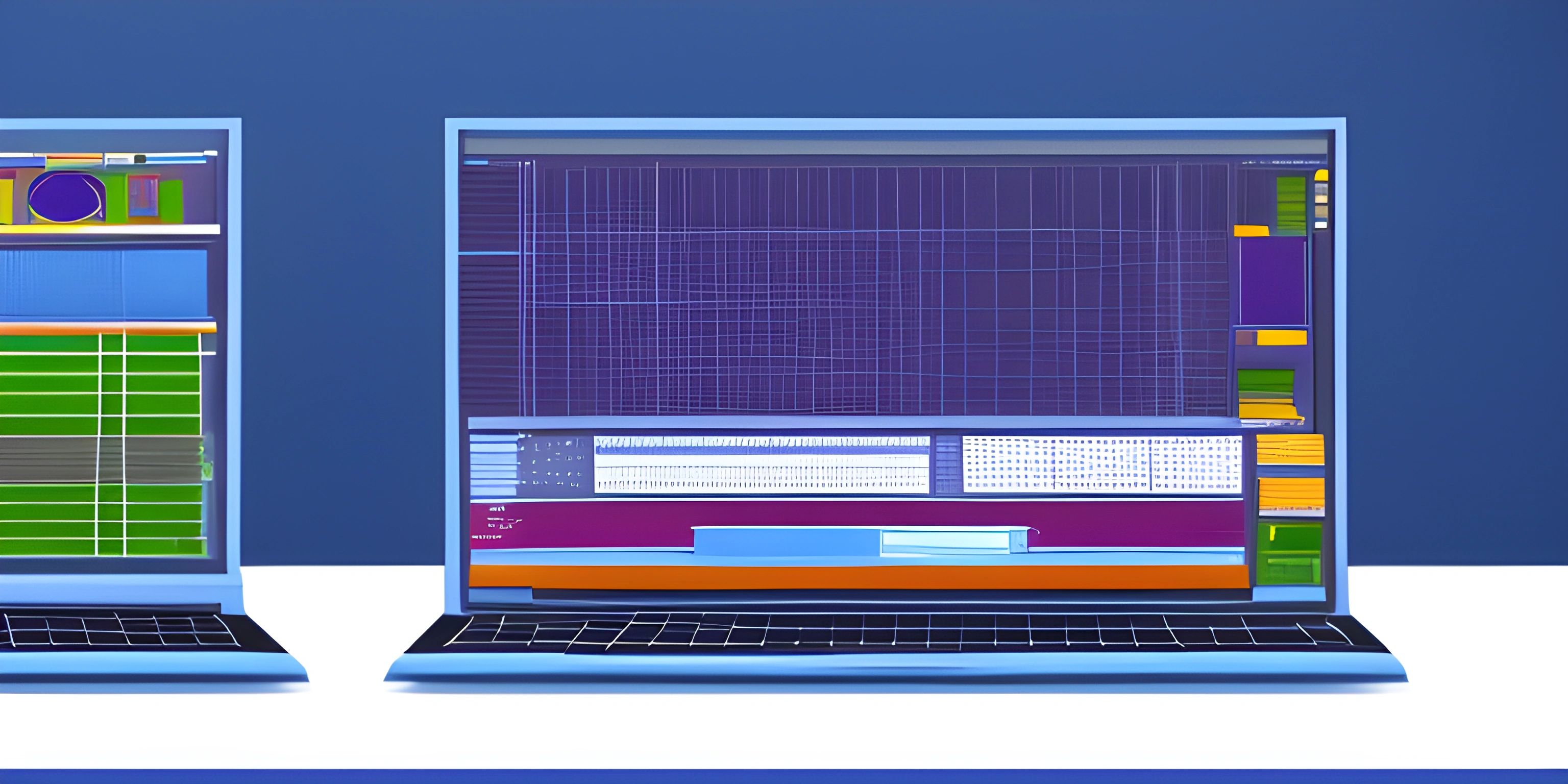Processing Development Environment
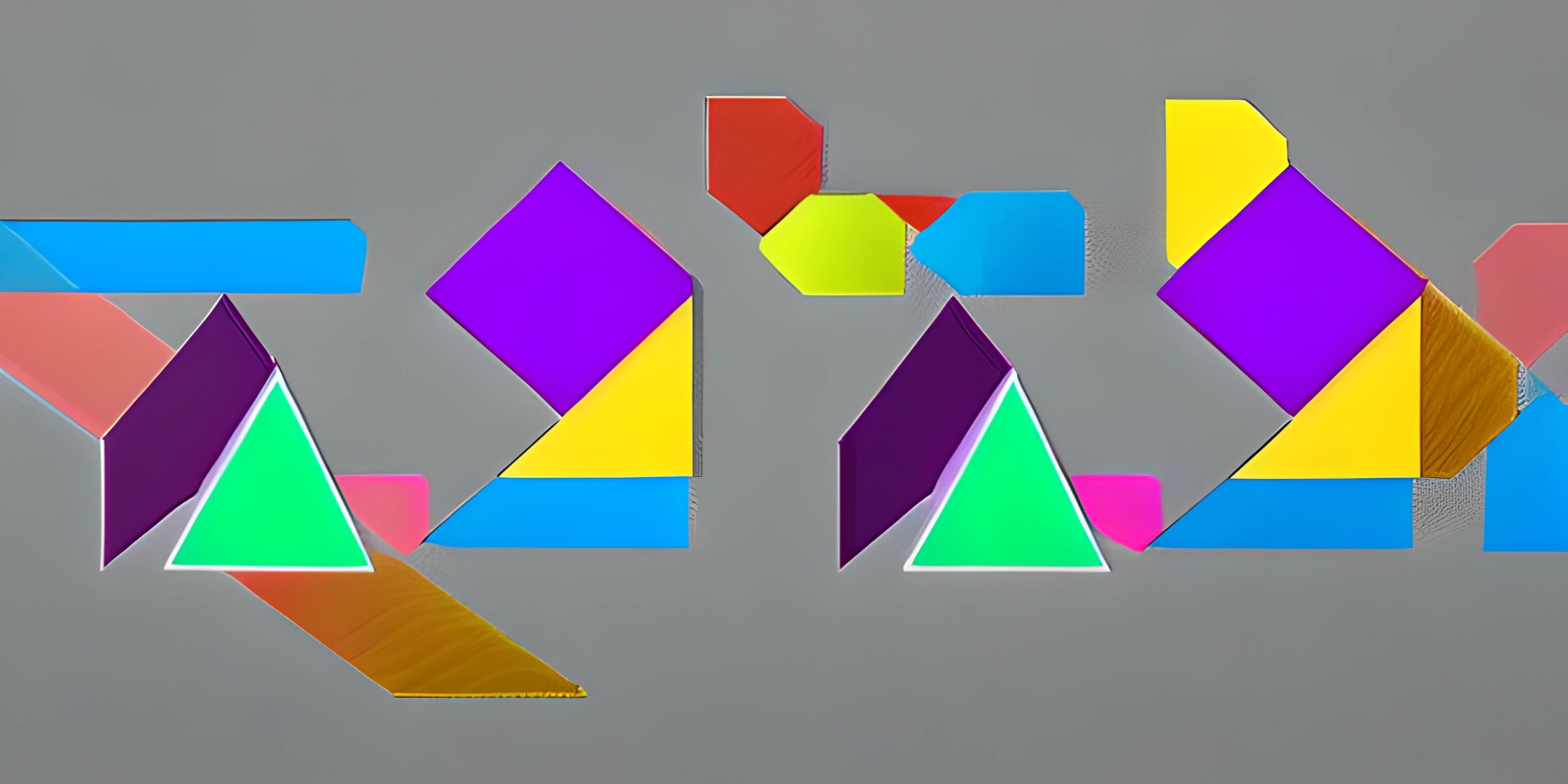
Note: this page has been created with the use of AI. Please take caution, and note that the content of this page does not necessarily reflect the opinion of Cratecode.
When diving into the world of creative coding, one of the most accessible and powerful tools you can use is Processing. The Processing Development Environment (PDE) is your gateway to creating stunning visualizations and interactive applications. Let's take a look at the PDE and understand how it works, its features, and how to get started with your creative projects.
Getting Started with Processing
Before we begin, you'll need to download the Processing software from its official website. Make sure to select the right version for your operating system.
Once you have Processing installed, fire it up! You'll be greeted with a minimalistic interface that's perfect for coding your next masterpiece.
The Processing Interface
The PDE consists of several main components:
-
Code Editor: This is where you'll write your masterpiece using Processing's syntax and functions. It's your canvas for writing code and bringing your ideas to life.
-
Toolbar: Located at the top of the window, the toolbar gives you access to essential tools like running your sketch, stopping it, saving, and opening files. There's even a handy button for exporting your sketch as an application.
-
Message Area: Right below the toolbar, you'll see the message area. This is where Processing will display important information, such as error messages, so make sure to keep an eye on it.
-
Console: At the bottom of the window, you'll find the console. This is where your sketch's output will be displayed, like printed messages or error logs.
With a grasp of the interface, let's dive into creating a simple sketch to get a feel for the PDE.
Your First Processing Sketch
In Processing, programs are called "sketches". Let's create a simple sketch that displays a rotating square.
In the code editor, type the following:
float angle = 0;
void setup() {
size(800, 800);
rectMode(CENTER);
}
void draw() {
background(0);
translate(width / 2, height / 2);
rotate(angle);
rect(0, 0, 100, 100);
angle += 0.01;
}Now, click the run button in the toolbar (or press Ctrl+R) to see your sketch in action! You should see a square rotating in the center of the window.
Let's break down this sketch:
- We declare a variable
angleto keep track of the rotation angle. - The
setup()function is called once when the sketch starts. We set the sketch's size and the rectangle's drawing mode. - The
draw()function is called repeatedly to update the sketch. We clear the background, translate the coordinate system to the center, rotate it, draw the rectangle, and update the angle.
And there you have it! Your first foray into the world of Processing and creative coding.
Wrapping Up
The Processing Development Environment is your playground for creating visually stunning and interactive applications. With its clean interface and powerful capabilities, you can let your imagination run wild. Start exploring, experimenting, and most importantly, have fun!
Hey there! Want to learn more? Cratecode is an online learning platform that lets you forge your own path. Click here to check out a lesson: What Programming Means (psst, it's free!).
FAQ
What is the Processing development environment?
The Processing development environment is a versatile, open-source platform designed for creative coding. It allows artists, designers, researchers, and hobbyists to create visually stunning projects by combining programming with art. The environment is built on top of the Java programming language, making it easy to learn and use for beginners and experienced programmers alike.
What are some features of the Processing development environment?
Some notable features of the Processing development environment include:
- Simple and intuitive interface, making it easy to start coding quickly
- A vast library of built-in functions for creating graphics, animations, and interactive projects
- Support for a wide range of input and output devices, such as mouse, keyboard, webcam, and sensors
- Extensibility through external libraries, allowing you to expand the platform's capabilities
- A large, supportive community that constantly shares resources, tutorials, and projects
How do I get started with creative coding in Processing?
To get started with creative coding in Processing, follow these steps:
- Download and install the Processing application from the official website (https://processing.org/download/).
- Open the Processing application and familiarize yourself with the interface.
- Start with some basic tutorials to learn the fundamentals of programming and the Processing language (https://processing.org/tutorials/).
- Experiment with different functions, algorithms, and techniques to create your own unique projects.
- Share your work with the community, and learn from others by exploring their projects and resources.
Can I use other programming languages with Processing?
Yes, you can use other programming languages with Processing. While the native language of Processing is Java, there are additional "modes" available that allow you to use Python (Processing.py) and JavaScript (P5.js) for creative coding. These alternatives offer similar functionality and can be used based on your preferences or project requirements.
Are there any resources available for learning Processing?
Absolutely! There are numerous resources available for learning Processing, including:
- The official Processing website (https://processing.org/) offers tutorials, reference materials, and examples.
- Books like "Getting Started with Processing" by Casey Reas and Ben Fry, and "Learning Processing" by Daniel Shiffman.
- Online courses and video tutorials on platforms like YouTube, Skillshare, and Coursera.
- Community forums and groups where you can ask questions, share projects, and learn from other Processing enthusiasts.