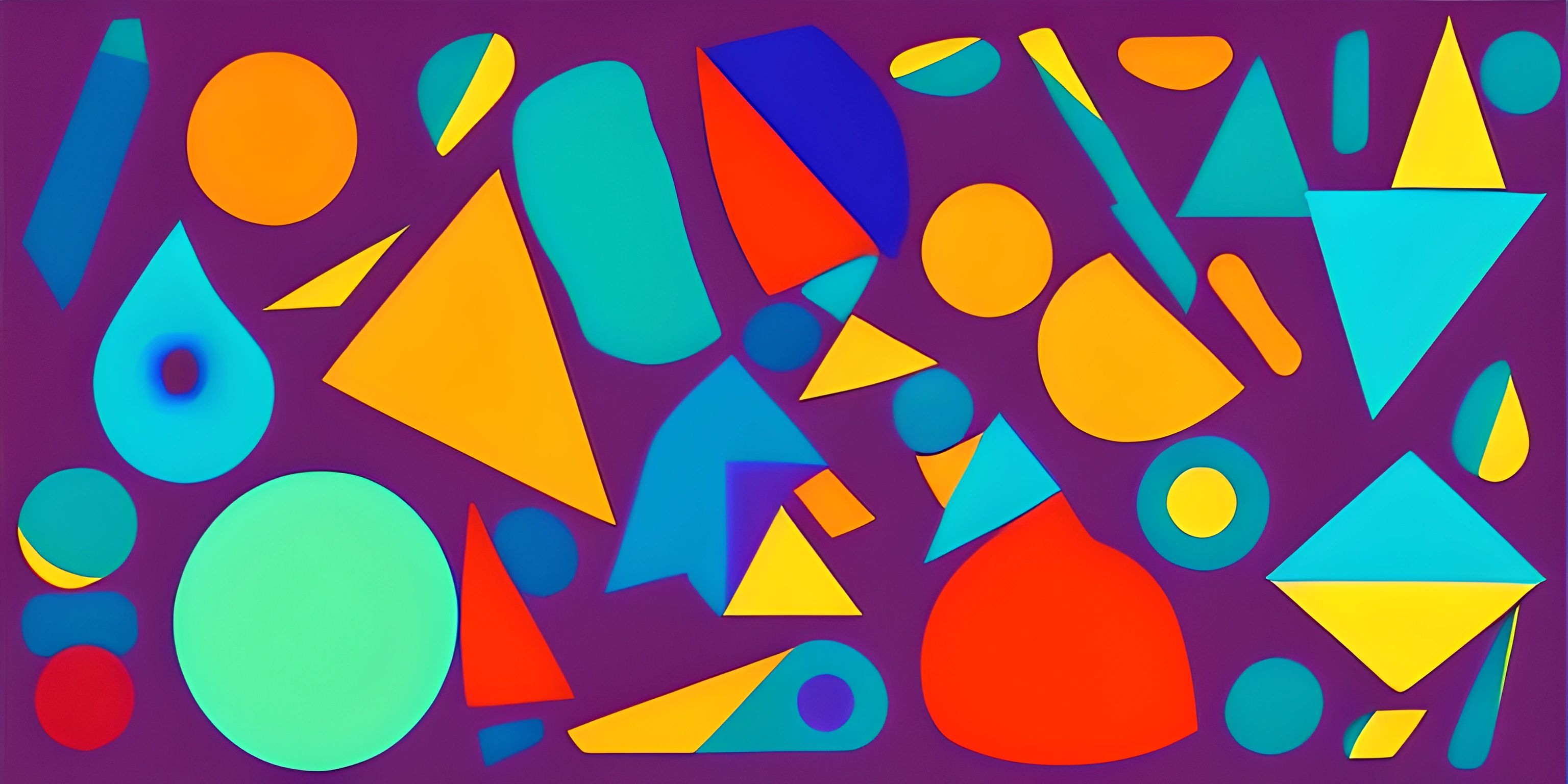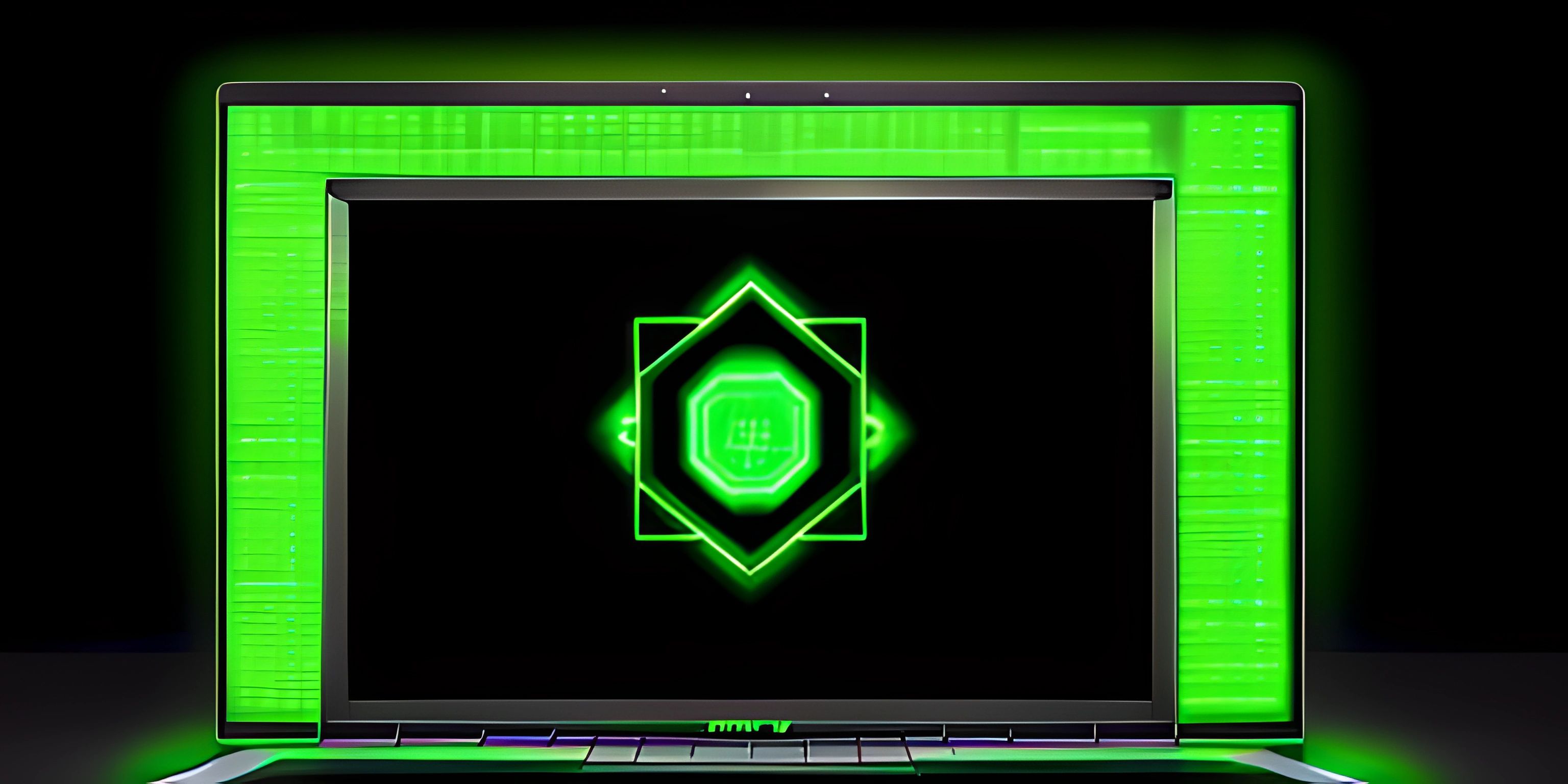Publishing Your Game on Steam
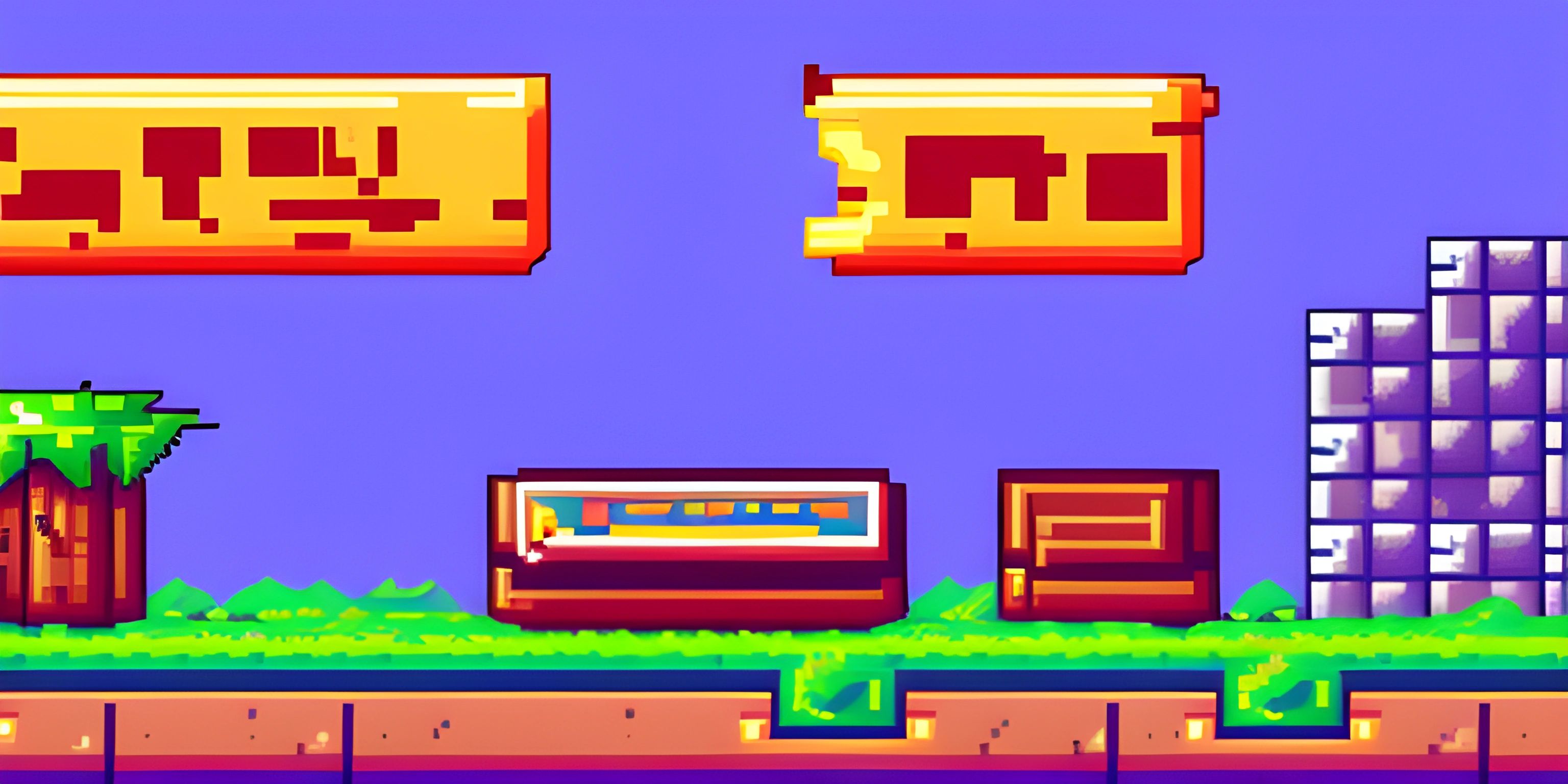
Note: this page has been created with the use of AI. Please take caution, and note that the content of this page does not necessarily reflect the opinion of Cratecode.
Unleashing your creative game masterpiece unto the world can be as thrilling as an epic boss fight. And what's a better platform to launch your game than Steam? That's right, we're talking about the big, bad, gaming behemoth that houses millions of games, both indie and AAA alike.
Getting Started
Before you can even think about vanquishing the final boss, you need to gear up. Think of it as the grinding phase before you face the end game, except that in this case, you're grinding through some documentations and not goblins.
First things first, you'll need to set up a Steamworks account. Steamworks is the backstage pass to the Steam platform, where you can access all the tools necessary to publish a game.
Application Creation
Once your Steamworks account is up and running, the next step is to create an application, a placeholder for your game. It's like creating a character in an RPG game, except this character is your game itself.
// Navigating to 'Apps & Packages' // Selecting 'Create New App' // Choose 'Game' // Name your application (this can be changed later) // Click ‘Save and Continue’
Voila! You've just created an application.
Game Build Preparation
Now that you have your placeholder, it's time to prepare your game build, aka the actual game files. This is like prepping your gear before a raid. Depending on your game engine, this process will vary, but typically involves creating a "build" of your game.
Remember, before you upload, you need to ensure you're abiding by all of Steam's rules and guidelines to avoid any mishaps.
Uploading Your Build
With your build ready, it's time to upload it to Steam. This is where you'll use SteamPipe, Steam's content delivery system. Think of it as a magical courier that whisks away your game files to the Steam servers.
// Open Steamworks SDK // Run steamcmd.exe // Log in to your Steamworks account // Use the 'upload_build' command, pointing to your game directory // Wait for the files to upload
Once your build is uploaded, you're ready for the next big step: setting up your store page.
Setting Up Your Store Page
The store page is like your game's home, where potential buyers can learn about your game, view screenshots, read reviews, and, hopefully, make the purchase. Here, you'll provide all the necessary information about your game like title, description, system requirements, and captivating images or videos.
Remember to link to other Cratecode articles on how to write compelling game descriptions and how to capture stunning game screenshots.
Hey there! Want to learn more? Cratecode is an online learning platform that lets you forge your own path. Click here to check out a lesson: Why Program? (psst, it's free!).
FAQ
How do I setup a Steamworks account?
To set up a Steamworks account, you need to visit the Steamworks website, register with your details, and pay a one-time app deposit fee. After that, you'll gain access to the Steamworks developer portal, which will allow you to start the process of publishing your game.
What is an application?
In the context of Steam, an application is a placeholder for your game on the Steam platform. It's where you'll upload your game files, set up your store page, and manage updates.
How do I upload my game build?
You upload your game build using SteamPipe, Steam's content delivery system. You need to run steamcmd.exe from the Steamworks SDK, log in to your account, and then use the 'upload_build' command to upload your game files.
What should my store page include?
Your store page should include a title, a compelling description of your game, system requirements, captivating screenshots or videos, and any other relevant information that could persuade a potential buyer to purchase your game.
How long does it take for my game to be available on Steam?
Once you have uploaded your game and set up your store page, you will need to submit your game for review. The review process typically takes a few business days. Once your game passes the review, you can set a release date and your game will be available on Steam.