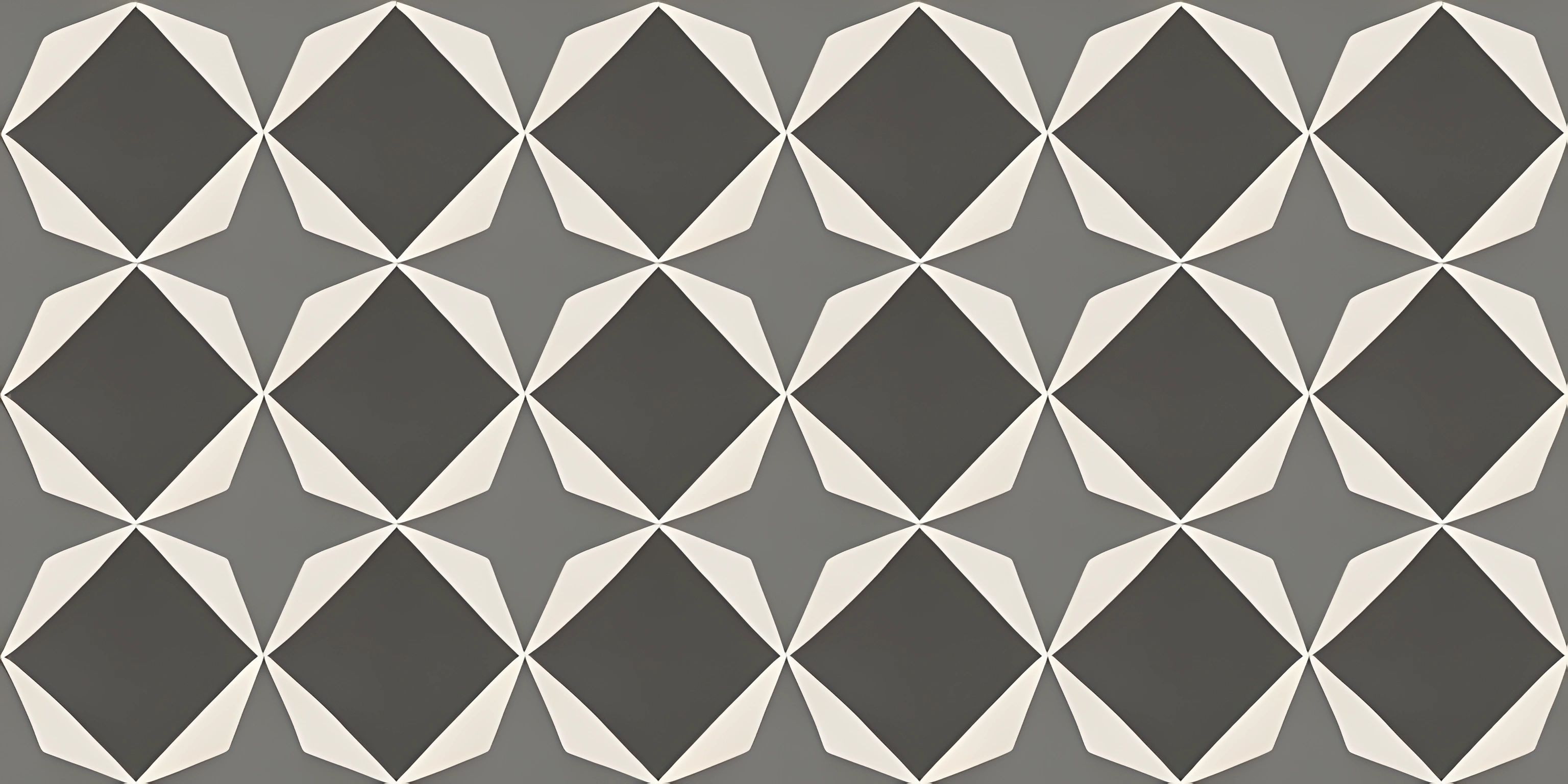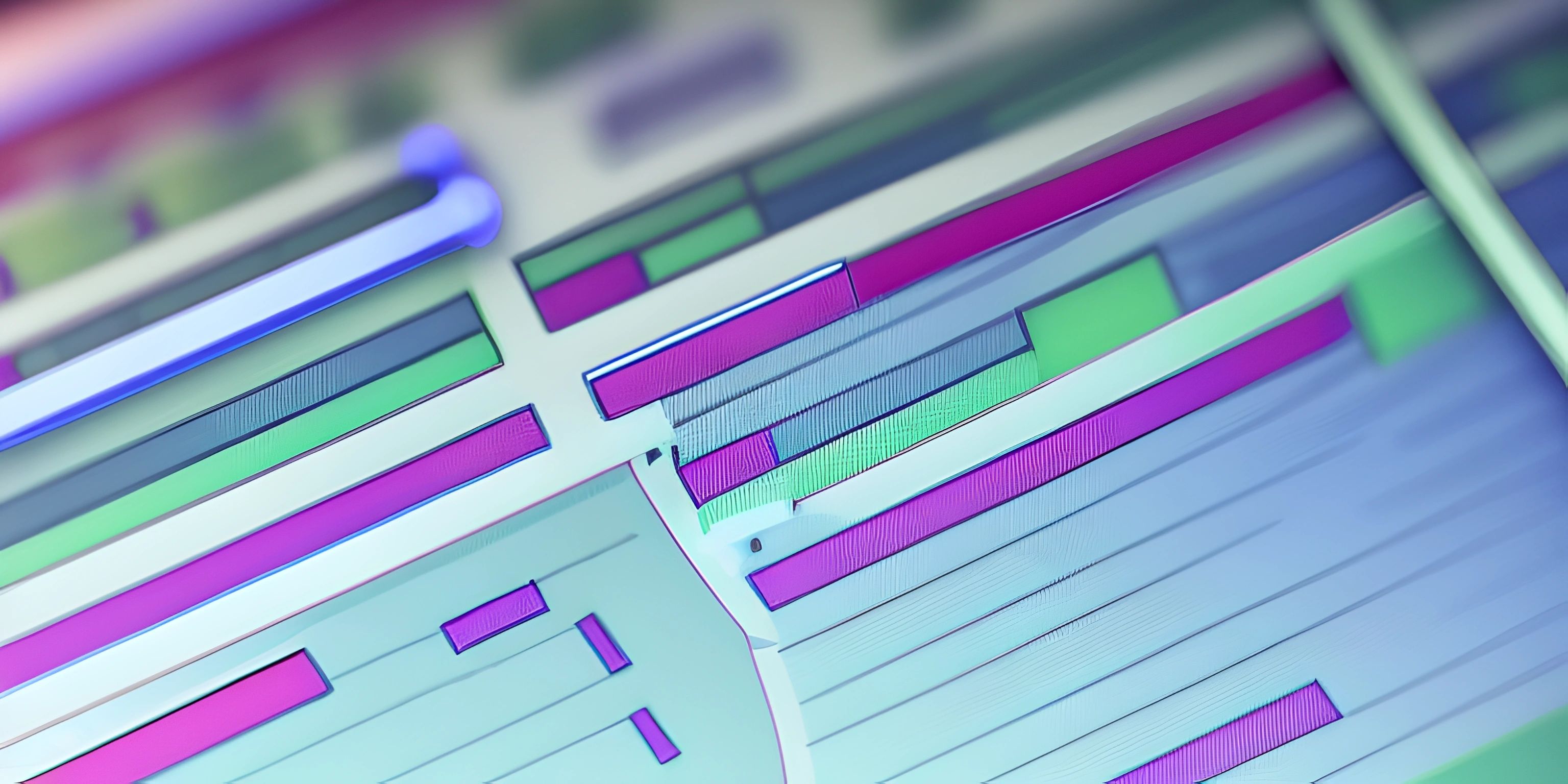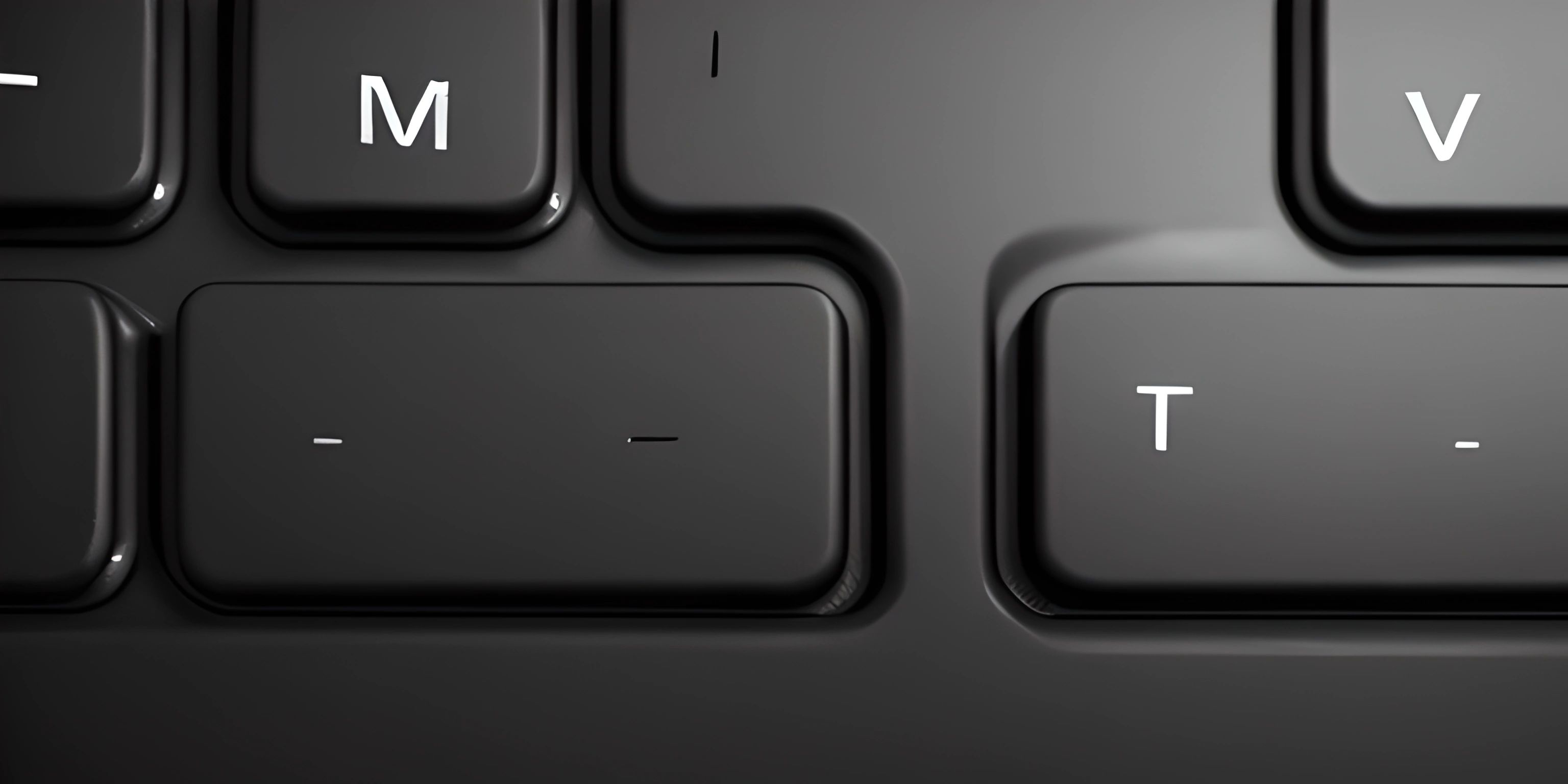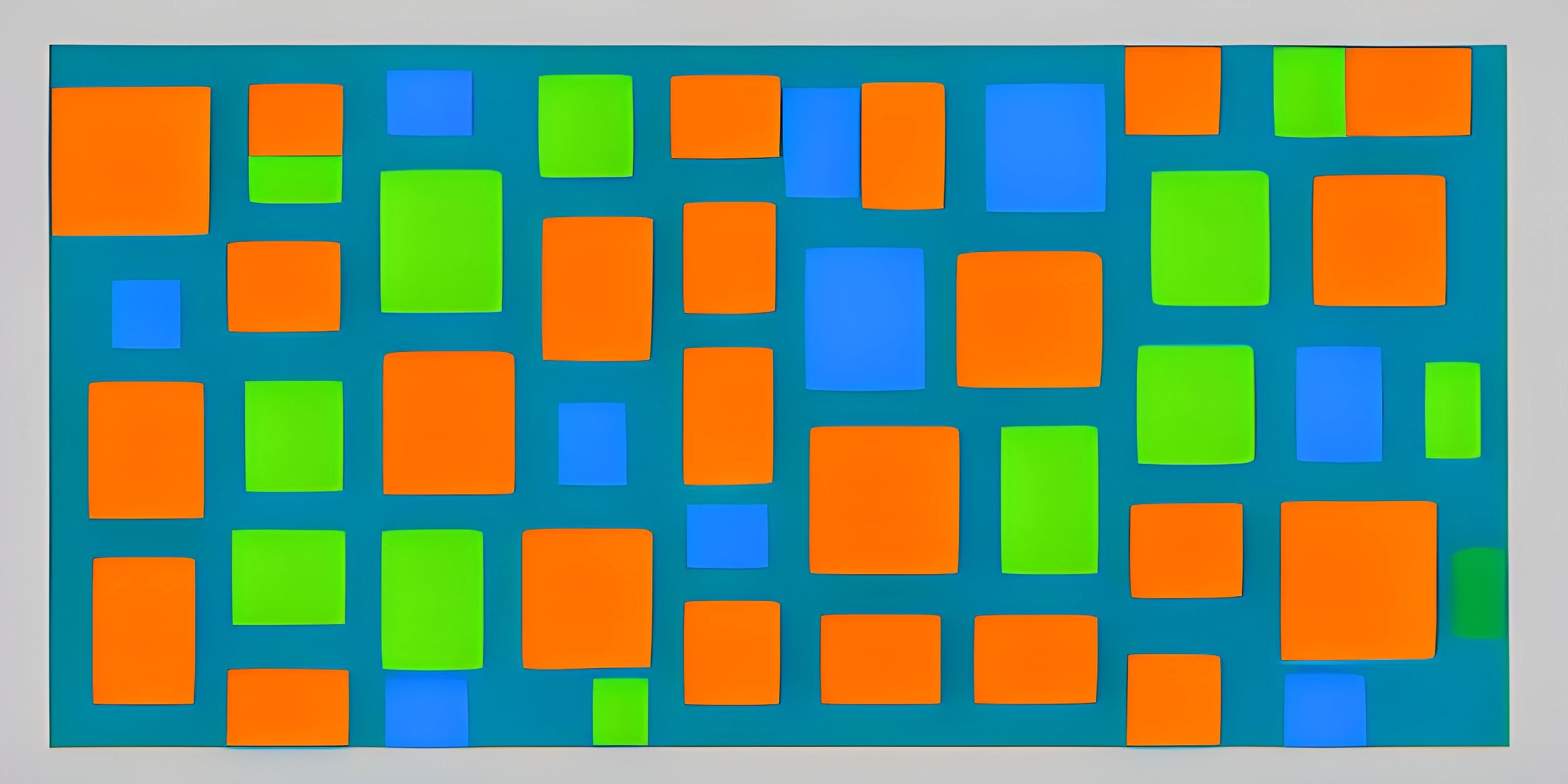CSS Grid Layouts
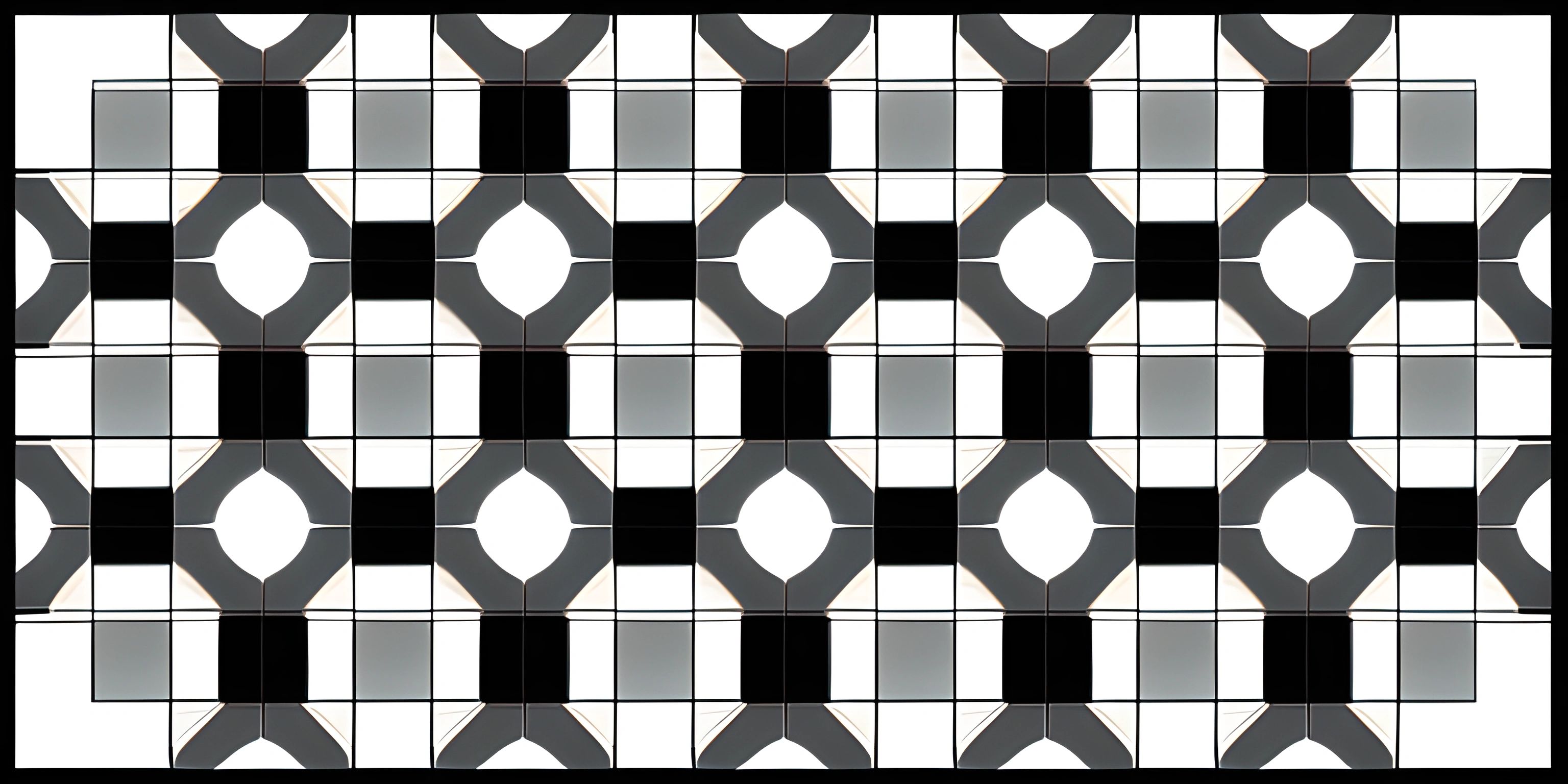
Note: this page has been created with the use of AI. Please take caution, and note that the content of this page does not necessarily reflect the opinion of Cratecode.
When designing your website, you want your content to look clean and organized. This is where CSS Grid Layouts come in handy! CSS Grid is a powerful and efficient tool for creating two-dimensional layouts that can handle both rows and columns. Say goodbye to the days of struggling with floats and positioning, and hello to a new era of web design.
Getting Started with CSS Grid
First, let's create a container to hold our grid. We'll apply the display: grid; property to our container, which will turn it into a grid container.
.container {
display: grid;
}Now that we have a grid container, we can define the structure of the grid using the grid-template-columns and grid-template-rows properties. These properties take a series of values that define the size of each column and row.
.container {
display: grid;
grid-template-columns: 100px 1fr;
grid-template-rows: auto 200px;
}In this example, we've created a grid with two columns and two rows. The first column has a fixed width of 100 pixels, while the second column takes up the remaining available space (1fr). The first row's height is determined by its content (auto), and the second row has a fixed height of 200 pixels.
Placing Items in the Grid
Now that we have our grid structure, let's place some items in it. By default, grid items will be placed in the order they appear in the HTML, filling up each cell from left to right and top to bottom. However, we can also explicitly position items using the grid-column and grid-row properties.
<div class="container">
<div class="item1">Item 1</div>
<div class="item2">Item 2</div>
<div class="item3">Item 3</div>
</div>.item1 {
grid-column: 1 / 2;
grid-row: 1 / 2;
}
.item2 {
grid-column: 2 / 3;
grid-row: 1 / 2;
}
.item3 {
grid-column: 1 / 3;
grid-row: 2 / 3;
}In this example, we've placed item1 in the first column and first row, item2 in the second column and first row, and item3 spanning both columns in the second row.
Aligning and Justifying Content
CSS Grid provides several properties for aligning and justifying content within the grid cells, such as align-items, justify-items, align-content, and justify-content. These properties give you fine-grained control over the positioning of your content.
.container {
display: grid;
grid-template-columns: repeat(3, 1fr);
grid-template-rows: repeat(3, 1fr);
align-items: center;
justify-items: center;
align-content: center;
justify-content: center;
}In this example, we've centered grid items both horizontally and vertically within their cells, and we've also centered the entire grid within the container.
Conclusion
CSS Grid Layouts are a powerful and efficient way to organize and align your content. With a few simple properties, you can create complex layouts that are both responsive and easy to maintain. So go ahead and explore the possibilities of CSS Grid, and create stunning layouts that will leave your users in awe!
Hey there! Want to learn more? Cratecode is an online learning platform that lets you forge your own path. Click here to check out a lesson: Rust Smiley Face (psst, it's free!).
FAQ
What is the purpose of using CSS Grid Layouts?
CSS Grid Layouts allow you to efficiently organize and align your website's content in a two-dimensional layout, making it easier to create clean and organized designs.
How do you create a grid container in CSS?
To create a grid container, apply the display: grid; property to the element you want to turn into a grid container.
How can you control the size of columns and rows in a CSS Grid Layout?
You can control the size of columns and rows using the grid-template-columns and grid-template-rows properties. These properties take a series of values that define the size of each column and row.
How can you position items in a CSS Grid Layout?
Items in a CSS Grid Layout can be positioned using the grid-column and grid-row properties. By default, grid items are placed in the order they appear in the HTML, but you can explicitly position them using these properties.
How do you center content in a CSS Grid Layout?
To center content in a CSS Grid Layout, use the align-items, justify-items, align-content, and justify-content properties. These properties can be used to align and justify content within the grid cells and the entire grid within the container.