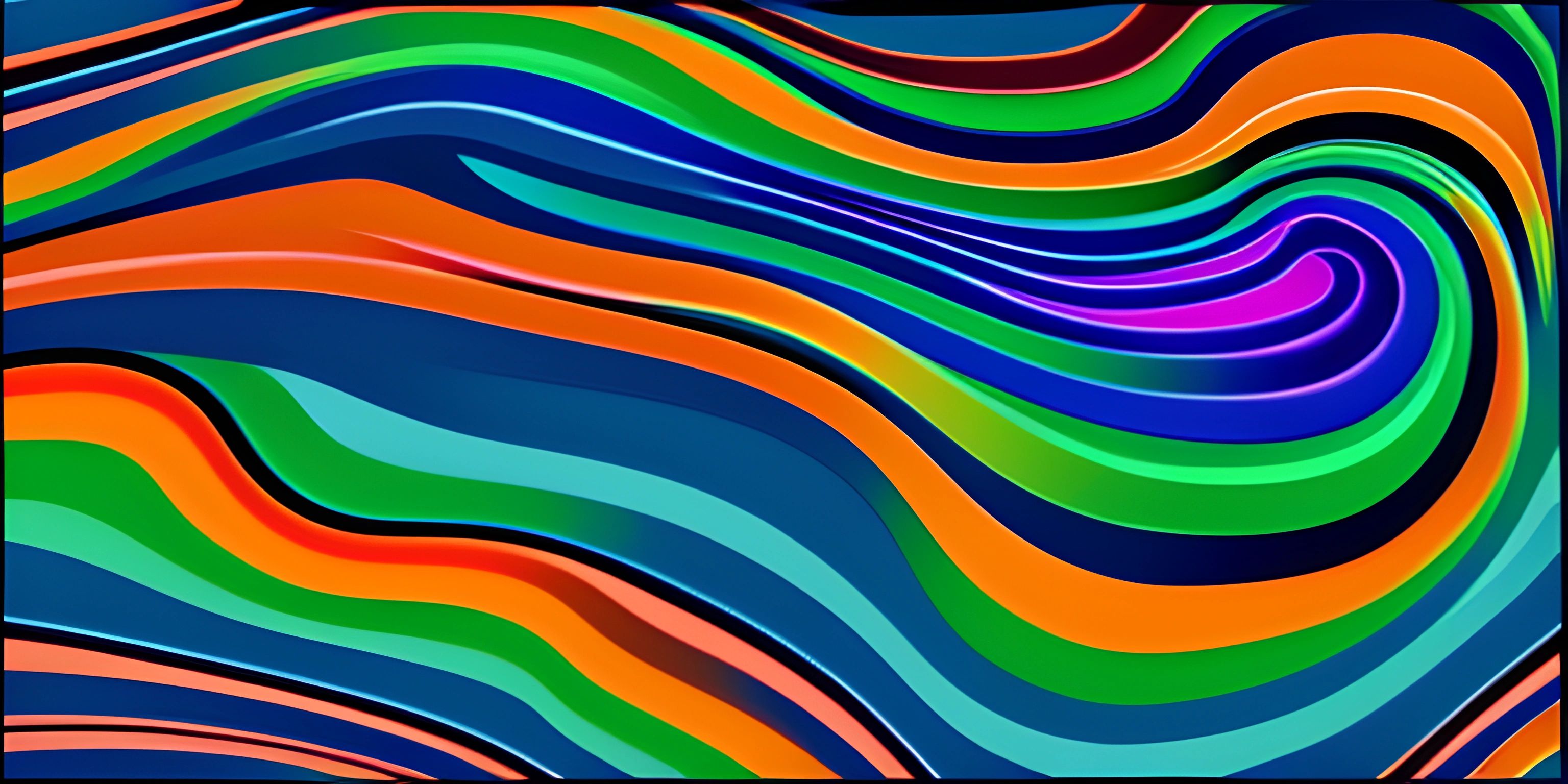MATLAB Plotting
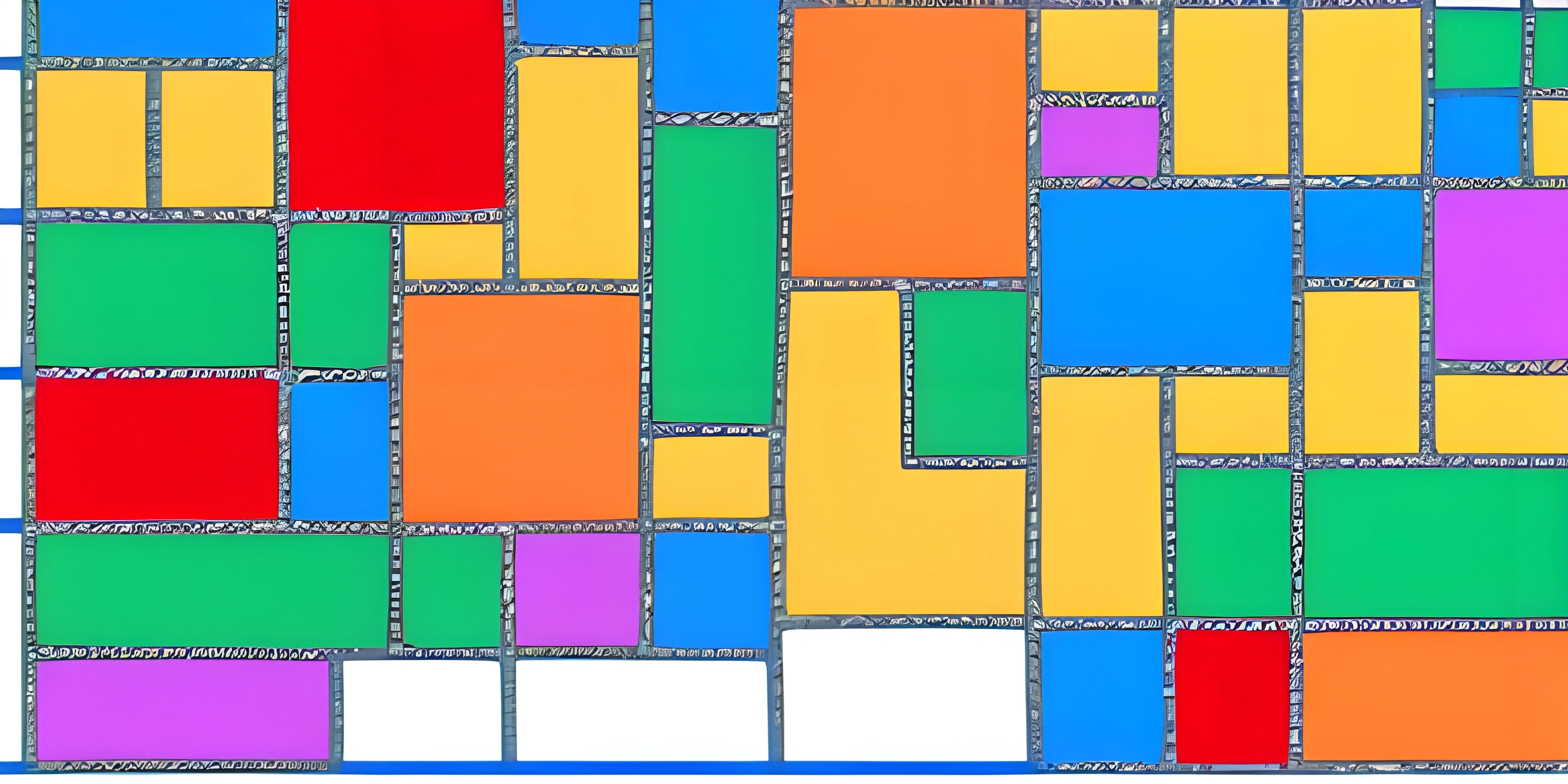
Note: this page has been created with the use of AI. Please take caution, and note that the content of this page does not necessarily reflect the opinion of Cratecode.
Data visualization is an essential skill for any aspiring data scientist or engineer. With MATLAB, you can create stunning visualizations with just a few lines of code. In this article, we'll explore some of MATLAB's key plotting functions and learn how to create beautiful graphs and charts.
Basic Plotting with MATLAB
MATLAB offers a wide variety of plotting functions that can be used to generate various types of data visualizations. Let's start by creating a simple line plot using the plot() function.
x = linspace(0, 2*pi, 100); y = sin(x); plot(x, y);
In this example, we first create an array x consisting of 100 evenly spaced values between 0 and 2π using the linspace() function. We then calculate the sine of each value in the x array and store the results in the y array. Finally, we use the plot() function to create a line plot of y against x.
Customizing Your Plots
MATLAB provides numerous options for customizing the appearance of your plots. You can change the color, linestyle, or marker style by specifying additional arguments in the plot() function.
x = linspace(0, 2*pi, 100);
y1 = sin(x);
y2 = cos(x);
plot(x, y1, 'r--', x, y2, 'b:');
legend('sin(x)', 'cos(x)');
xlabel('x-axis');
ylabel('y-axis');
title('Sine and Cosine Functions');In this example, we plot two functions, sin(x) and cos(x), on the same graph. We customize the appearance of the lines using different colors (r for red and b for blue) and linestyles (-- for dashed and : for dotted). Additionally, we add a legend (legend()), x-axis label (xlabel()), y-axis label (ylabel()), and a title (title()).
Other Types of Plots
MATLAB offers many different types of plots, such as bar plots, pie charts, and histograms. Let's take a look at a few examples.
Bar plots
categories = {'Category 1', 'Category 2', 'Category 3'};
values = [10, 20, 30];
bar(values);
set(gca, 'XTickLabel', categories);
ylabel('Value');
title('Bar Plot Example');Pie charts
categories = {'Category 1', 'Category 2', 'Category 3'};
values = [10, 20, 30];
pie(values, categories);
title('Pie Chart Example');Histograms
data = randn(1, 1000);
histogram(data, 25);
xlabel('Value');
ylabel('Frequency');
title('Histogram Example');MATLAB's plotting capabilities are vast, and this article barely scratches the surface. We encourage you to explore the official MATLAB documentation to learn more about the different plotting functions available and how to customize them to your liking.
Hey there! Want to learn more? Cratecode is an online learning platform that lets you forge your own path. Click here to check out a lesson: Rust Mandelbrot Set (psst, it's free!).
FAQ
How do I create a simple line plot in MATLAB?
You can create a simple line plot in MATLAB by using the plot() function. First, create two arrays for your x and y values, then call the plot() function with the x and y arrays as arguments.
How can I customize the appearance of my plots in MATLAB?
You can customize the appearance of your plots in MATLAB by specifying additional arguments in the plot() function, such as color, linestyle, or marker style. You can also use functions like legend(), xlabel(), ylabel(), and title() to add labels and titles to your plot.
What other types of plots can I create in MATLAB?
MATLAB offers a wide variety of plots, such as bar plots, pie charts, histograms, scatter plots, and more. You can use functions like bar(), pie(), histogram(), and scatter() to create these different types of plots.