Setting Up a Reverse Proxy for Node.js Applications
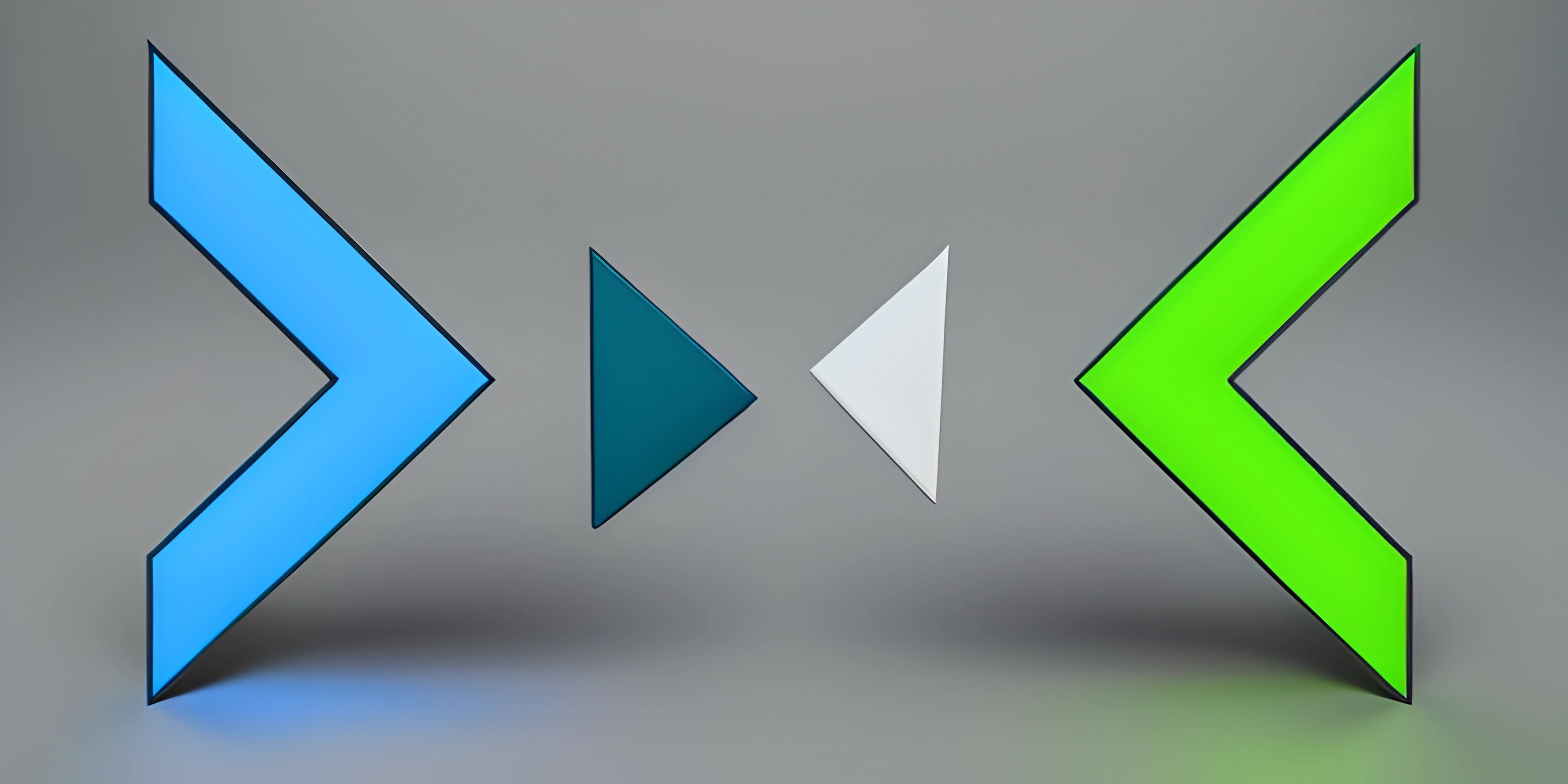
Note: this page has been created with the use of AI. Please take caution, and note that the content of this page does not necessarily reflect the opinion of Cratecode.
Setting up a reverse proxy for your Node.js application can be incredibly beneficial for performance, security, and scalability. It's like having a bouncer for your app, handling the unruly crowd of incoming requests and making sure your app runs smoothly. Nginx is one of the most popular reverse proxy servers, and in this guide, we'll learn how to set it up with your Node.js application.
Why Use a Reverse Proxy?
Before we dive into the setup, let's briefly discuss the advantages of using a reverse proxy:
- Load balancing: Distribute incoming requests among multiple backend servers, improving performance and reliability.
- SSL termination: Handle SSL/TLS encryption and decryption, offloading the computational burden from your Node.js app.
- Caching: Store static content, reducing the load on your application server.
- Security: Filter requests and protect your application from various attacks.
Now that we know the benefits, let's get started!
Setting Up Nginx
First, you'll need to have Nginx installed on your server. If you don't have it already, follow the official installation guide for your operating system.
Once Nginx is installed, it's time to configure it as a reverse proxy for your Node.js app.
Configuring Nginx
-
Open the Nginx configuration file (
/etc/nginx/nginx.confor/etc/nginx/sites-available/defaulton most systems) with your preferred text editor. -
Inside the
httpblock, add a newserverblock:
http {
# ... existing configuration ...
server {
listen 80;
server_name example.com;
location / {
proxy_pass http://localhost:3000;
proxy_http_version 1.1;
proxy_set_header Upgrade $http_upgrade;
proxy_set_header Connection 'upgrade';
proxy_set_header Host $host;
proxy_cache_bypass $http_upgrade;
}
}
}Replace example.com with your own domain name and localhost:3000 with the address and port where your Node.js app is running.
- Save the file and restart Nginx:
sudo service nginx restart
- Test your setup by visiting your domain (e.g.,
http://example.com). Your Node.js app should now be accessible through Nginx!
Using SSL/TLS Encryption
To add SSL/TLS encryption, first obtain an SSL certificate for your domain (you can get a free one from Let's Encrypt) and follow these steps:
- Update the
serverblock to listen on port 443 and include the paths to your SSL certificate and private key:
server {
listen 80;
listen 443 ssl;
server_name example.com;
ssl_certificate /path/to/your/certificate.pem;
ssl_certificate_key /path/to/your/private-key.pem;
# ... rest of the configuration ...
}- Add a new
serverblock to redirect HTTP traffic to HTTPS:
server {
listen 80;
server_name example.com;
return 301 https://$host$request_uri;
}- Save the file and restart Nginx:
sudo service nginx restart
Now, your Node.js app should be accessible using HTTPS!
Wrapping Up
And there you have it! You've successfully set up an Nginx reverse proxy for your Node.js application. Enjoy the improved performance, security, and scalability that comes with it. Just like a trusty bouncer, Nginx has your app's back, handling incoming requests and keeping things running smoothly.
Hey there! Want to learn more? Cratecode is an online learning platform that lets you forge your own path. Click here to check out a lesson: Palindromes (psst, it's free!).
FAQ
What is a reverse proxy and why should I use it with Node.js?
A reverse proxy is a server that handles incoming requests and forwards them to one or more backend servers, like your Node.js application. Reverse proxies can be useful for load balancing, improving security, and increasing performance. By using a reverse proxy with your Node.js application, you can benefit from these features and more easily manage multiple applications on the same server.
How do I set up Nginx as a reverse proxy for my Node.js application?
To set up Nginx as a reverse proxy, follow these simple steps:
- Install Nginx on your server.
- Create a new Nginx configuration file for your Node.js application.
- Configure the reverse proxy settings in the Nginx configuration file.
- Test and reload the Nginx configuration.
- Ensure your Node.js application is running on the specified backend server.
Can I use Nginx to serve static files for my Node.js application?
Absolutely! Nginx is very efficient at serving static files, and doing so can improve your application's performance. To serve static files with Nginx, simply include a location block in your Nginx configuration file that specifies the path to your static files and the corresponding URL path. For example:
location /static/ {
root /path/to/your/static/files;
}Can I use Nginx reverse proxy with multiple Node.js applications?
Yes, you can! Nginx can act as a reverse proxy for multiple Node.js applications running on different ports. You'll need to create separate location blocks in your Nginx configuration file, each one pointing to a different backend server. For example:
location /app1/ {
proxy_pass http://localhost:3000;
}
location /app2/ {
proxy_pass http://localhost:4000;
}This configuration forwards requests for /app1/ to the application running on port 3000 and requests for /app2/ to the application running on port 4000.
How do I secure my Node.js application with SSL using Nginx reverse proxy?
To secure your Node.js application with SSL, you'll need to obtain an SSL certificate for your domain and configure Nginx to serve your application over HTTPS. Here's a basic outline of the process:
- Obtain an SSL certificate for your domain.
- Install the SSL certificate on your server.
- Modify your Nginx configuration file to listen on port 443 and include the
ssl_certificateandssl_certificate_keydirectives. - Configure other SSL settings, such as SSL ciphers and protocols, for improved security.
- Test and reload the Nginx configuration.





