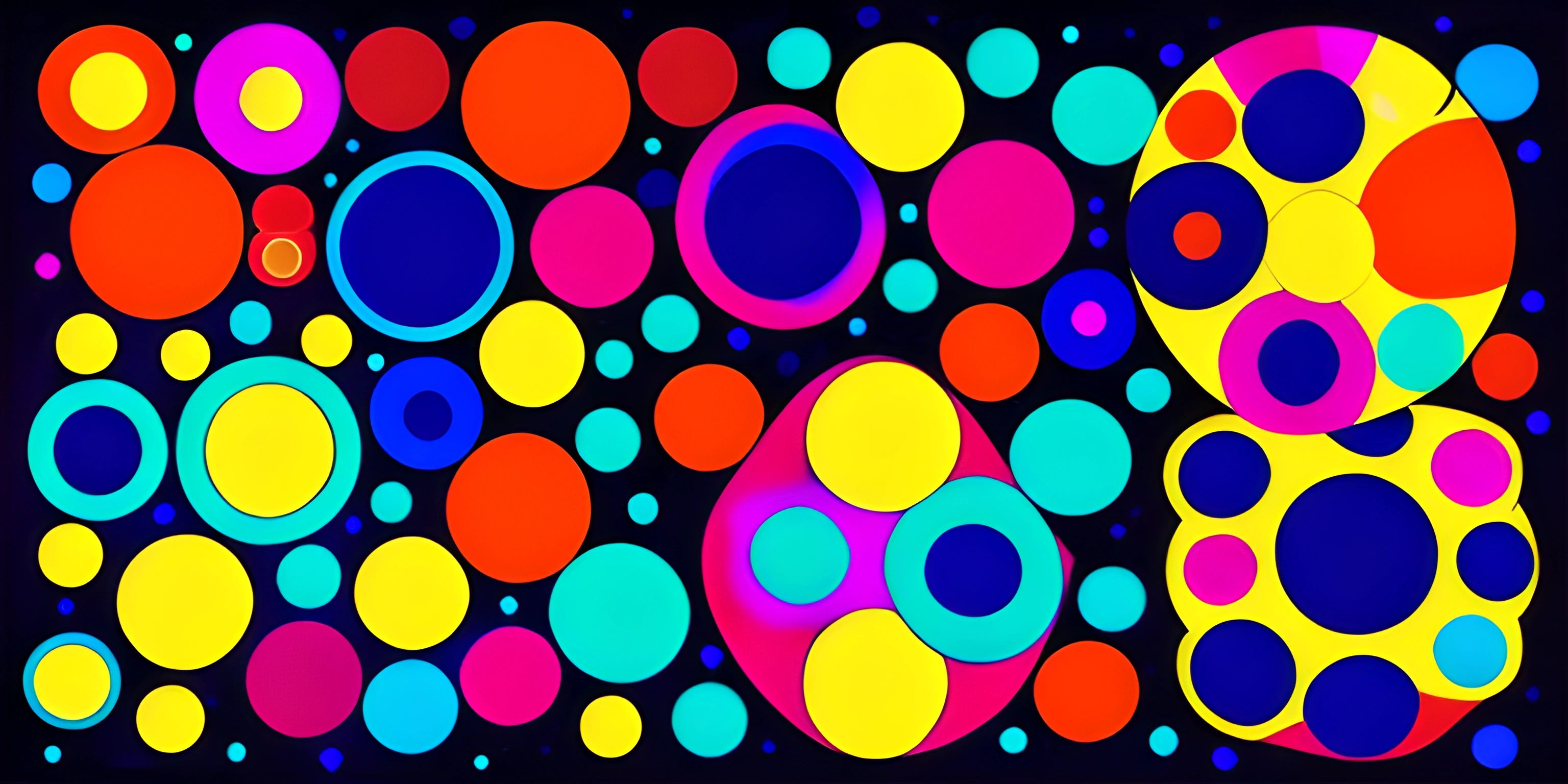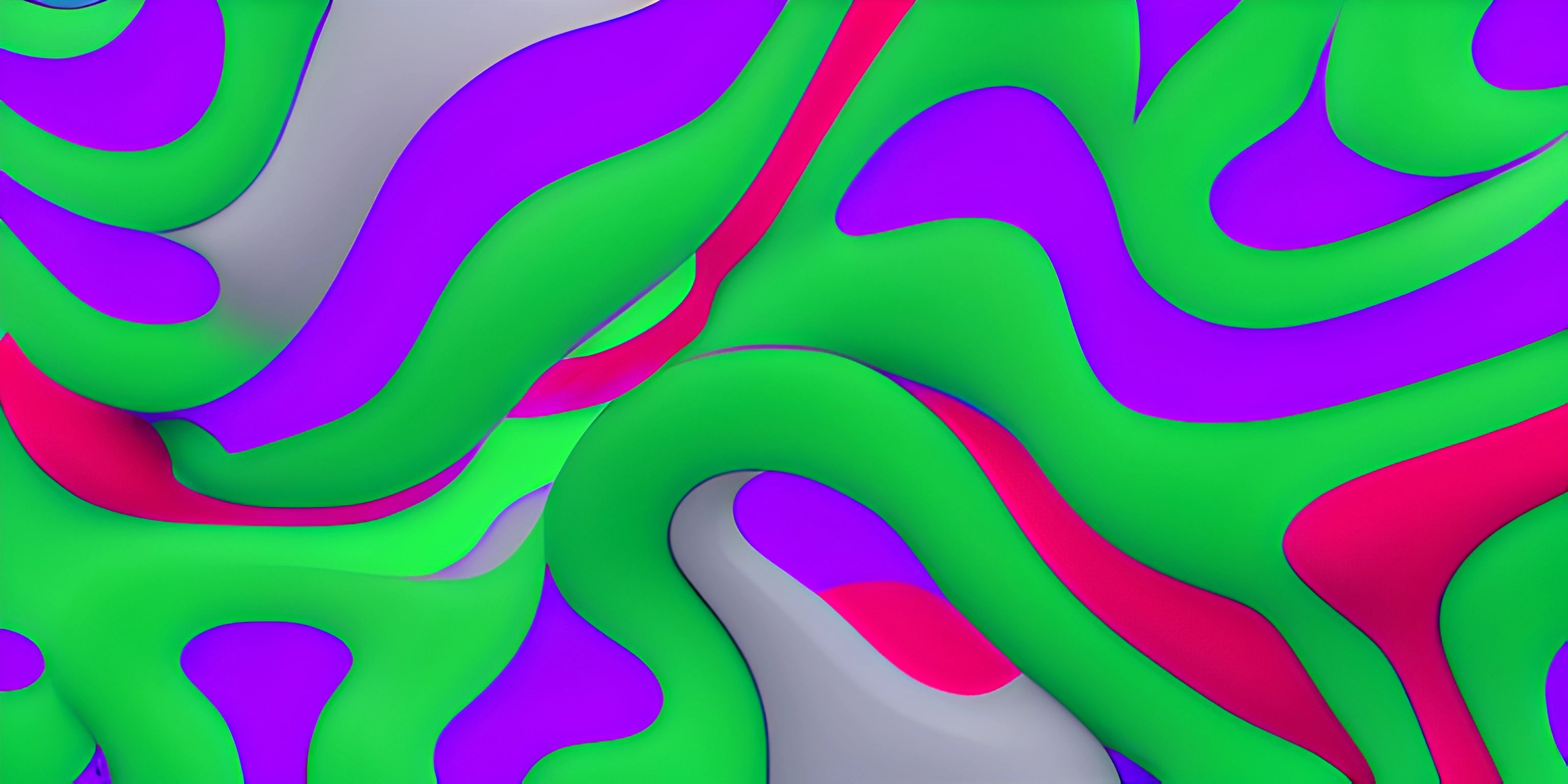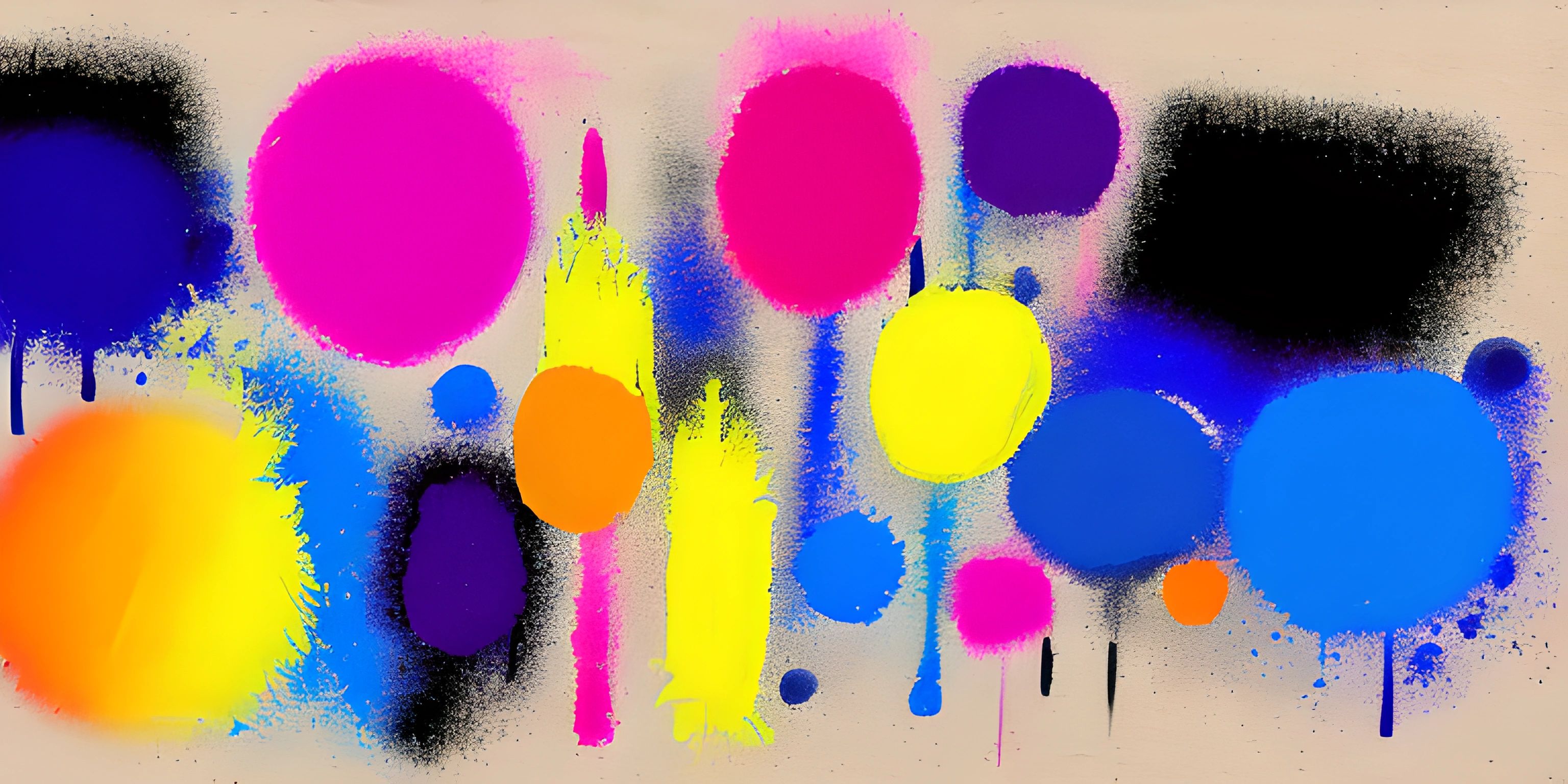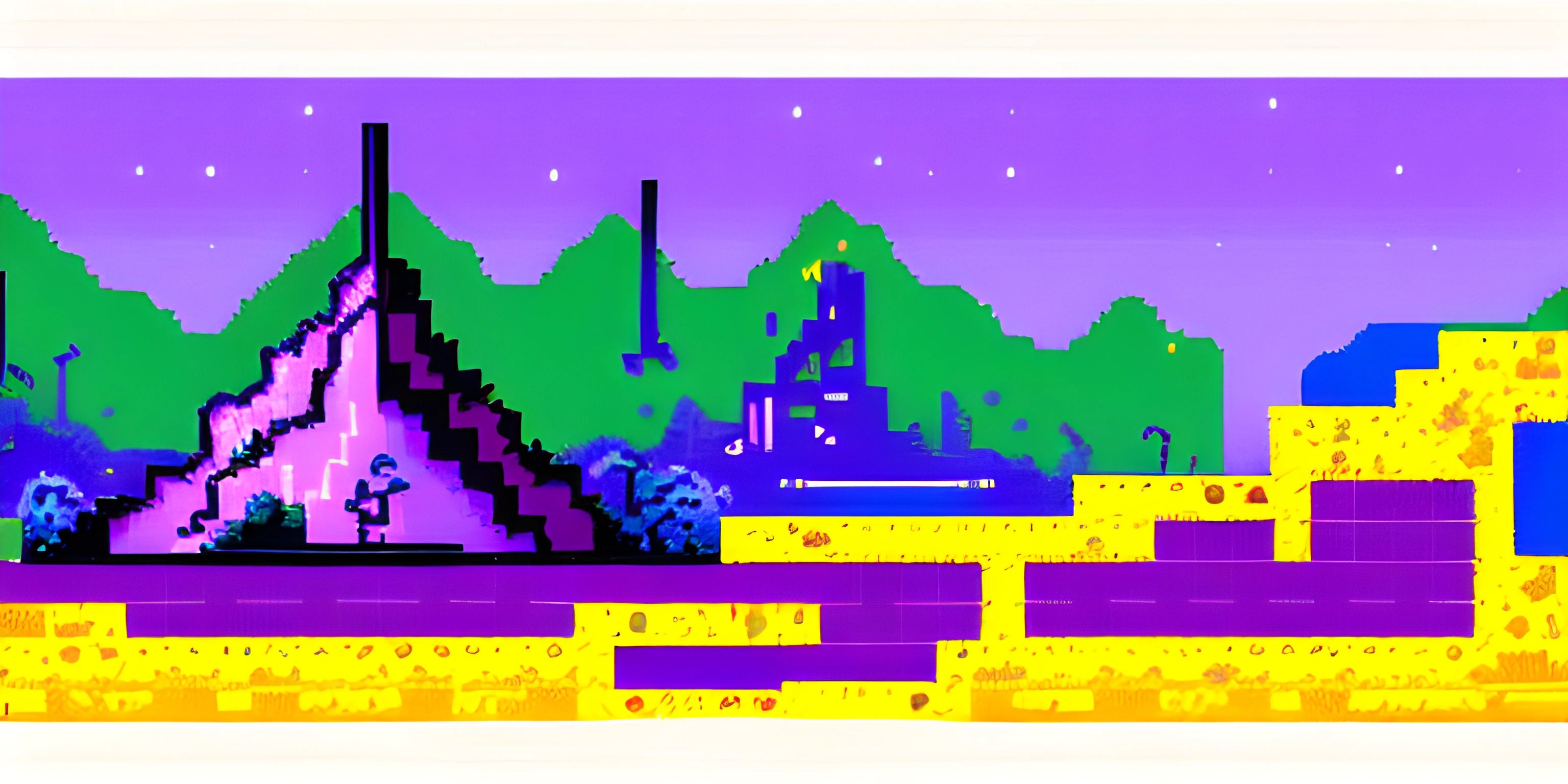P5.js Animation Essentials
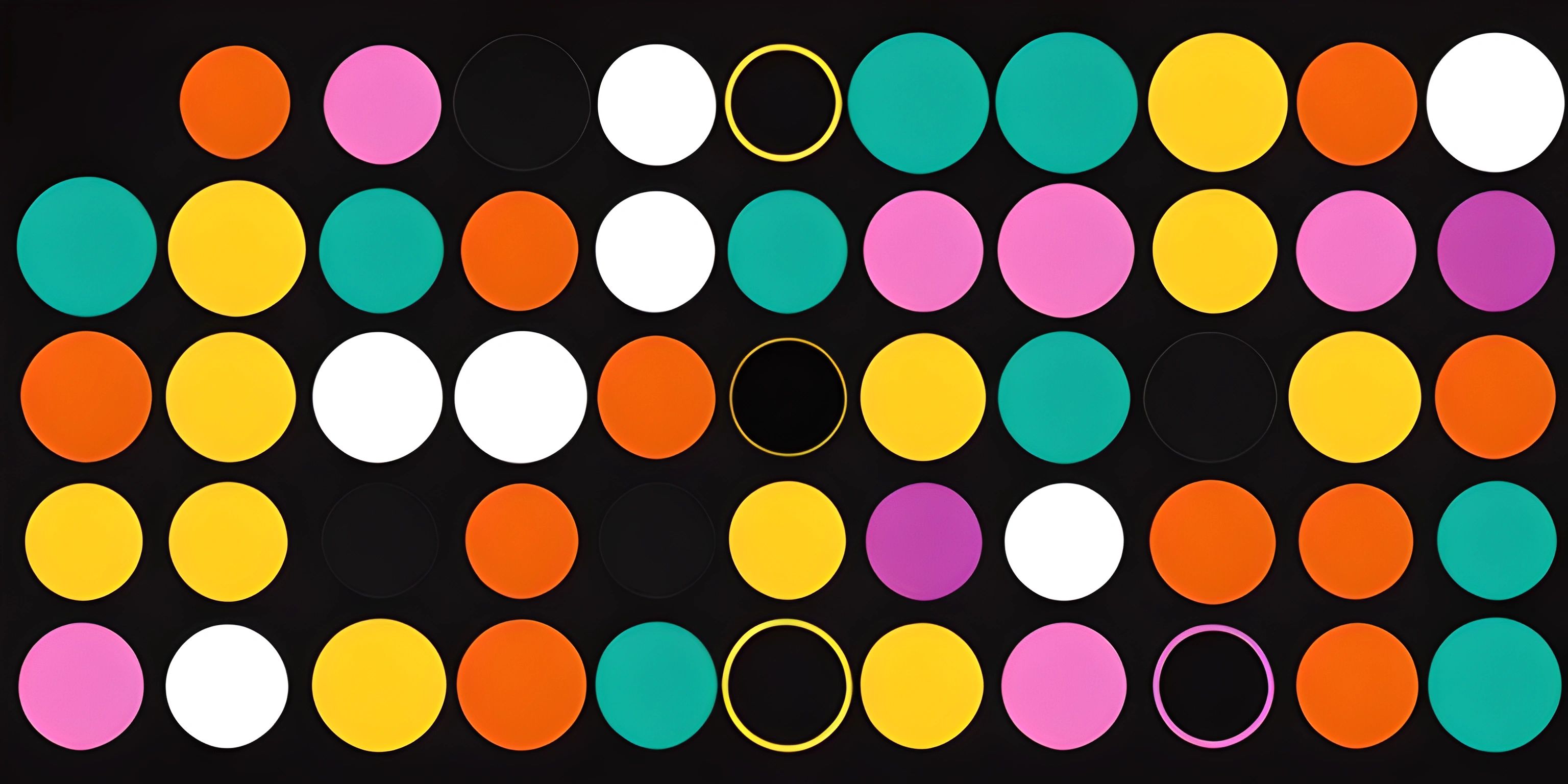
Note: this page has been created with the use of AI. Please take caution, and note that the content of this page does not necessarily reflect the opinion of Cratecode.
Creating animations can be a fun and rewarding way to bring your digital art to life. P5.js, a JavaScript library specifically designed for digital art and animation, makes it easy to create interactive visuals. So buckle up, and let's dive into the wonderful world of p5.js animations!
The Basics
P5.js animations are created using a combination of setup() and draw() functions. The setup() function is executed once when the program starts, while the draw() function runs repeatedly in a loop, updating the canvas at each iteration.
Setting up the Canvas
The first step in creating an animation is to set up a canvas. We do this using the createCanvas() function within the setup() function. Here's an example:
function setup() {
createCanvas(800, 600);
}This creates an 800x600 pixel canvas for our animation to play on.
Drawing Shapes
P5.js offers a variety of shape-drawing functions such as rect(), ellipse(), and line(). Let's add a simple static square to our canvas using the rect() function in the draw() function:
function draw() {
rect(50, 50, 100, 100);
}This will draw a 100x100 pixel square at (50, 50) coordinates on the canvas.
Animating Shapes
To make our square move, we need to update its position in each iteration of the draw() function. We can do this by creating a variable to store the square's position and incrementing it at each frame.
let xPos = 50;
function draw() {
background(255); // Clear the canvas
rect(xPos, 50, 100, 100);
xPos += 1; // Increment the x position
}This will make our square move to the right across the canvas. The background(255) line is essential for clearing the canvas on each frame, preventing the square from leaving a trail behind.
Adding Interactivity
P5.js allows us to add interactivity to our animations by responding to user input like mouse clicks or key presses. For instance, let's make the square change color when the mouse is pressed:
let squareColor = 0;
function draw() {
background(255);
fill(squareColor);
rect(xPos, 50, 100, 100);
xPos += 1;
}
function mousePressed() {
squareColor = random(255);
}Now, whenever the user clicks the mouse, the square will change to a random grayscale color.
Combining Multiple Shapes
To create more complex animations, we can combine multiple shapes and apply transformations like rotation and scaling. Let's add a rotating triangle to our animation:
let angle = 0;
function draw() {
background(255);
fill(squareColor);
rect(xPos, 50, 100, 100);
xPos += 1;
push(); // Save current drawing state
translate(width / 2, height / 2); // Move to center of canvas
rotate(radians(angle)); // Rotate the drawing
triangle(0, -50, -50, 50, 50, 50);
pop(); // Restore previous drawing state
angle += 1; // Increment the angle
}This will add a triangle to the center of the canvas that rotates around its center point.
By mastering these essential concepts, you're well on your way to creating stunning animations in p5.js. With practice and imagination, the possibilities are endless!
Hey there! Want to learn more? Cratecode is an online learning platform that lets you forge your own path. Click here to check out a lesson: Drawing Basic Shapes (psst, it's free!).