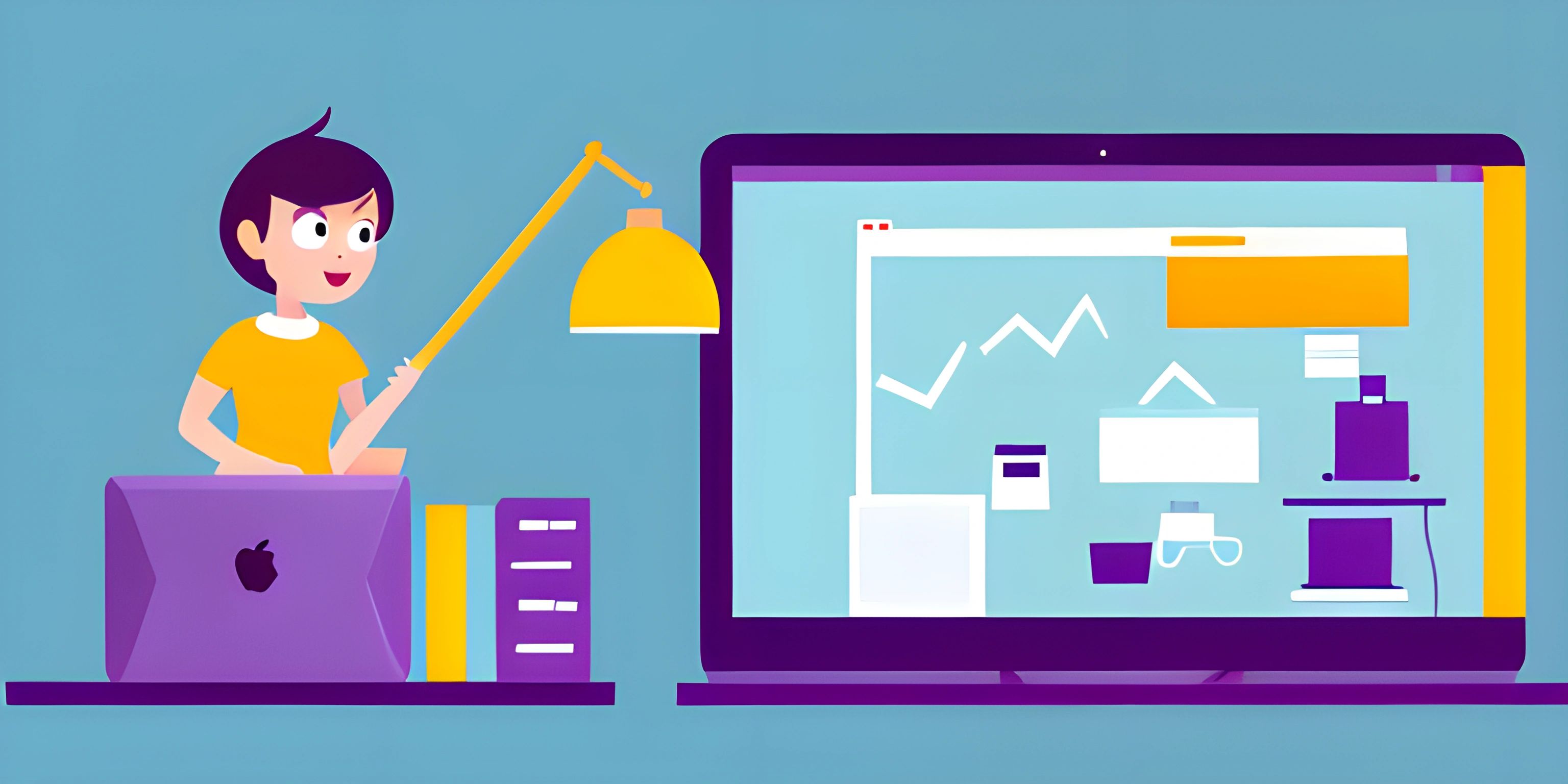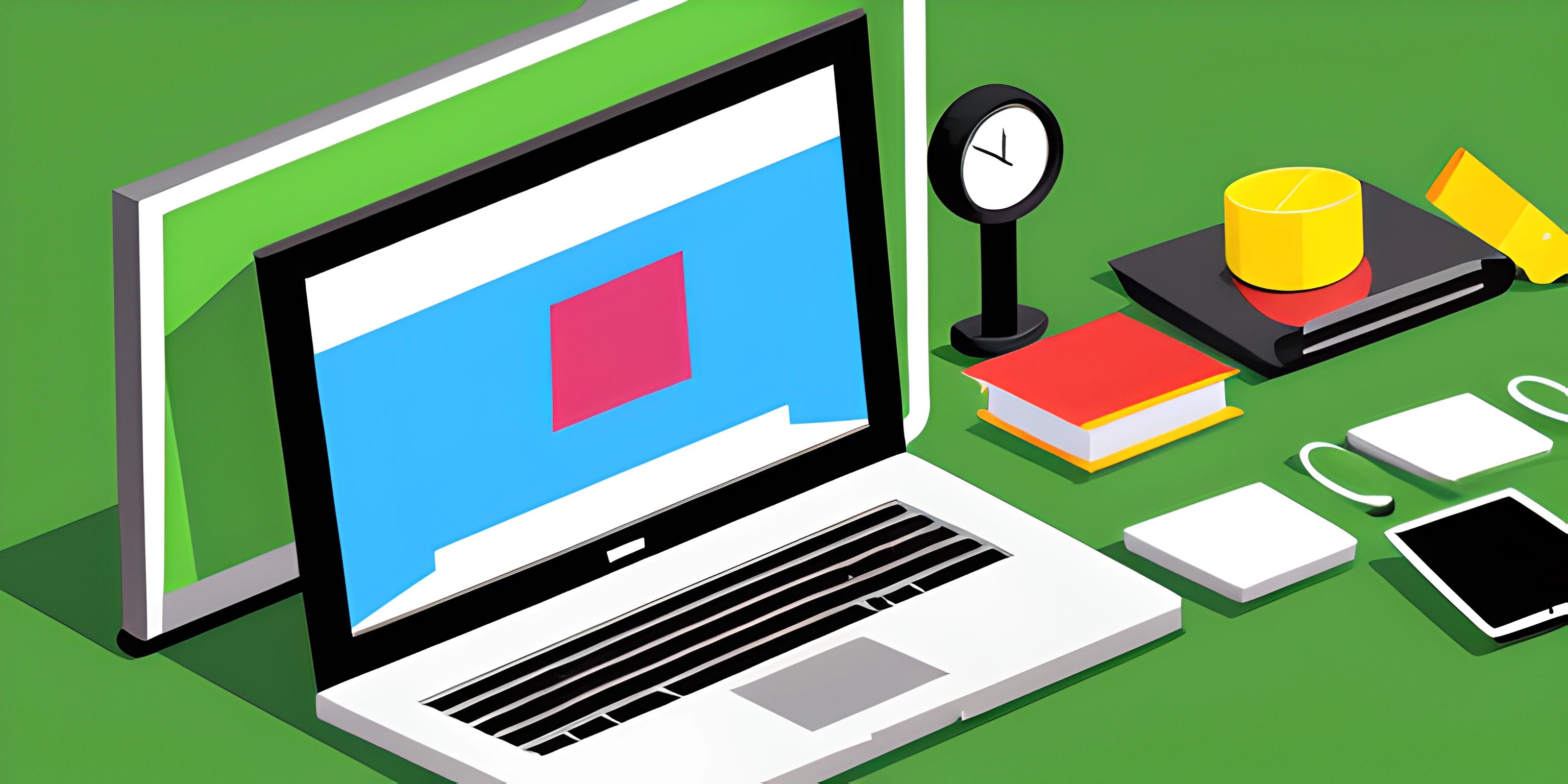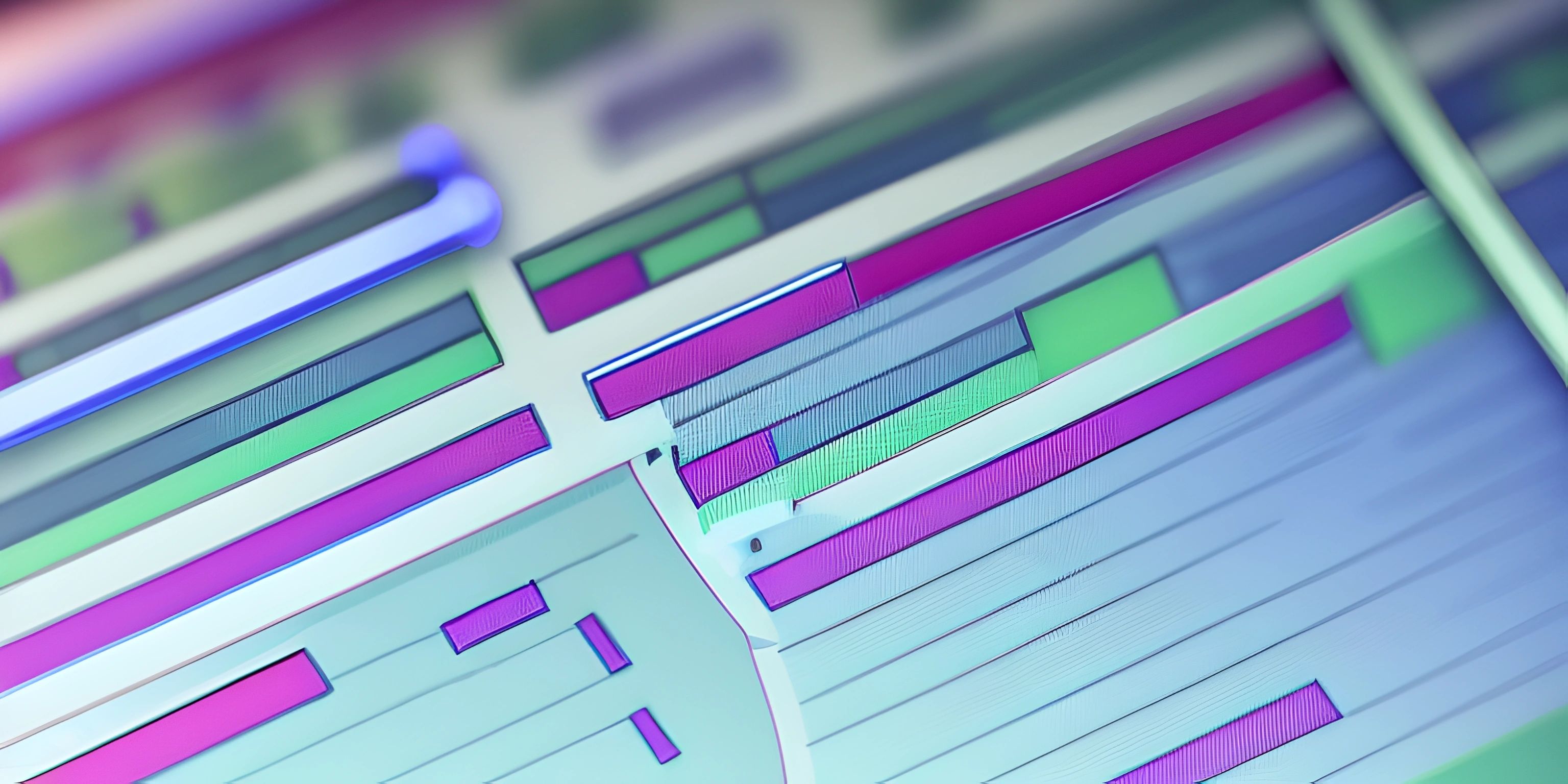CSS Fallbacks

Note: this page has been created with the use of AI. Please take caution, and note that the content of this page does not necessarily reflect the opinion of Cratecode.
Creating a website that looks great and functions seamlessly across multiple browsers can be a challenge. The inconsistencies between browser rendering engines can lead to misaligned elements, broken layouts, and other visual hiccups. Enter CSS fallbacks! They're your knight in shining armor, ready to save your website from the perils of cross-browser compatibility issues.
What are CSS Fallbacks?
CSS fallbacks are alternate style rules that are provided in case the primary style rule isn't supported or fails to load in a specific browser. When a browser encounters a style rule it doesn't understand, it ignores it and moves on to the next rule. By providing a fallback, you ensure that your design remains consistent even if the primary style isn't applied.
Simple Fallback Example
Let's say we have a button with a fancy CSS gradient background. Not all browsers might support gradients, so we can provide a solid color fallback.
.button {
background-color: #FF8C00; /* fallback color */
background-image: linear-gradient(45deg, #FF8C00, #FFA500);
}In this example, the browser will first attempt to apply the linear gradient. If it doesn't support gradients, it will ignore the background-image rule and apply the solid background-color fallback instead.
Fallback Strategies
There are several strategies you can use to ensure a consistent user experience with CSS fallbacks. Let's explore some of the most common ones.
Feature Detection with @supports
Modern browsers support the @supports rule, which allows you to test if a specific CSS feature is supported. You can use this rule to apply different styles depending on the browser's capabilities.
.button {
background-color: #FF8C00;
}
@supports (background-image: linear-gradient(45deg, #FF8C00, #FFA500)) {
.button {
background-image: linear-gradient(45deg, #FF8C00, #FFA500);
}
}In this example, we first set a default background color. Then, we use @supports to check if the browser supports linear gradients. If it does, we apply the gradient background.
Vendor Prefixes
Some browsers require specific prefixes to use certain CSS features. These prefixes are added before the property name and are browser-specific. The most common vendor prefixes are -webkit- (Chrome, Safari), -moz- (Firefox), -o- (Opera), and -ms- (Internet Explorer).
.button {
background-color: #FF8C00;
background-image: -webkit-linear-gradient(45deg, #FF8C00, #FFA500);
background-image: -moz-linear-gradient(45deg, #FF8C00, #FFA500);
background-image: -o-linear-gradient(45deg, #FF8C00, #FFA500);
background-image: -ms-linear-gradient(45deg, #FF8C00, #FFA500);
background-image: linear-gradient(45deg, #FF8C00, #FFA500);
}In this example, we provide different versions of the gradient background with the appropriate vendor prefixes. The browser will apply the first one it recognizes.
Best Practices
Here are some best practices to help you make the most of CSS fallbacks:
- Start with the basics: Before diving into advanced CSS features, ensure that your website looks good and functions well with basic CSS properties. This will create a solid foundation that you can build upon.
- Progressive enhancement: Enhance your website's design progressively by adding advanced CSS features as browser support allows. This ensures that your website remains accessible and usable for everyone.
- Test, test, test: Test your website in different browsers and devices to identify compatibility issues and apply the necessary fallbacks.
By incorporating CSS fallbacks into your web design, you'll be able to provide a consistent and enjoyable user experience across different browsers. So go ahead and embrace the power of fallbacks to create a harmonious web experience for all!
Hey there! Want to learn more? Cratecode is an online learning platform that lets you forge your own path. Click here to check out a lesson: Full-stack Web Frameworks (Next.js) (psst, it's free!).
FAQ
What are CSS fallbacks and why are they important?
CSS fallbacks are alternative styles provided in your CSS code to ensure cross-browser compatibility and a consistent user experience. They serve as a backup when a browser does not support a certain CSS feature or property. Providing these fallbacks ensures that your design degrades gracefully and maintains a good user experience even in older or less capable browsers.
How do I provide a fallback for a CSS property?
To provide a fallback for a CSS property, simply write the alternative style before the main style. The browser will use the first supported property it encounters. For example, if you want to use a modern property like grid but need to provide a fallback for older browsers, you can do the following:
.container {
display: flex; /* Fallback for older browsers */
display: grid; /* Main style */
}How can I use progressive enhancement with CSS fallbacks?
Progressive enhancement involves designing your website with a basic, functional layout and then applying more advanced styles and features for browsers that support them. To implement this approach, start by writing your base styles and then progressively add more advanced properties as fallbacks. Browsers that don't support the advanced properties will simply ignore them and use the base styles:
.button {
background-color: #3a3a3a;
border: none;
border-radius: 3px;
color: white;
padding: 10px 20px;
text-align: center;
text-decoration: none;
display: inline-block;
font-size: 16px;
transition: background-color 0.3s; /* Enhanced style for modern browsers */
}
.button:hover {
background-color: #5a5a5a; /* Enhanced style for modern browsers */
}Can I use CSS feature queries to provide fallbacks?
Yes, you can use CSS feature queries, also known as @supports, to check if a browser supports a specific property. This allows you to write conditional styles based on feature support. If the browser supports the property in the @supports rule, it will apply the styles within the rule:
.container {
display: flex;
}
@supports (display: grid) {
.container {
display: grid;
}
}In this example, browsers that don't support display: grid will use the display: flex style, while those that support it will use the grid layout.
How can I ensure my fonts have a fallback?
When using web fonts, it's important to provide fallback fonts in case the web font doesn't load or is not supported. You can do this by specifying a list of alternative fonts in the font-family property, separated by commas. The browser will use the first available font in the list:
body {
font-family: "Roboto", "Arial", "Helvetica", sans-serif;
}In this example, if the "Roboto" font is not available, the browser will try "Arial", followed by "Helvetica", and finally use the default sans-serif font.