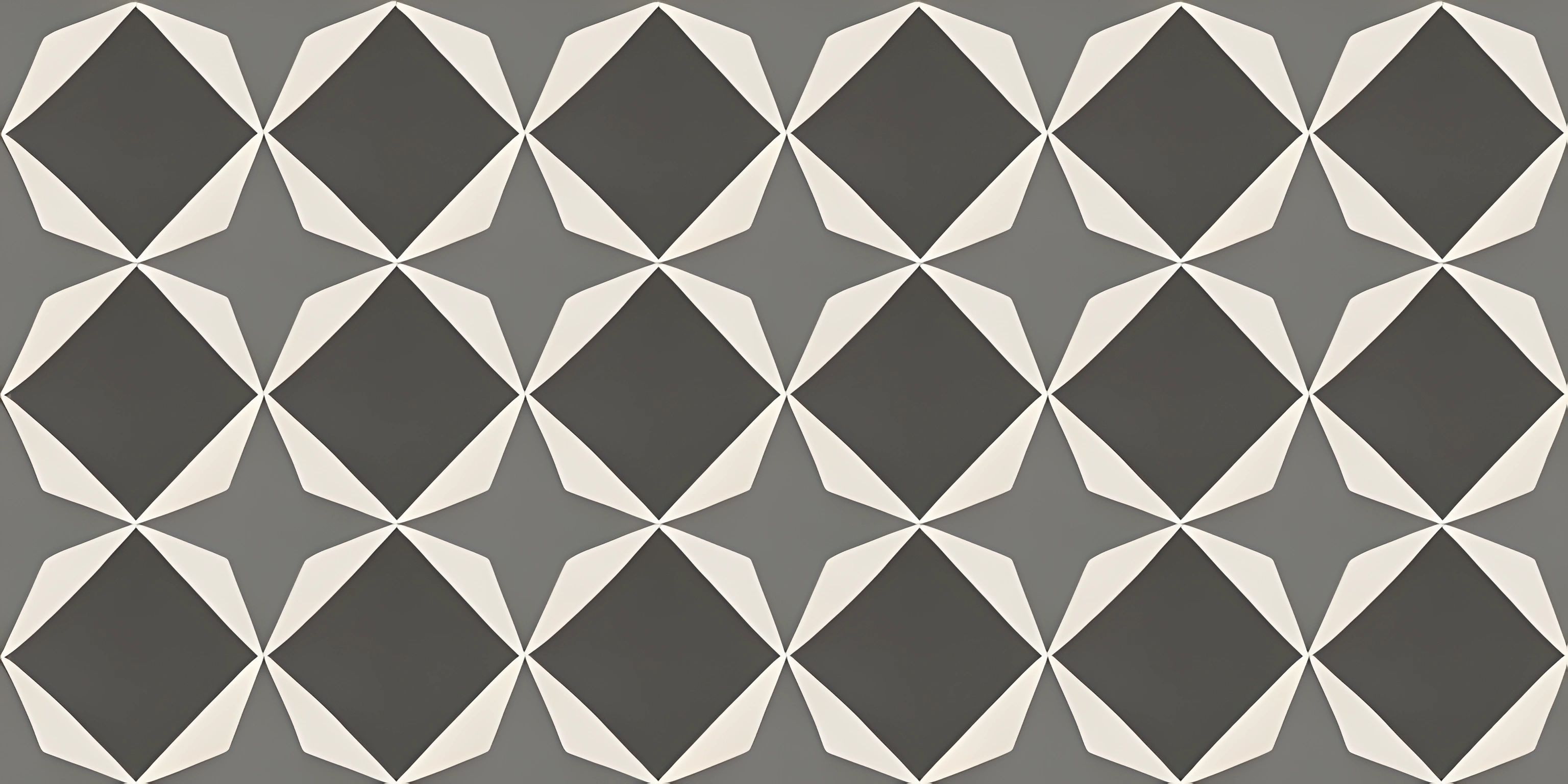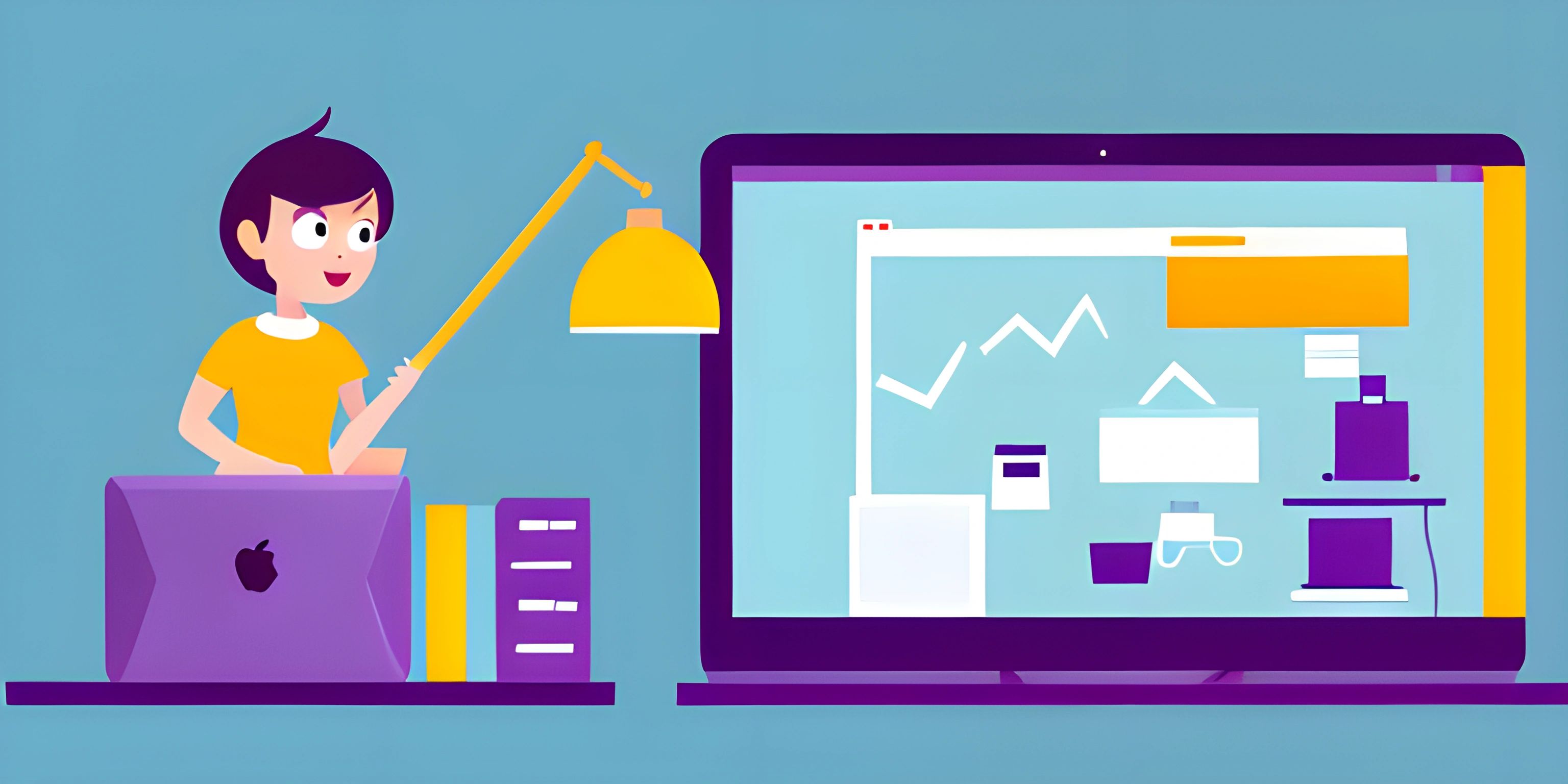CSS Media Queries
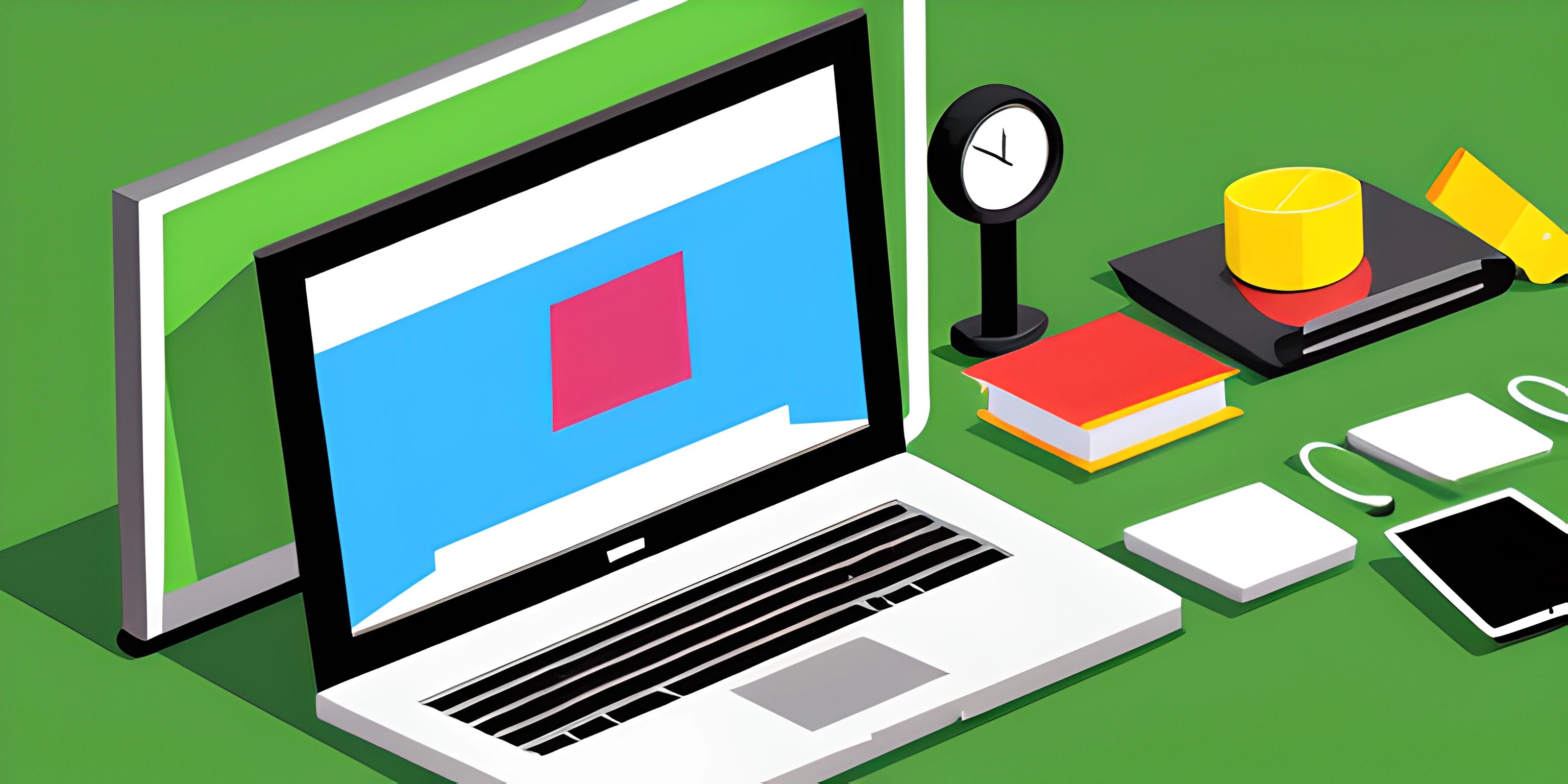
Note: this page has been created with the use of AI. Please take caution, and note that the content of this page does not necessarily reflect the opinion of Cratecode.
In the realm of web design, responsive design has become increasingly important. With a plethora of devices and screen sizes, ensuring a pleasant and functional experience for all users is crucial. That's where CSS media queries come into play. They allow you to tailor your website's presentation based on the characteristics of the viewer's device, such as screen size, orientation, or even resolution.
What are Media Queries?
Media queries are a feature of CSS3, extending the functionality of CSS to adapt the styling of a website based on certain conditions. They use the @media rule, followed by a set of conditions, and then a block of CSS declarations that should be applied when those conditions are met.
For example, let's say you want to change the font size of a paragraph when the screen width is 600px or less. You would use the following media query:
@media (max-width: 600px) {
p {
font-size: 14px;
}
}In this example, the max-width condition specifies that the enclosed CSS rules should only apply if the screen width is 600px or less.
Responsive Design with Media Queries
Now that we've covered the basics, let's explore how to employ media queries for creating responsive designs.
Mobile-First Approach
One popular approach is the mobile-first design, where you start with styles for mobile devices and then progressively enhance the design for larger screens. This method helps ensure that your website looks and functions properly on smaller devices, which are often more constrained in terms of display size and performance.
Here's an example of a mobile-first media query:
/* Mobile styles */
body {
margin: 0;
font-size: 14px;
}
/* Tablet and larger styles */
@media (min-width: 768px) {
body {
font-size: 16px;
}
}In this example, we start with a base font size of 14px for mobile devices. We then use a media query to increase the font size to 16px when the screen width is at least 768px, targeting tablet devices and larger screens.
Breakpoints
In responsive design, breakpoints are screen sizes where the layout changes to better accommodate the content. You can set breakpoints using media queries to target specific screen sizes or ranges.
Here's an example of using breakpoints for a responsive grid layout:
/* Base styles */
.grid-container {
display: grid;
grid-template-columns: 1fr;
gap: 1rem;
}
/* Two-column layout for medium screens */
@media (min-width: 768px) {
.grid-container {
grid-template-columns: 1fr 1fr;
}
}
/* Three-column layout for large screens */
@media (min-width: 1024px) {
.grid-container {
grid-template-columns: 1fr 1fr 1fr;
}
}In this example, we start with a one-column layout for mobile devices. We then introduce a two-column layout for medium screens (at least 768px wide) and a three-column layout for large screens (at least 1024px wide).
Other Media Features
In addition to screen size, media queries can target other characteristics of the user's device, such as:
- Orientation: Whether the device is in portrait or landscape mode (e.g.,
@media (orientation: landscape)). - Resolution: The pixel density of the screen (e.g.,
@media (min-resolution: 2dppx)for high-resolution displays like Retina screens).
By leveraging media queries and understanding their use in responsive design, you can create websites that look and function optimally on a wide range of devices, ensuring a pleasant experience for all users. Remember to test your designs on various devices and screen sizes to ensure that your media queries are working as intended.
Hey there! Want to learn more? Cratecode is an online learning platform that lets you forge your own path. Click here to check out a lesson: Web Frameworks (React) (psst, it's free!).