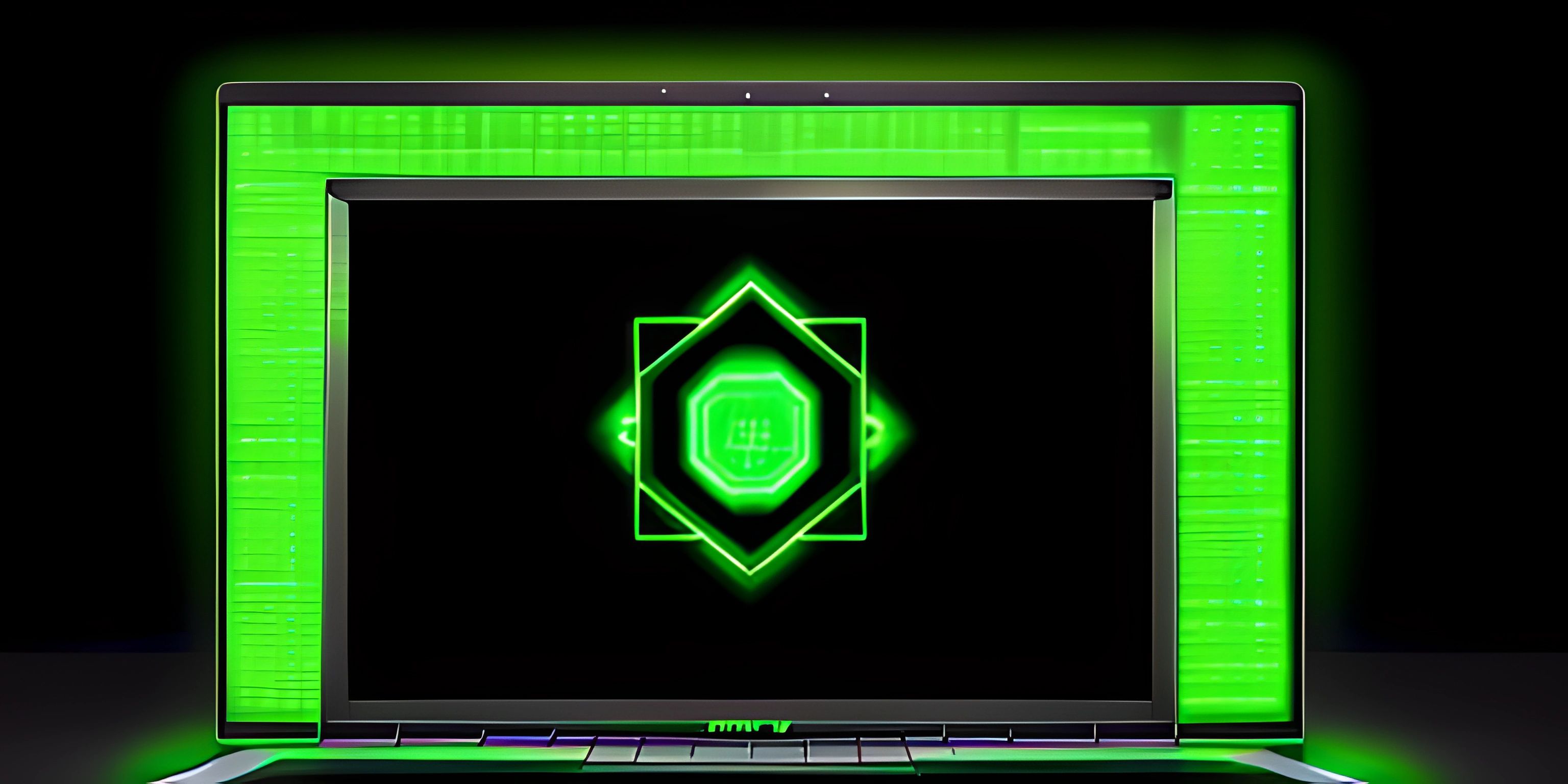GitHub Essentials for Beginners

Note: this page has been created with the use of AI. Please take caution, and note that the content of this page does not necessarily reflect the opinion of Cratecode.
Diving into the world of open source and collaborating on projects can be thrilling, but it might also feel overwhelming at first. One of the most important tools for open-source contributions is GitHub, and mastering its essentials is crucial for a smooth experience. So, let's get started with GitHub basics for beginners!
What is GitHub?
GitHub is a web-based platform that allows developers to collaborate on projects, track changes, and manage version control using Git. In simpler terms, it's like a social media for coders, where you can create, share, and contribute to projects with people from all around the world.
Repositories
A repository (or "repo" for short) is the core of any project on GitHub. It's where all the project files, including code, documentation, and resources, are stored. When you create a new project or want to contribute to an existing one, you'll be working with repositories.
Cloning a Repository
Before you can start working on a project, you need to create a local copy of the repository on your computer. This process is called "cloning." To clone a repo, simply click the "Code" button on the project's GitHub page and copy the URL. Then, open your terminal or command prompt, navigate to the desired folder, and enter the following command:
git clone "repository_URL"
Replace "repository_URL" with the URL you copied earlier, and Git will create a local copy of the repository for you to work on.
Branches
When working on a project, it's a good practice to create separate "branches" for different features or bug fixes. Branches allow you to work on code without affecting the main or "master" branch, ensuring that the project remains stable while you experiment or make changes.
To create a new branch, navigate to your local repository folder in the terminal or command prompt, and enter the following command:
git checkout -b "branch_name"
Replace "branch_name" with a descriptive name for your new branch. Git will create the new branch and switch to it automatically.
Commits
Once you've made some changes to the code, you'll want to "commit" those changes. A commit is a snapshot of your changes that you can later reference or revert to if needed. To commit your changes, enter the following commands:
git add . git commit -m "your_commit_message"
The git add . command stages all modified files for commit, and git commit -m "your_commit_message" creates a new commit with a message describing the changes you made.
Pull Requests
Once you've completed your changes and committed them to your branch, it's time to share your work with the project maintainers. A pull request (or "PR") is a request to merge your changes into the main branch of the repository.
To create a pull request, follow these steps:
-
Push your local branch to the remote repository:
git push origin "branch_name"
-
Go to the project's GitHub page, and you should see a message about your recently pushed branch. Click "Compare & pull request."
-
Add a title and description for your pull request, explaining the changes you made and their purpose.
-
Click "Create pull request."
The maintainers of the project will review your changes and, if everything is fine, merge your branch into the main branch. Congratulations, you've successfully contributed to an open-source project on GitHub!
By mastering these GitHub essentials, you'll be well-equipped to explore the world of open source, collaborate on exciting projects, and contribute to the ever-growing community of developers. Happy coding!
Hey there! Want to learn more? Cratecode is an online learning platform that lets you forge your own path. Click here to check out a lesson: Welcome to Cratecode! (psst, it's free!).