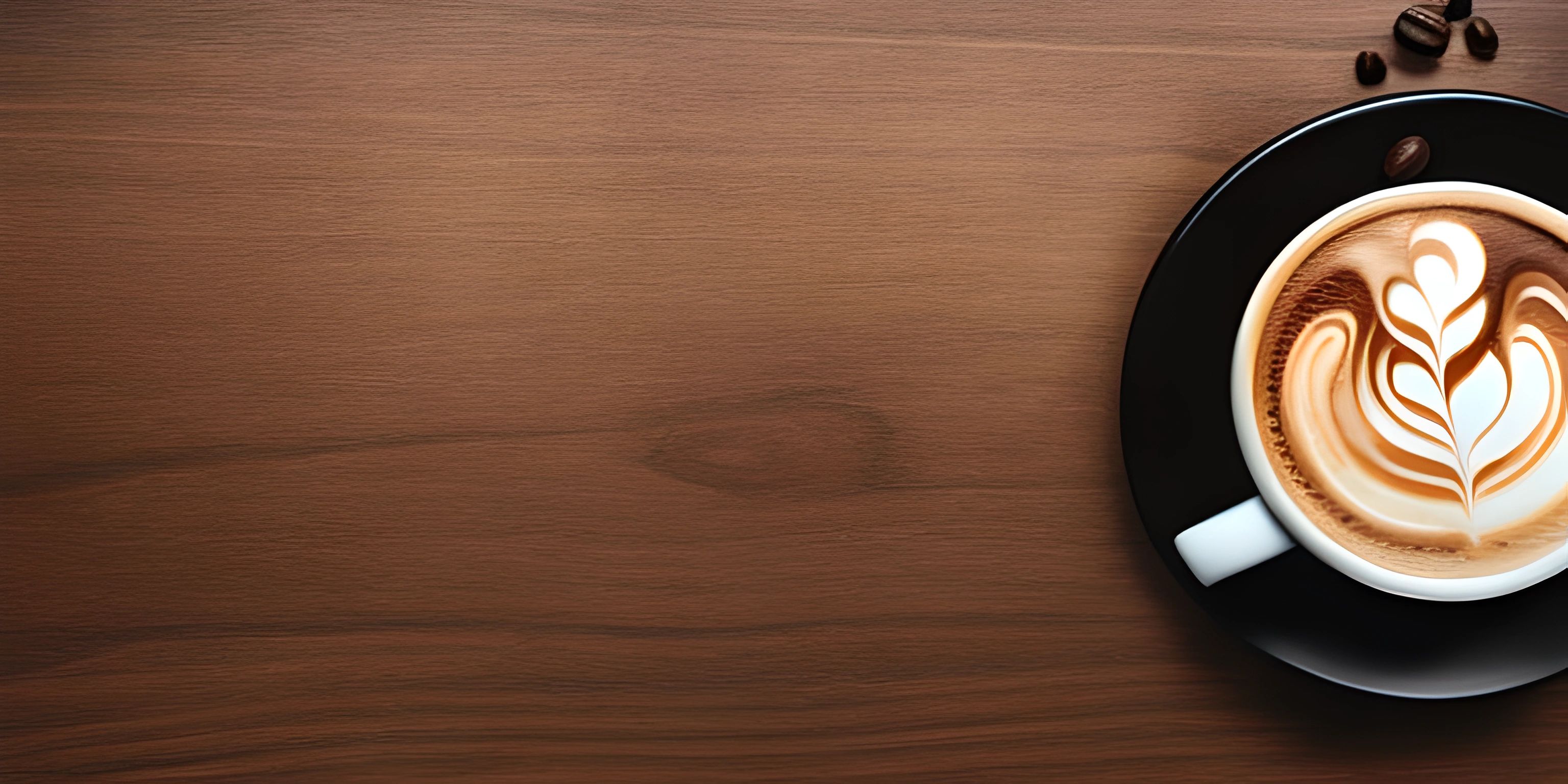Linux File System Explained

Note: this page has been created with the use of AI. Please take caution, and note that the content of this page does not necessarily reflect the opinion of Cratecode.
Navigating the Linux file system can feel like wandering through a maze for beginners. Fear not, for we will shine a light on this labyrinth and unveil its secrets! Let's venture into the world of the Linux file system and explore its structure.
Linux File System Hierarchy
At the heart of the Linux file system lies a tree-like structure known as the file system hierarchy. It all begins at the root directory, represented by a simple forward slash (/). From here, branches emerge and lead us to various subdirectories, each with its purpose.
Key Directories
Here's a rundown of some important directories you'll encounter in the Linux file system:
-
/bin: This directory contains essential user command binaries—think of it like the utility belt of a Linux superhero. Commands likels,cat, andgrepreside here. -
/sbin: System binaries, such as administrative commands likefdiskandifconfig, can be found here. It's like the secret lair for our superhero's mighty tools. -
/etc: Configuration files for the whole system are stored in this directory. Think of it as the nerve center of your Linux machine. -
/usr: Here lies the bulk of user command binaries, libraries, and other files. It's like a treasure trove of resources for your Linux adventures. -
/home: Each user on the system gets a personal directory within/home. It's your personal space, like a cozy bedroom in the Linux mansion. -
/var: The/vardirectory holds variable data files, such as logs and databases. It's like the file cabinet where Linux keeps its ever-changing records. -
/tmp: As the name suggests,/tmpis for temporary files. It's like a scratchpad where programs jot down notes and doodles that are eventually discarded. -
/boot: This directory holds the files required to boot the system. It's like a launchpad that kickstarts your Linux journey. -
/dev: Here, you'll find device files that represent hardware components like hard drives or printers. In the Linux world, everything is a file, even devices! -
/proc: The/procdirectory contains information about running processes and the kernel. It's like a crystal ball that reveals the inner workings of your Linux machine.
Navigating the File System
Armed with the knowledge of these directories, you're now ready to explore the Linux file system. Using commands like cd (change directory), ls (list directory contents), and pwd (print working directory), you can traverse the file system hierarchy and unveil the secrets hidden within.
cd /usr # Change to the /usr directory ls # List the contents of the current directory pwd # Display the current directory (should be /usr)
Mastering the Linux file system structure is vital for understanding how everything fits together. With practice and experience, you'll soon feel at home navigating through its directories and files. So go forth, intrepid explorer, and conquer the Linux file system!
Hey there! Want to learn more? Cratecode is an online learning platform that lets you forge your own path. Click here to check out a lesson: Full-stack Web Frameworks (Next.js) (psst, it's free!).
FAQ
What is the Linux file system and why is it important?
The Linux file system is a hierarchical structure that organizes and stores data on a Linux-based computer. It is important because it provides an efficient and organized way to manage and access files, directories, and other data. Understanding the Linux file system can help users better navigate, maintain, and troubleshoot their systems.
What are the key directories in the Linux file system?
Some of the key directories in the Linux file system include:
/: The root directory, which is the top-level directory containing all other directories and files./bin: Contains essential binary files (executables) required for the system to function./etc: Stores system-wide configuration files./home: Contains user-specific data, settings, and files./usr: Holds shareable, read-only data, such as software and documentation./var: Contains variable data files, such as logs, temporary files, and databases.
How can I navigate the Linux file system using the command line?
To navigate the Linux file system using the command line, you can use common commands such as:
cd <directory>: Change the current working directory to the specified directory.ls: List the contents of the current directory.pwd: Print the current working directory.mkdir <directory>: Create a new directory with the specified name.rm <file>: Remove a file. Remember to replace<directory>and<file>with the actual directory or file names you want to navigate or manipulate.
What are the differences between directories, files, and symbolic links in the Linux file system?
Directories, files, and symbolic links are all types of entities in the Linux file system:
- Directories: Organize files and other directories into a hierarchical structure. They can be thought of as containers for storing related files and subdirectories.
- Files: Contain data, such as text, images, or executable code. They are stored within directories.
- Symbolic links: Also known as "symlinks," these are special files that point to another file or directory. They are useful for creating shortcuts, referencing shared resources, or maintaining backward compatibility with older file paths.