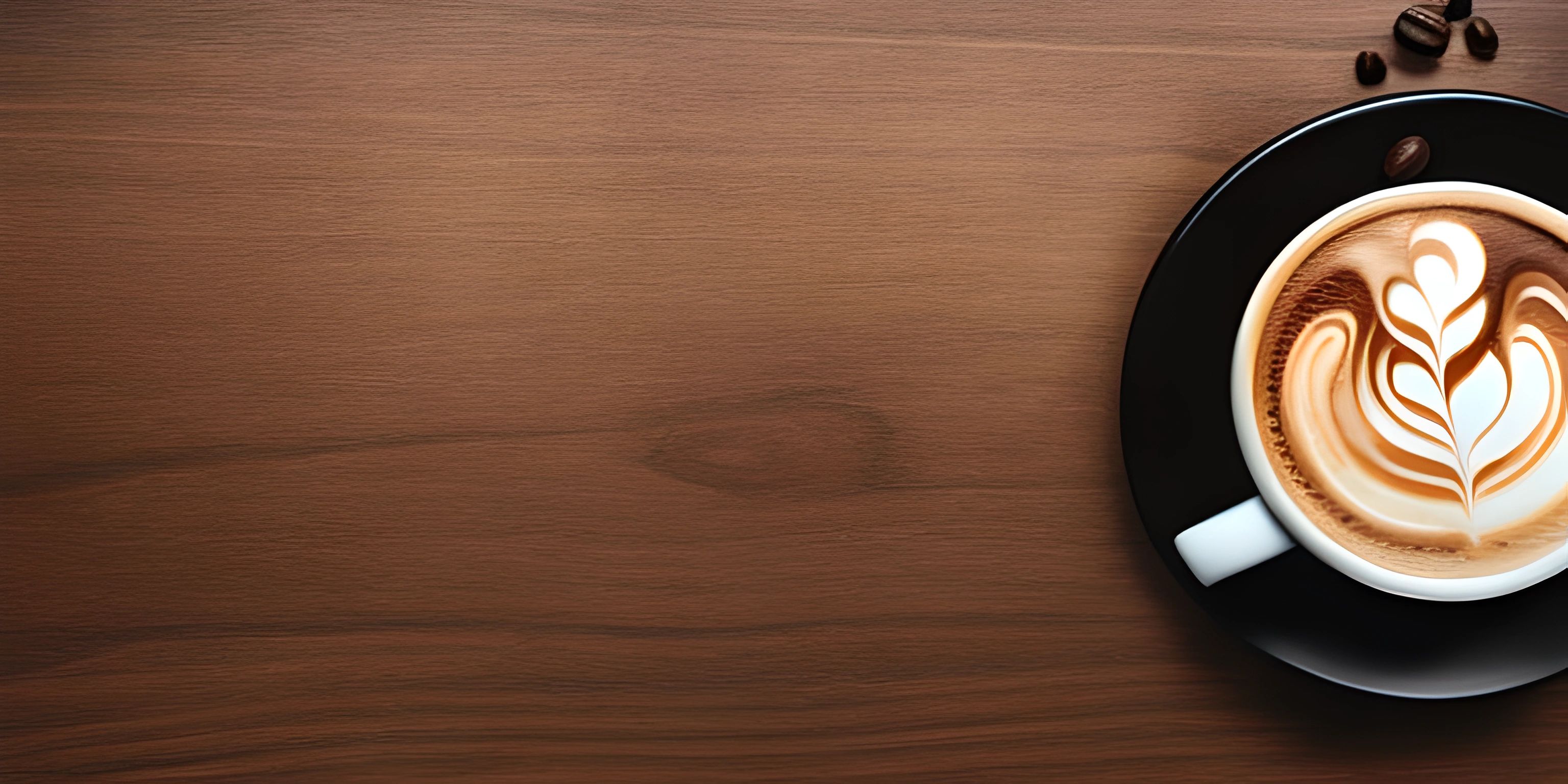Linux File System Hierarchy

Note: this page has been created with the use of AI. Please take caution, and note that the content of this page does not necessarily reflect the opinion of Cratecode.
When navigating through a Linux system, it's important to understand the layout and organization of its file system. The Linux file system hierarchy, which is based on the Filesystem Hierarchy Standard (FHS), provides a well-defined structure for storing and organizing files. Let's dive in and explore the purpose of each directory in the Linux file system hierarchy.
Root Directory: /
The root directory, /, is the starting point of the entire Linux file system hierarchy. All other directories are located underneath the root directory.
/bin: Essential System Binaries
The /bin directory contains essential user command binaries that are required for the system to start and function properly. These are executable files for common utilities such as ls, cp, and mv.
/boot: Boot Files
The /boot directory holds files required for the boot process, including the kernel, initial ramdisk, and bootloader configuration files like GRUB.
/dev: Device Files
The /dev directory contains special device files that represent hardware devices on the system, such as hard drives, terminals, and printers. In Linux, everything is treated as a file, and these device files allow users and programs to interact with hardware devices through file operations.
/etc: System Configuration Files
The /etc directory is home to system-wide configuration files and directories. These files control various aspects of the system, including services, network settings, and user management.
/home: User Home Directories
Each user on the system has a personal home directory located under /home. This is where users store their personal files, settings, and customizations. For example, the home directory for a user named john would be /home/john.
/lib: Essential Shared Libraries
The /lib directory contains shared libraries needed by system programs and the kernel during boot. These libraries provide common functionality for multiple programs, reducing the need to duplicate code.
/media: Removable Media
The /media directory is used for mounting removable media, such as USB drives, DVDs, and CDs. When you plug in a USB drive, it will typically be mounted under /media.
/mnt: Temporary Mount Points
The /mnt directory is a place for temporarily mounting filesystems, such as network shares or additional hard drives. These filesystems can be accessed and managed within the /mnt directory.
/opt: Optional Software
The /opt directory is used for installing optional, third-party software that is not part of the default Linux distribution. This helps keep the system organized and separates third-party applications from the core system files.
/proc: Process Information
The /proc directory is a virtual filesystem that provides information about running processes and the system. It is not a real directory with actual files but a dynamic view into the kernel's data structures.
/sbin: System Binaries
The /sbin directory contains essential system administration binaries that are used for tasks such as system maintenance, hardware configuration, and network setup.
/srv: Service Data
The /srv directory is used for storing data files for various services provided by the system, such as web servers, FTP servers, and other network services.
/tmp: Temporary Files
The /tmp directory is a temporary storage area for files that are created by programs and users. These files are typically deleted when the system is rebooted.
/usr: User Applications and Data
The /usr directory contains user applications, libraries, documentation, and other non-essential files. It is further organized into several subdirectories, such as /usr/bin, /usr/lib, and /usr/share.
/var: Variable Data
The /var directory stores variable data that changes over time, such as log files, mail queues, and temporary files for web servers.
By understanding the Linux file system hierarchy, you'll be better equipped to navigate and manage your system's files and directories. Keep this guide handy as you explore the fascinating world of Linux!
Hey there! Want to learn more? Cratecode is an online learning platform that lets you forge your own path. Click here to check out a lesson: Why Program? (psst, it's free!).
FAQ
What is the Linux file system hierarchy?
The Linux file system hierarchy is a standardized structure and organization of directories and files in a Linux operating system. It helps users and applications to efficiently manage, locate, and access files. The hierarchy consists of directories such as /bin, /etc, /home, /usr, and more, each serving a specific purpose.
What are the key directories in the Linux file system hierarchy?
Some of the key directories in the Linux file system hierarchy include:
/bin: Contains essential user command binaries./etc: Holds system-wide configuration files./home: Contains user home directories./usr: Stores read-only user data and applications./var: Contains variable data like logs, caches, and temporary files./boot: Holds files required for the boot process./dev: Contains device files representing hardware devices./lib: Houses shared libraries and kernel modules./opt: Used for optional application software packages./sbin: Contains system binaries for system maintenance and administrative tasks./tmp: A temporary directory for storing files that are not needed after a reboot.
How can I navigate the Linux file system hierarchy using terminal commands?
You can navigate the Linux file system hierarchy using terminal commands such as cd (change directory), ls (list directory contents), and pwd (print working directory).
For example:
- To change the current working directory to
/home, use the commandcd /home. - To list the contents of the current directory, use the command
ls. - To print the current working directory, use the command
pwd.
How is the Linux file system hierarchy different from the Windows file system?
The primary differences between the Linux and Windows file system hierarchies are the naming conventions and organization of directories. In Linux, the hierarchy starts with a single root directory (/), while in Windows, it begins with multiple drive letters (e.g., C:, D:). Linux uses forward slashes (/) as separators, while Windows uses backslashes (\). Additionally, Linux file systems are case-sensitive, whereas Windows file systems are generally case-insensitive. The directories in Linux also serve different purposes compared to the Windows counterparts, such as /etc in Linux for system-wide configurations and C:\Windows\System32 in Windows for system files.